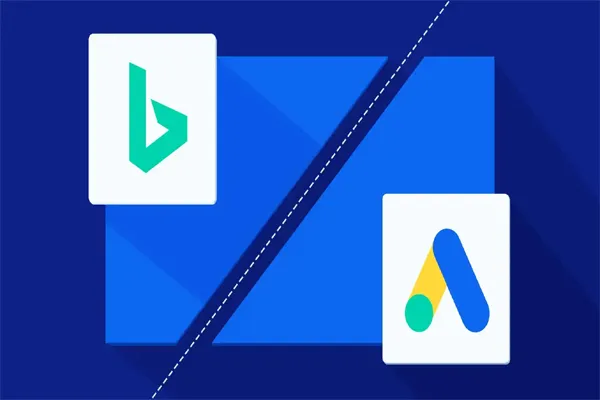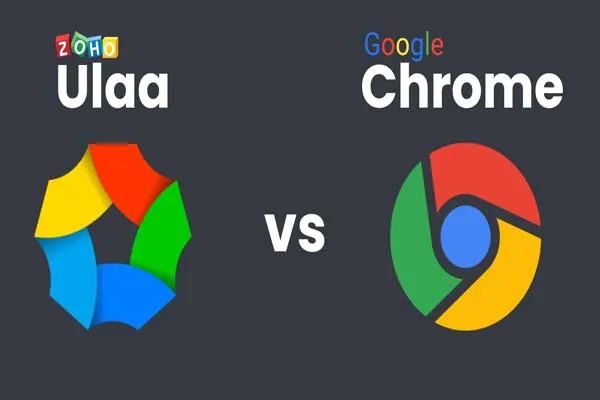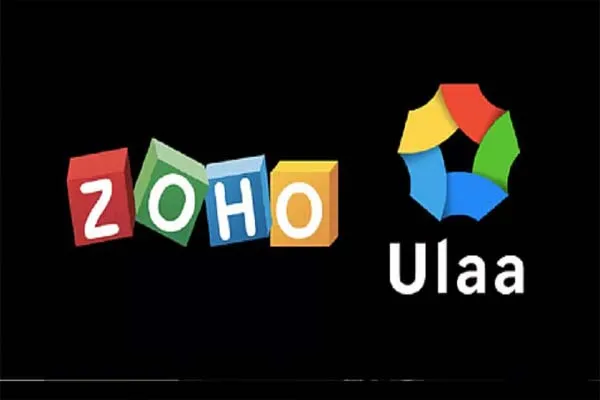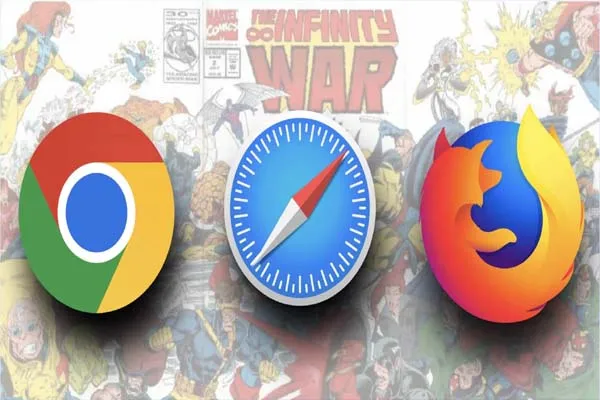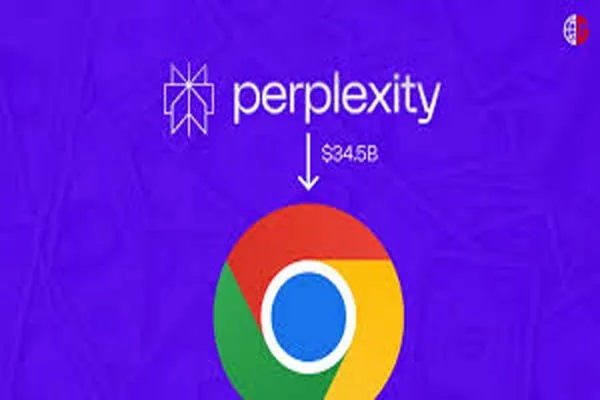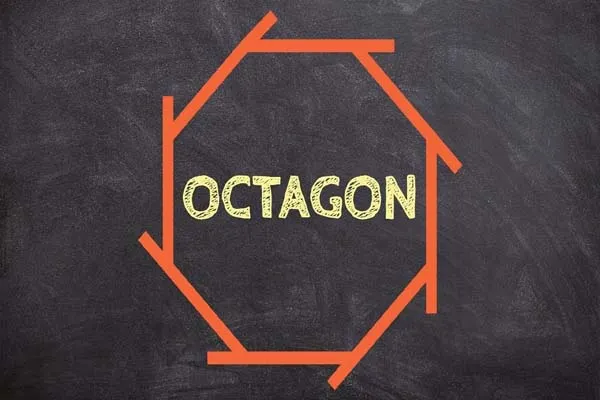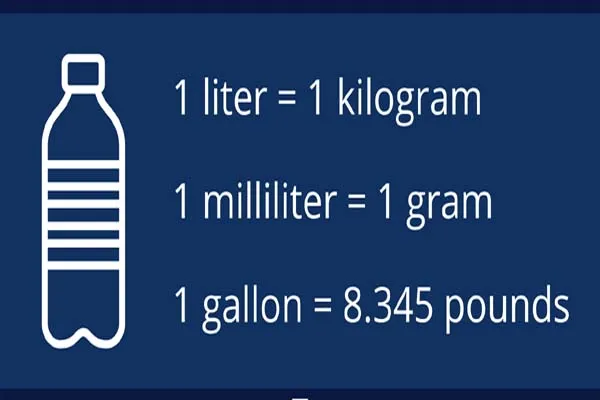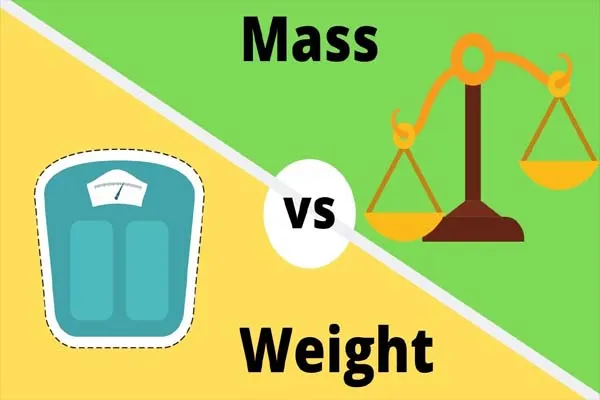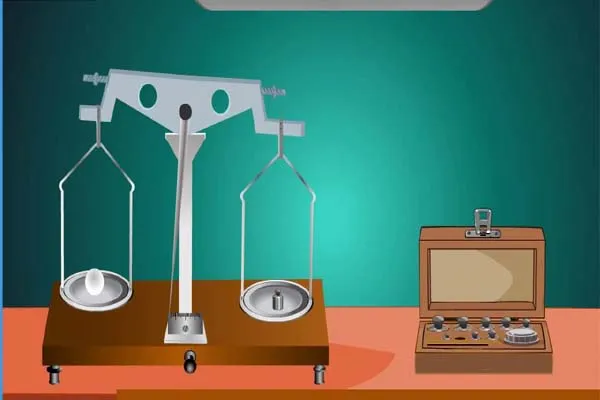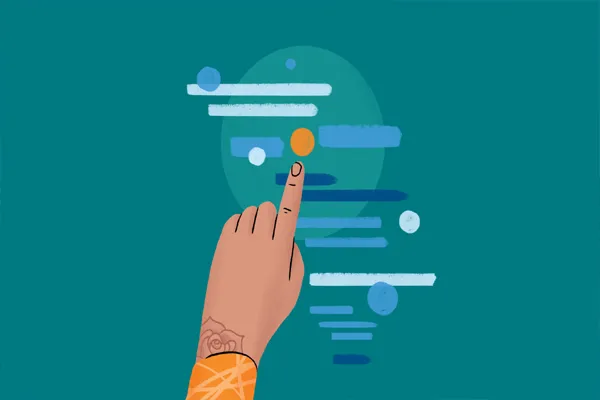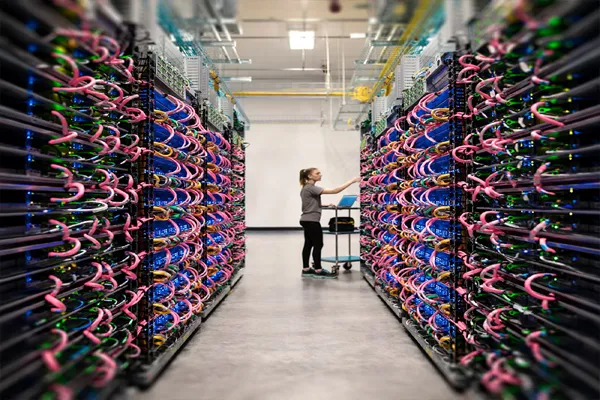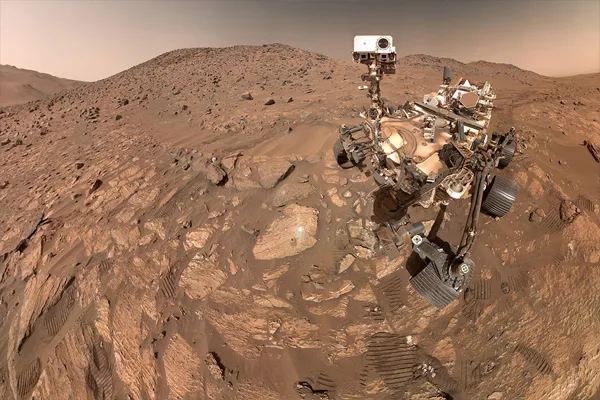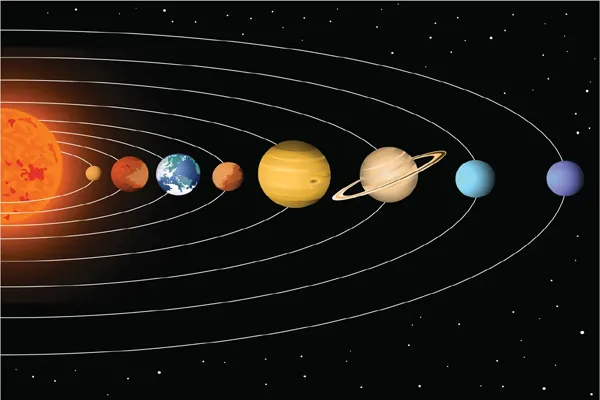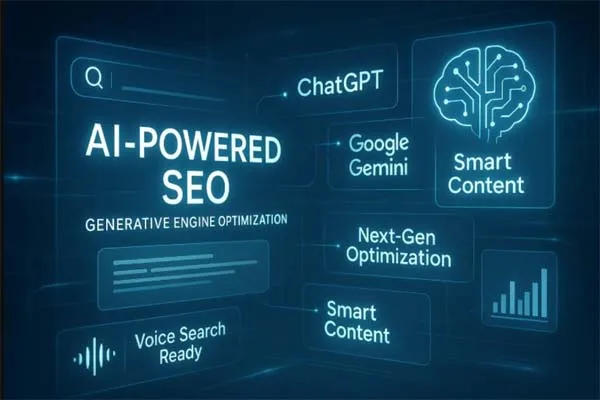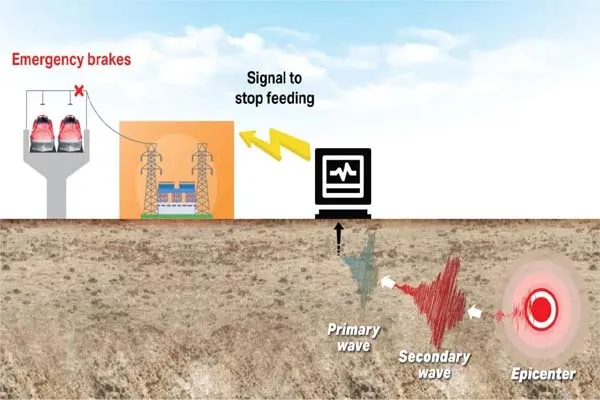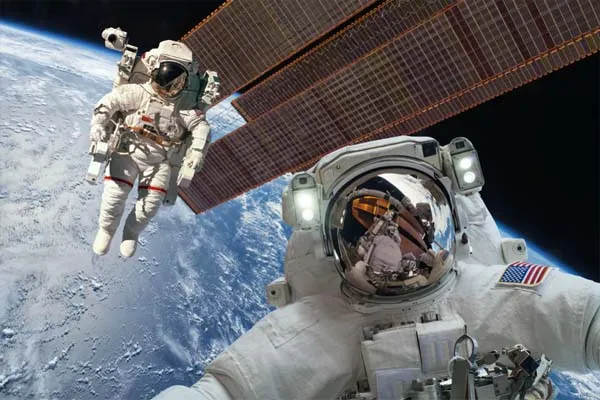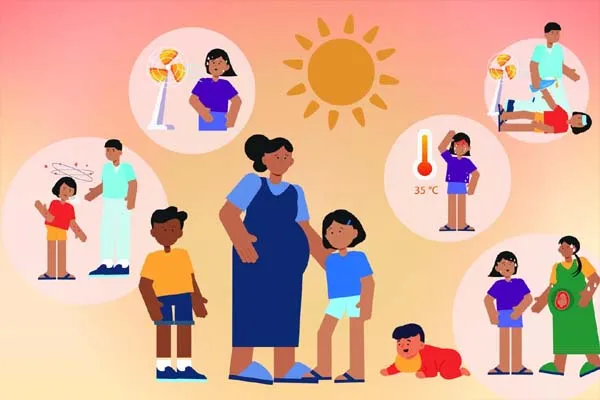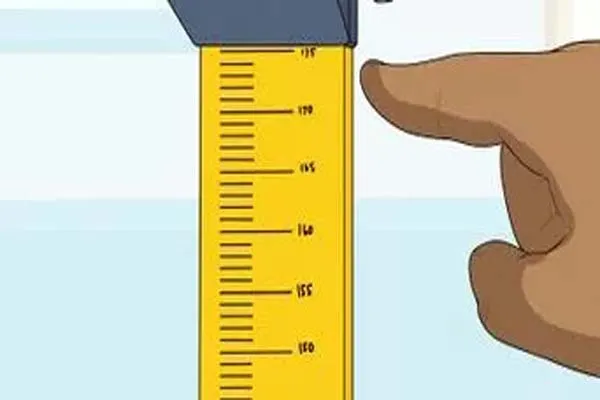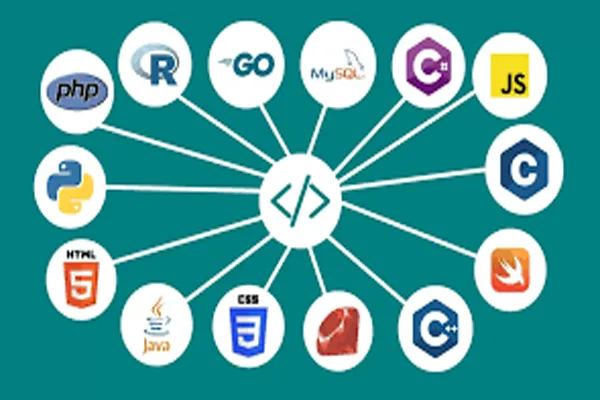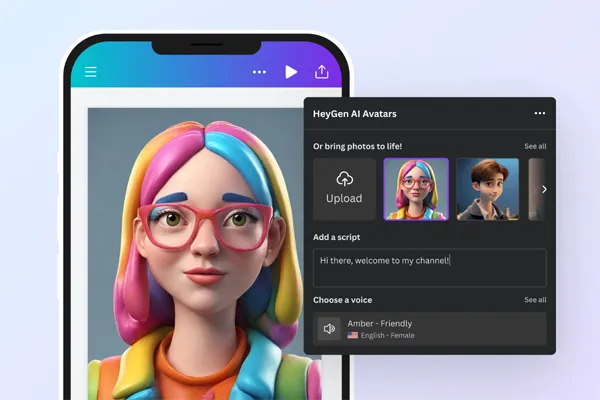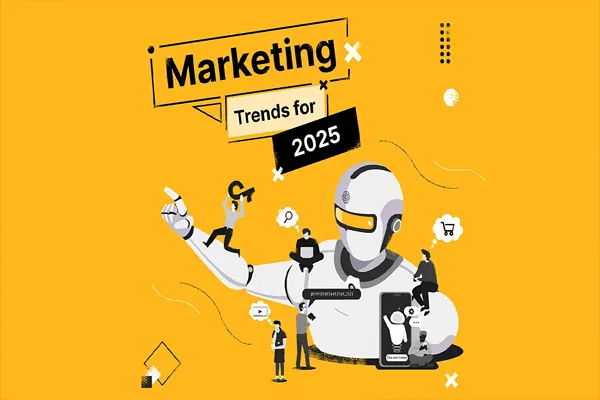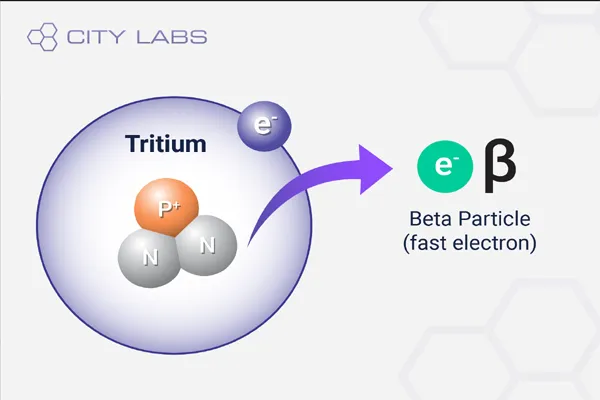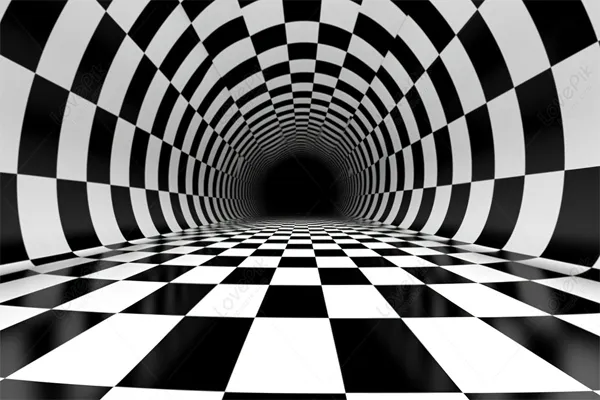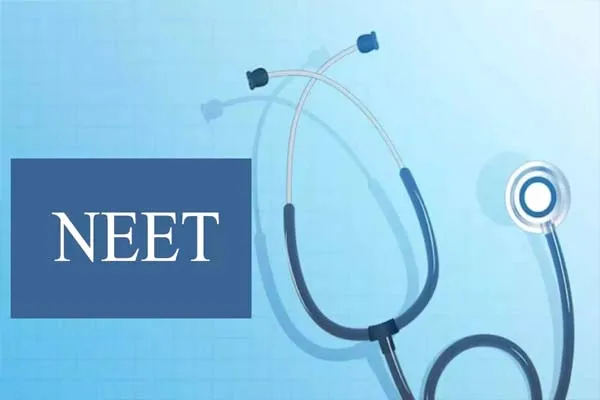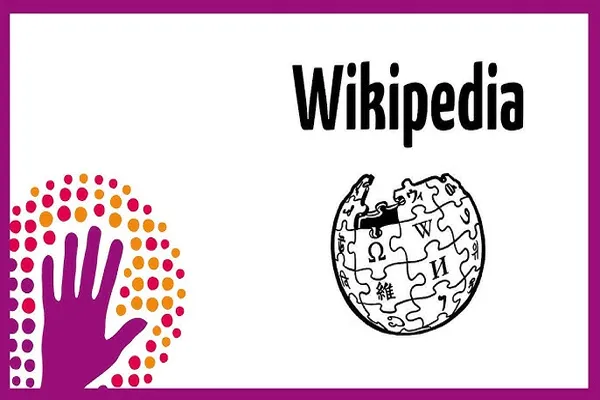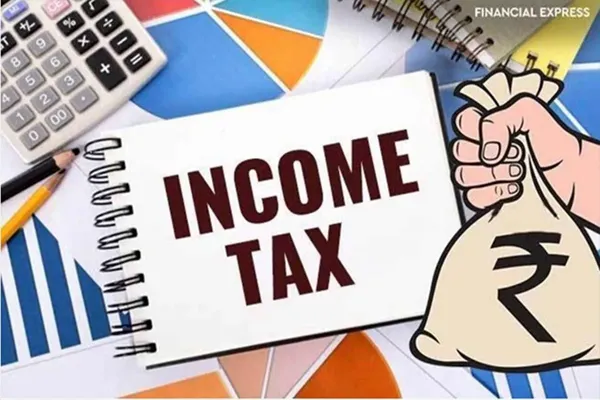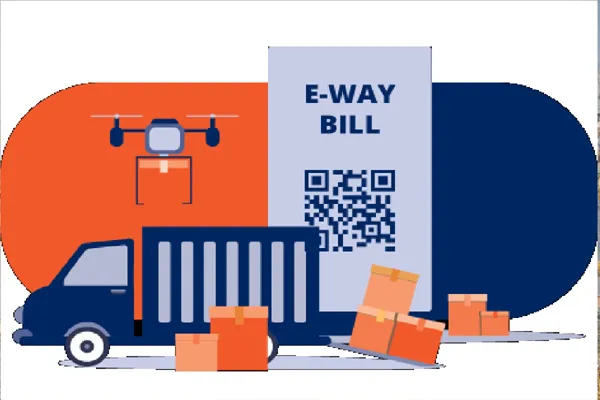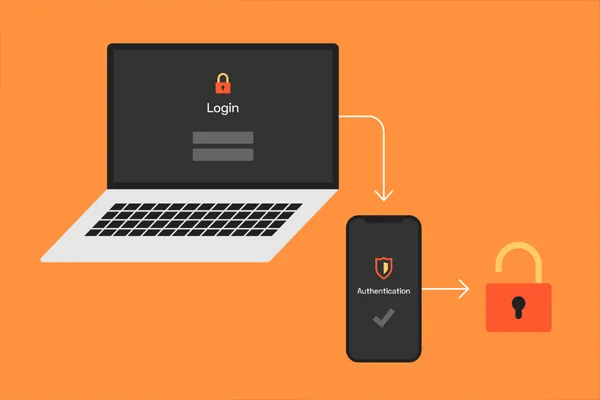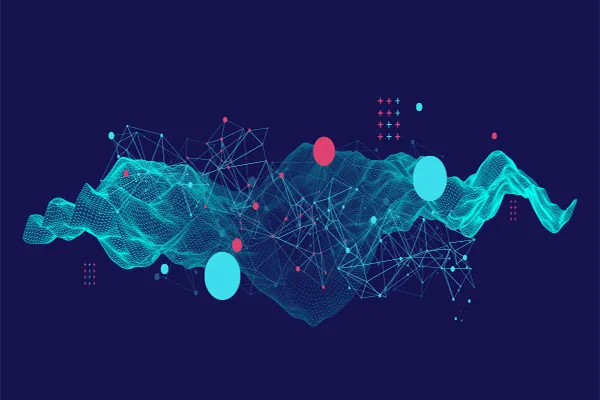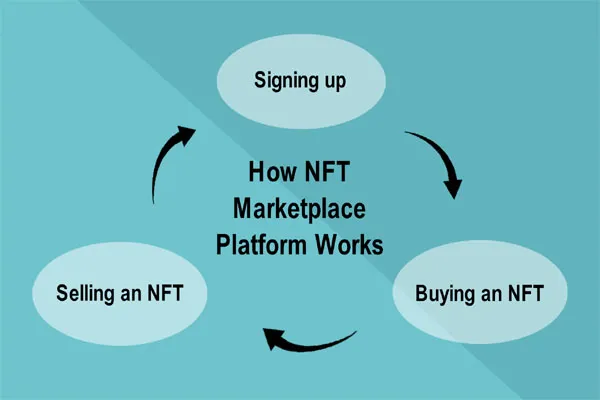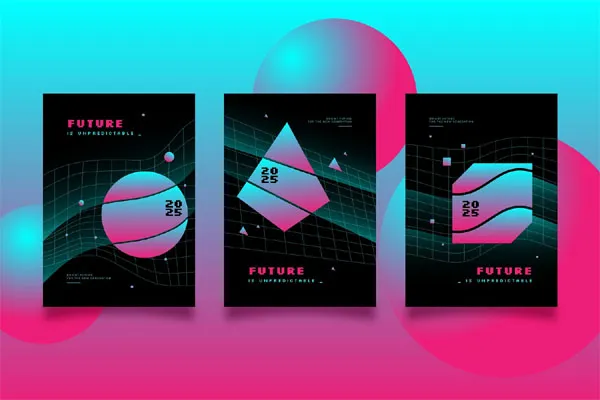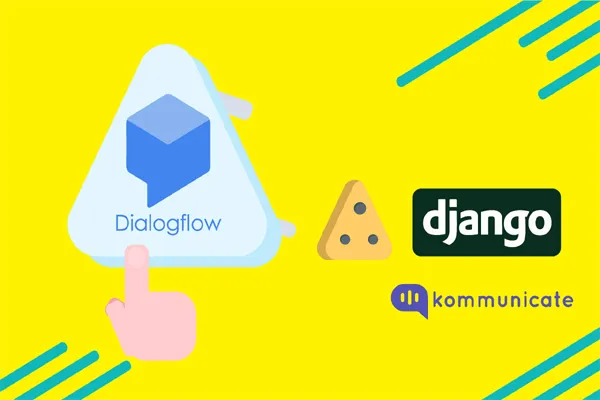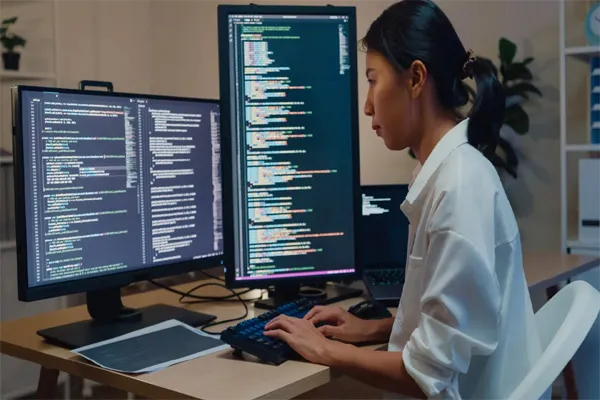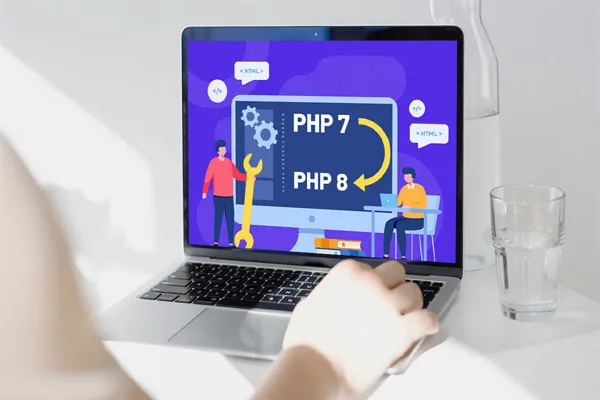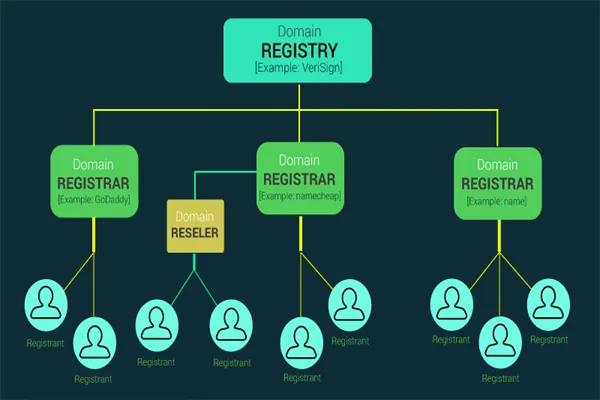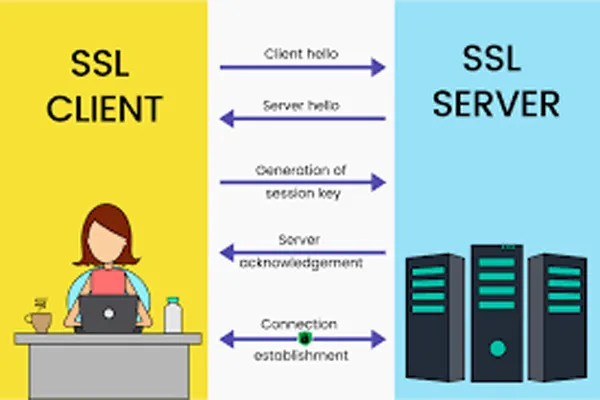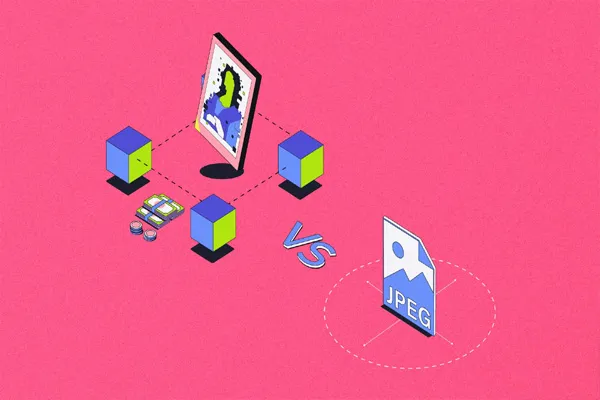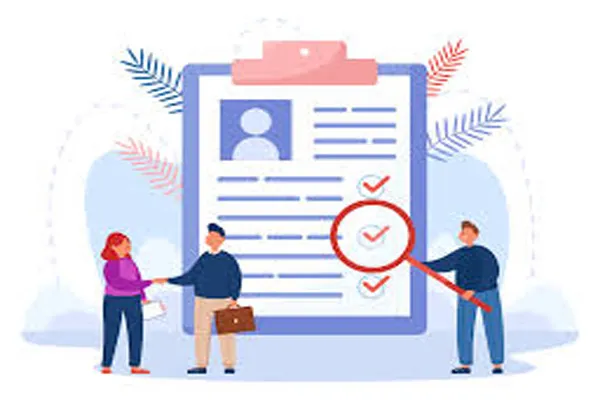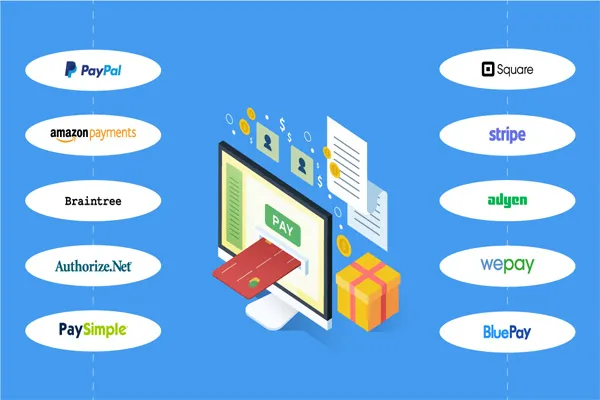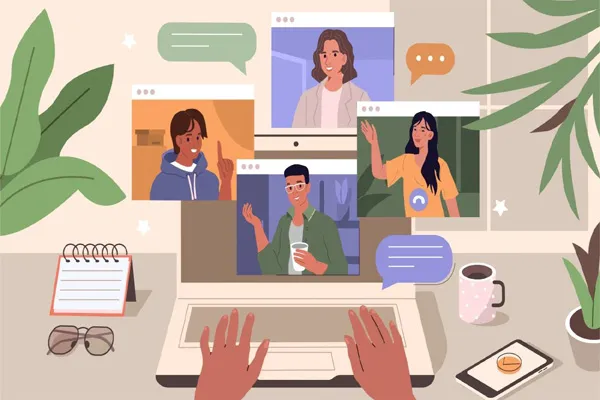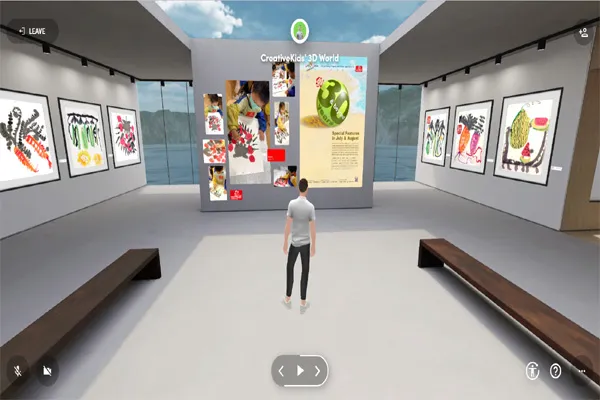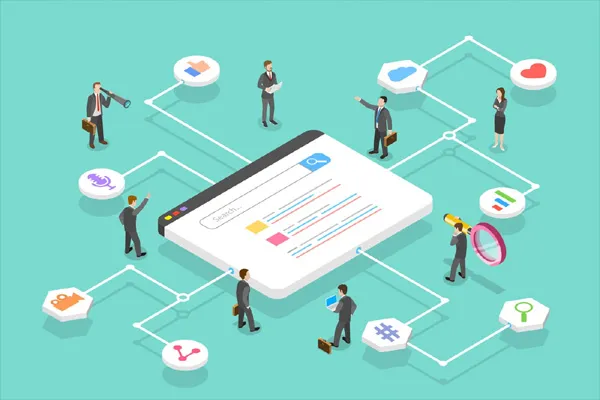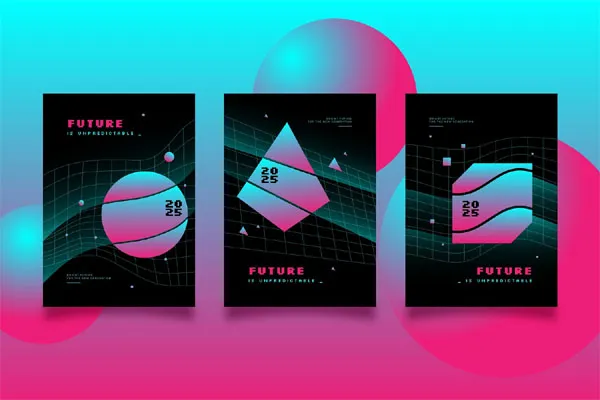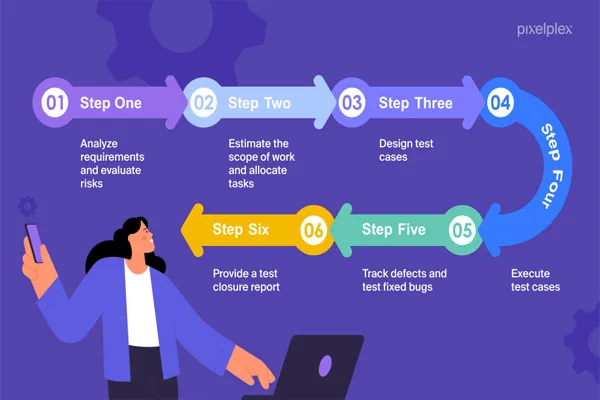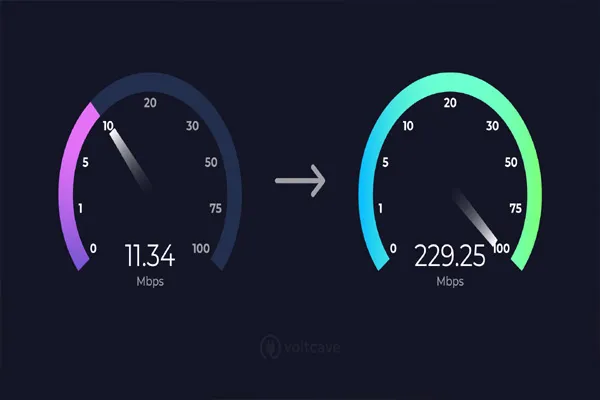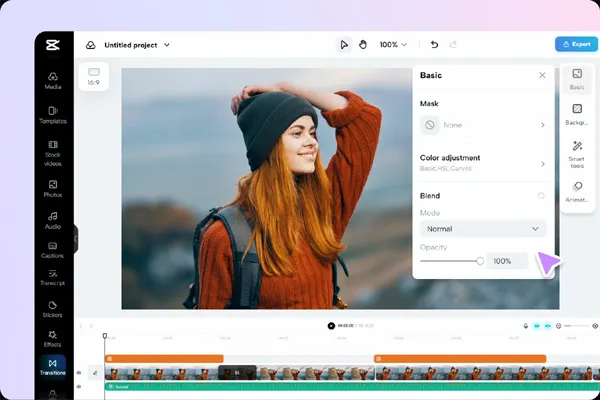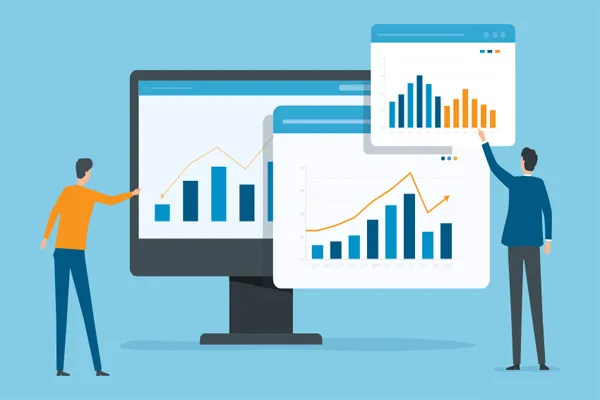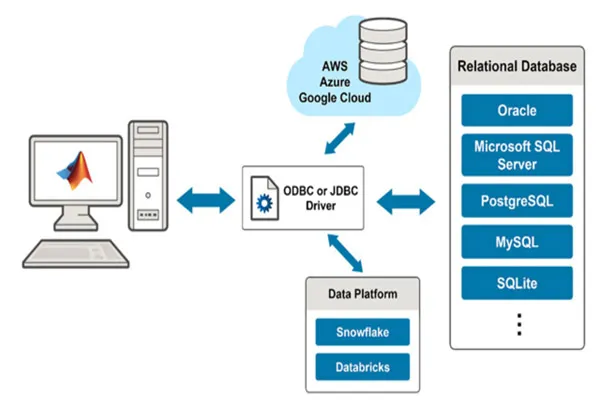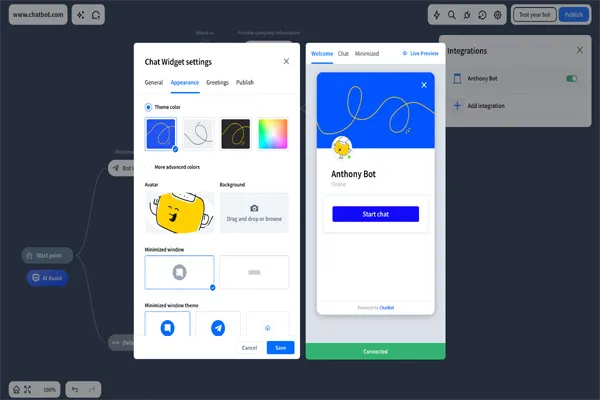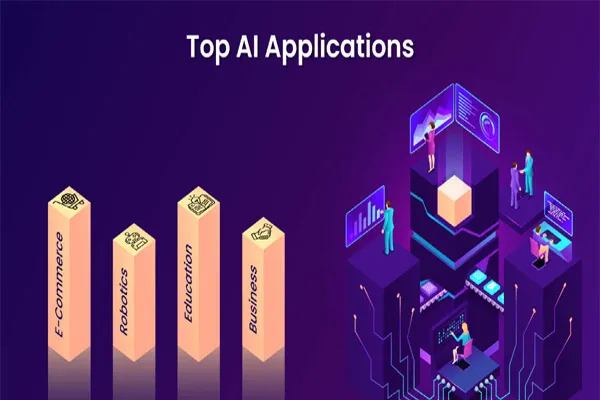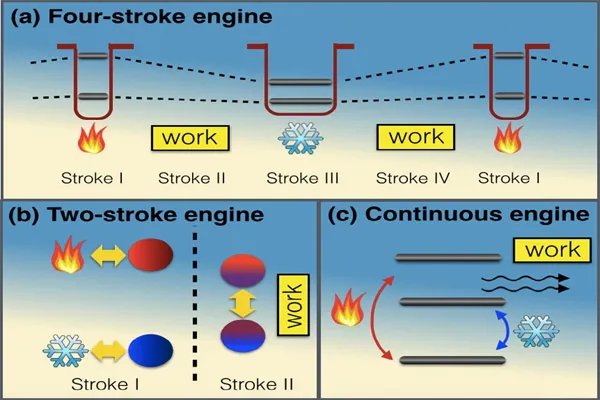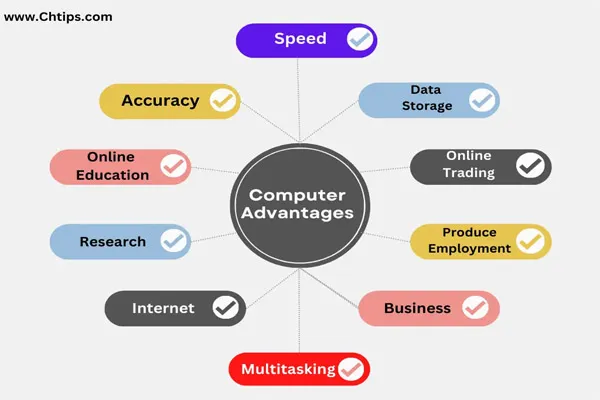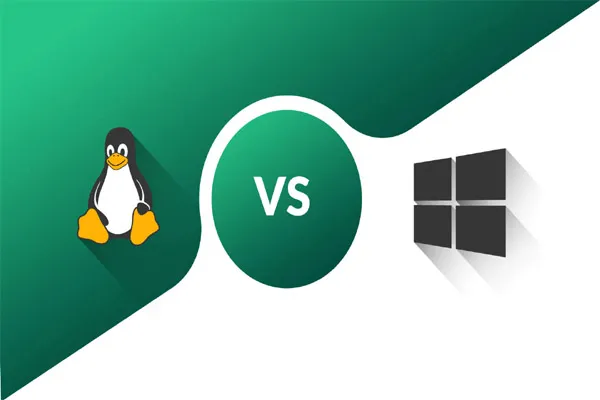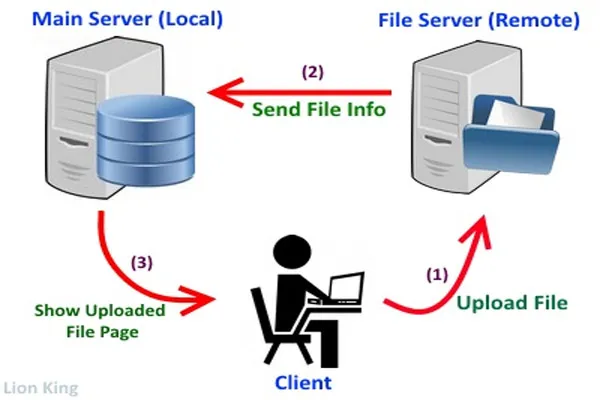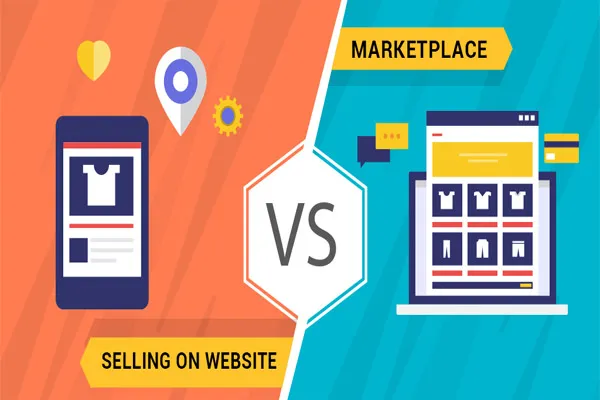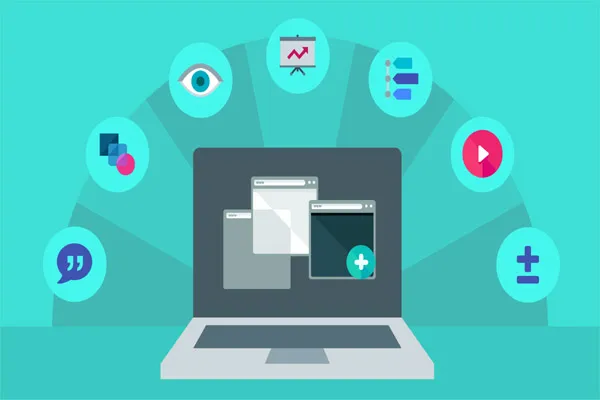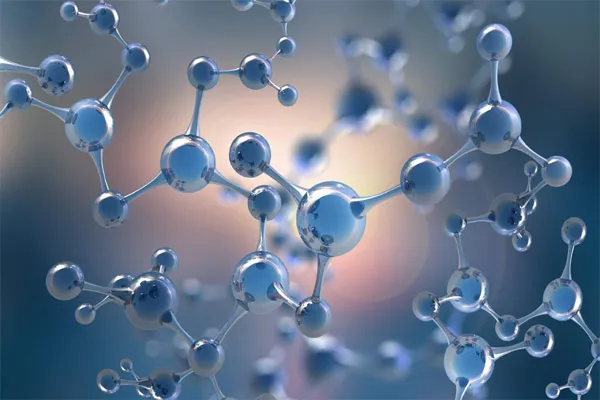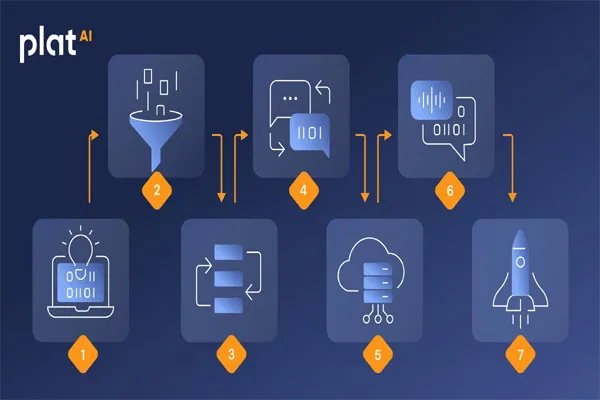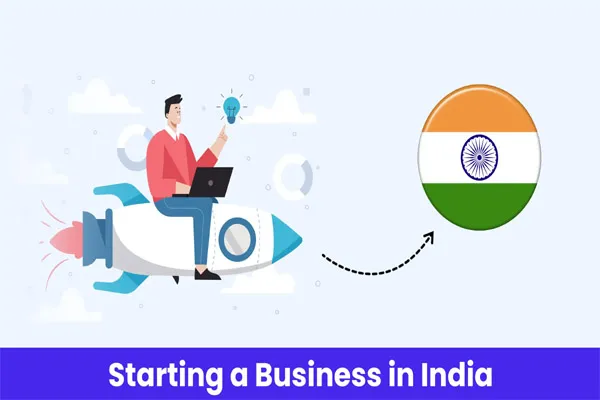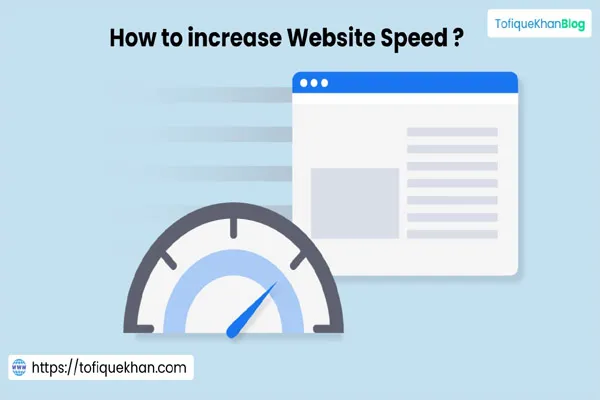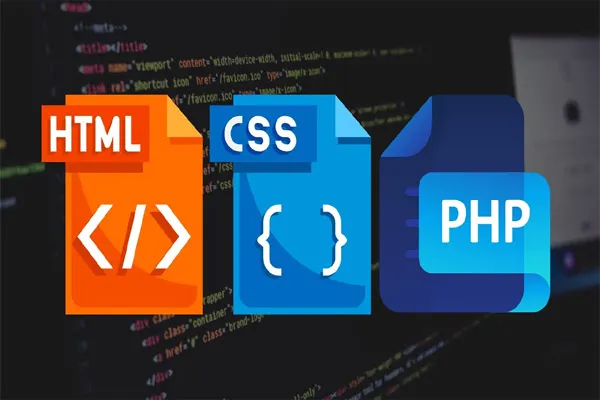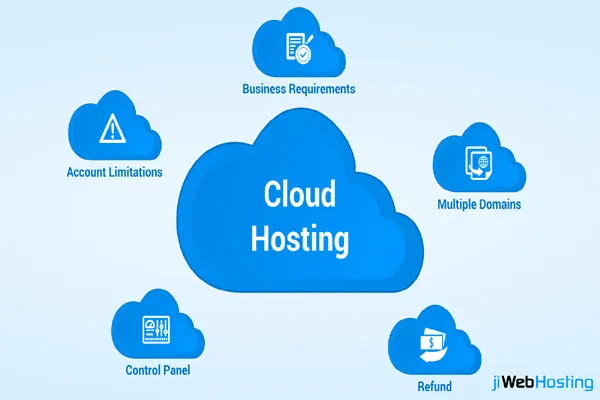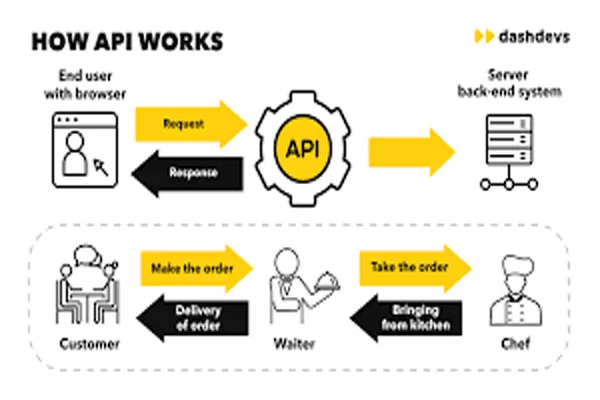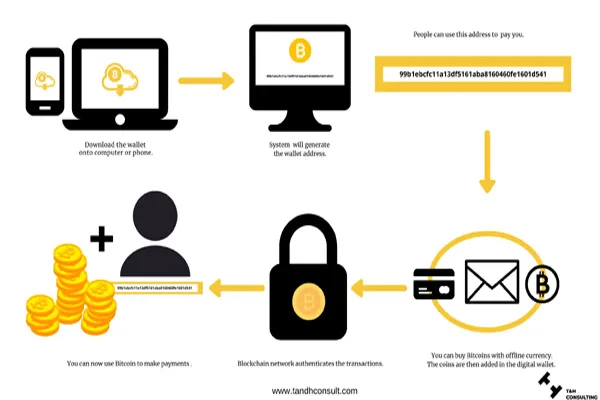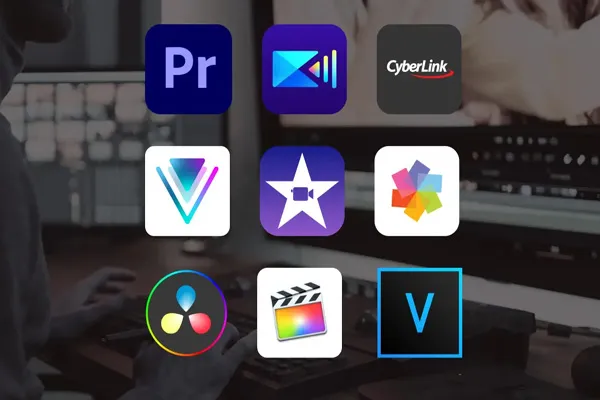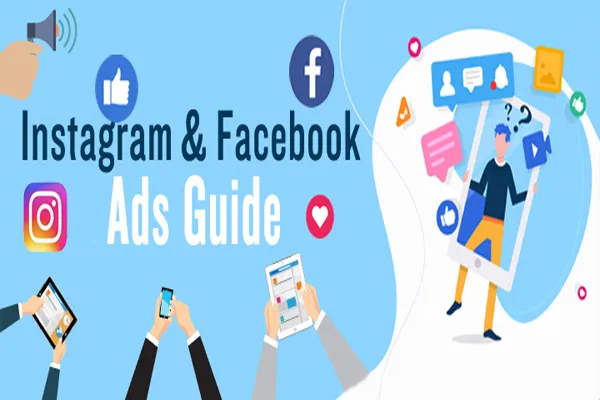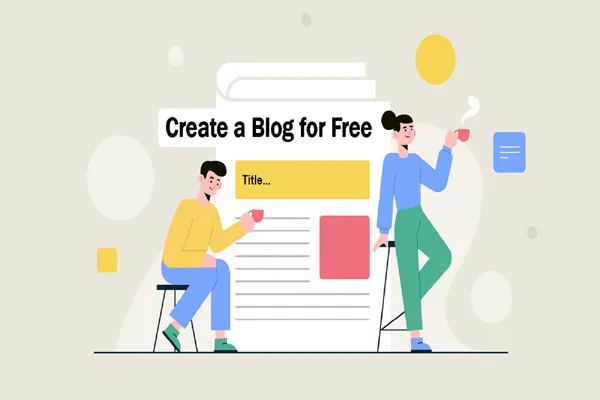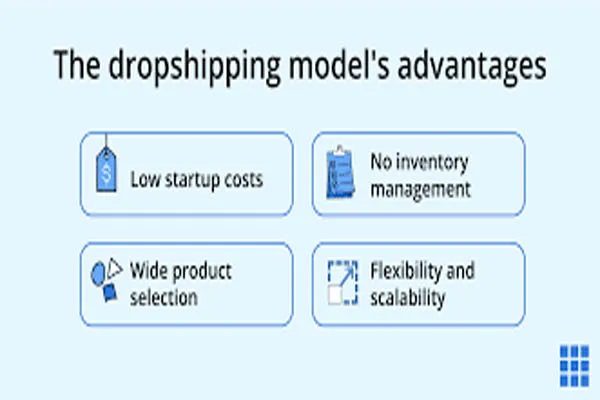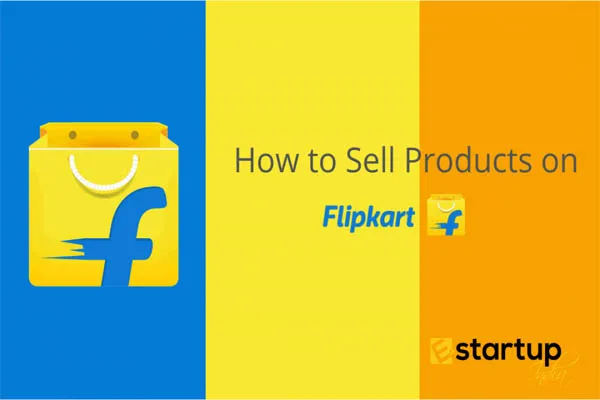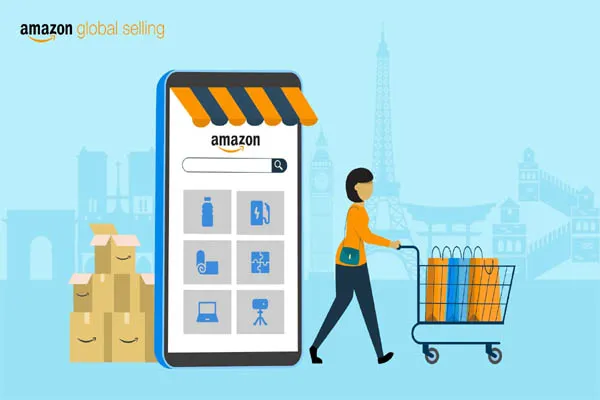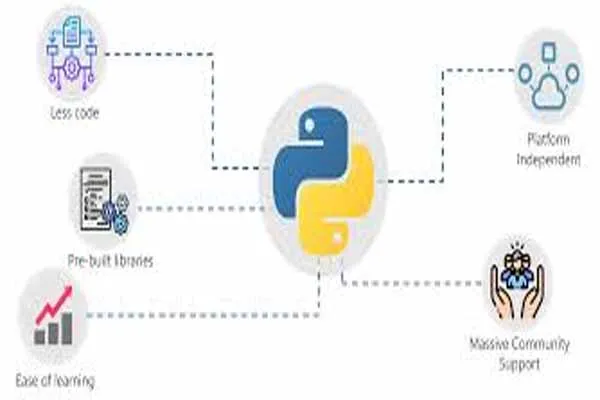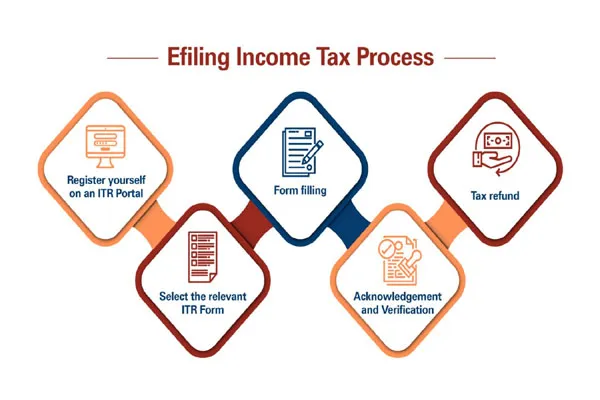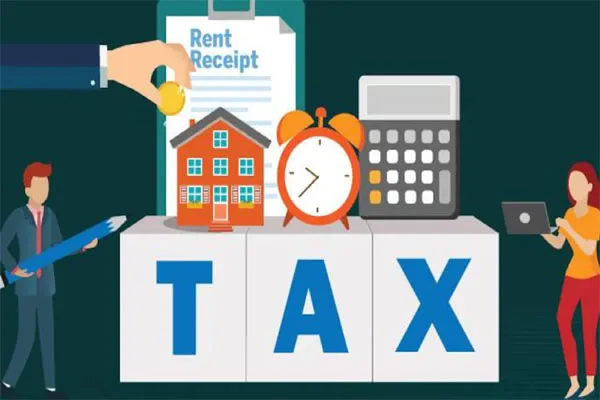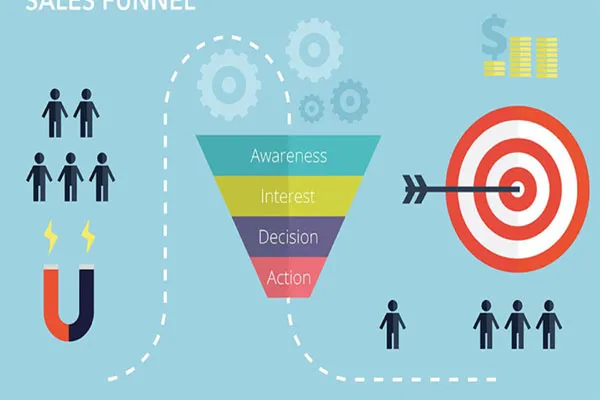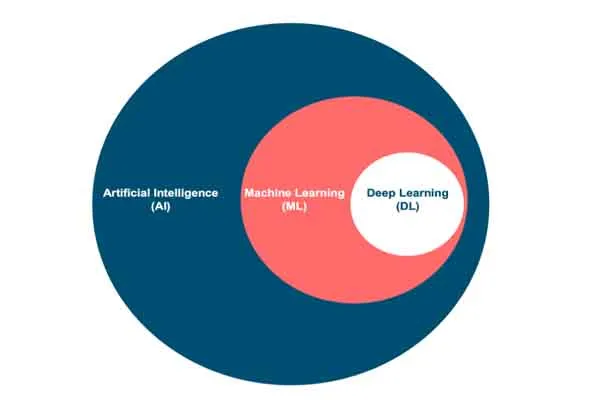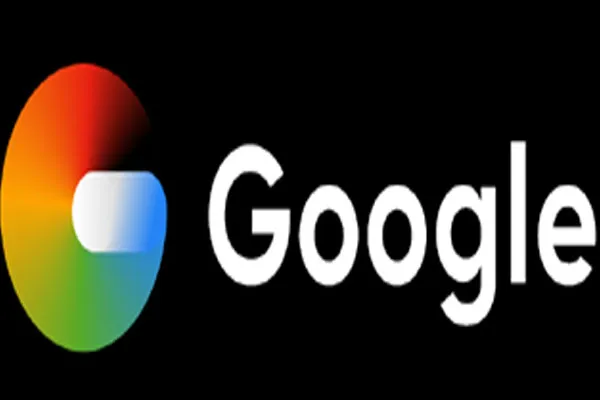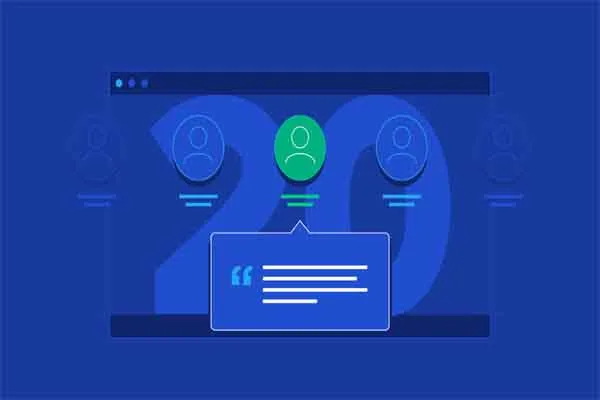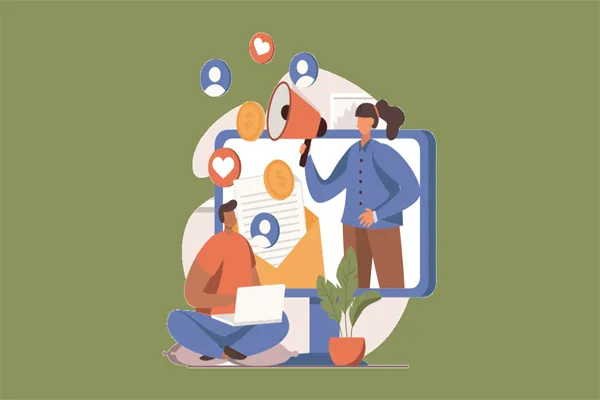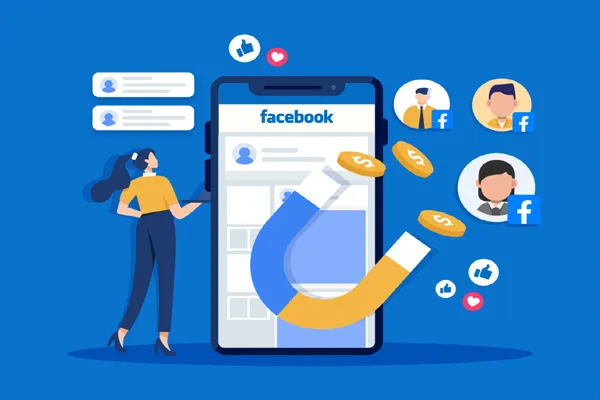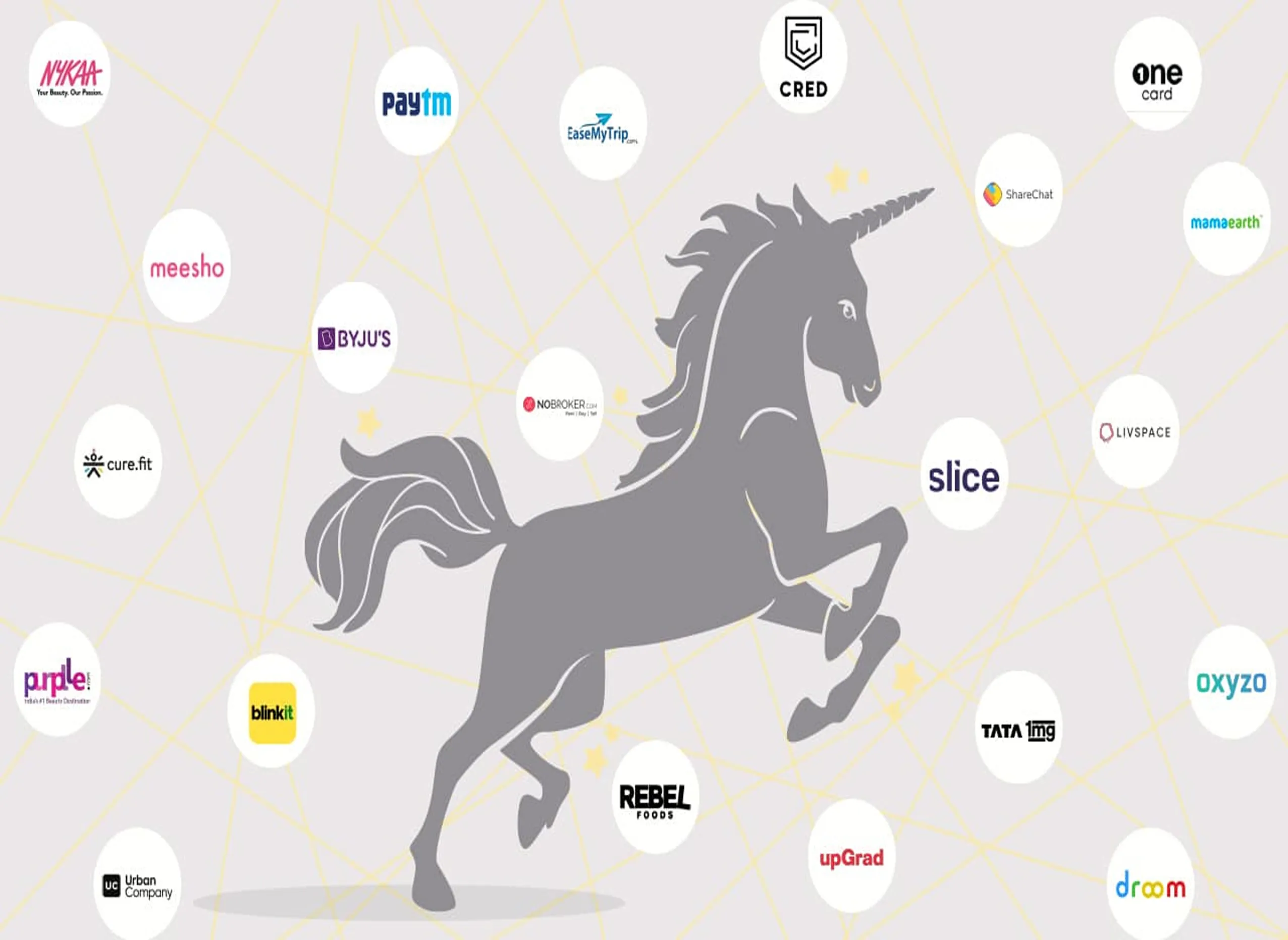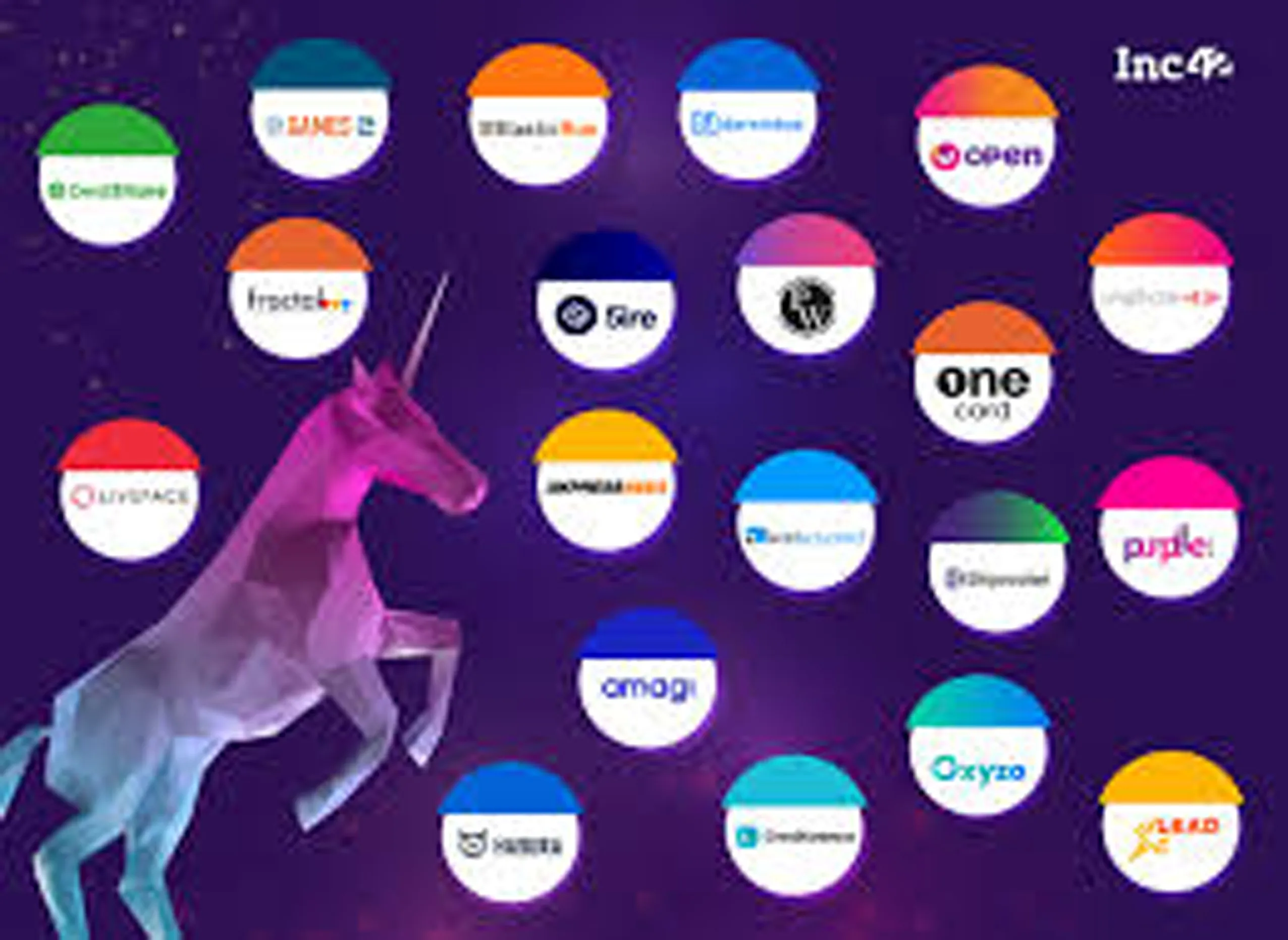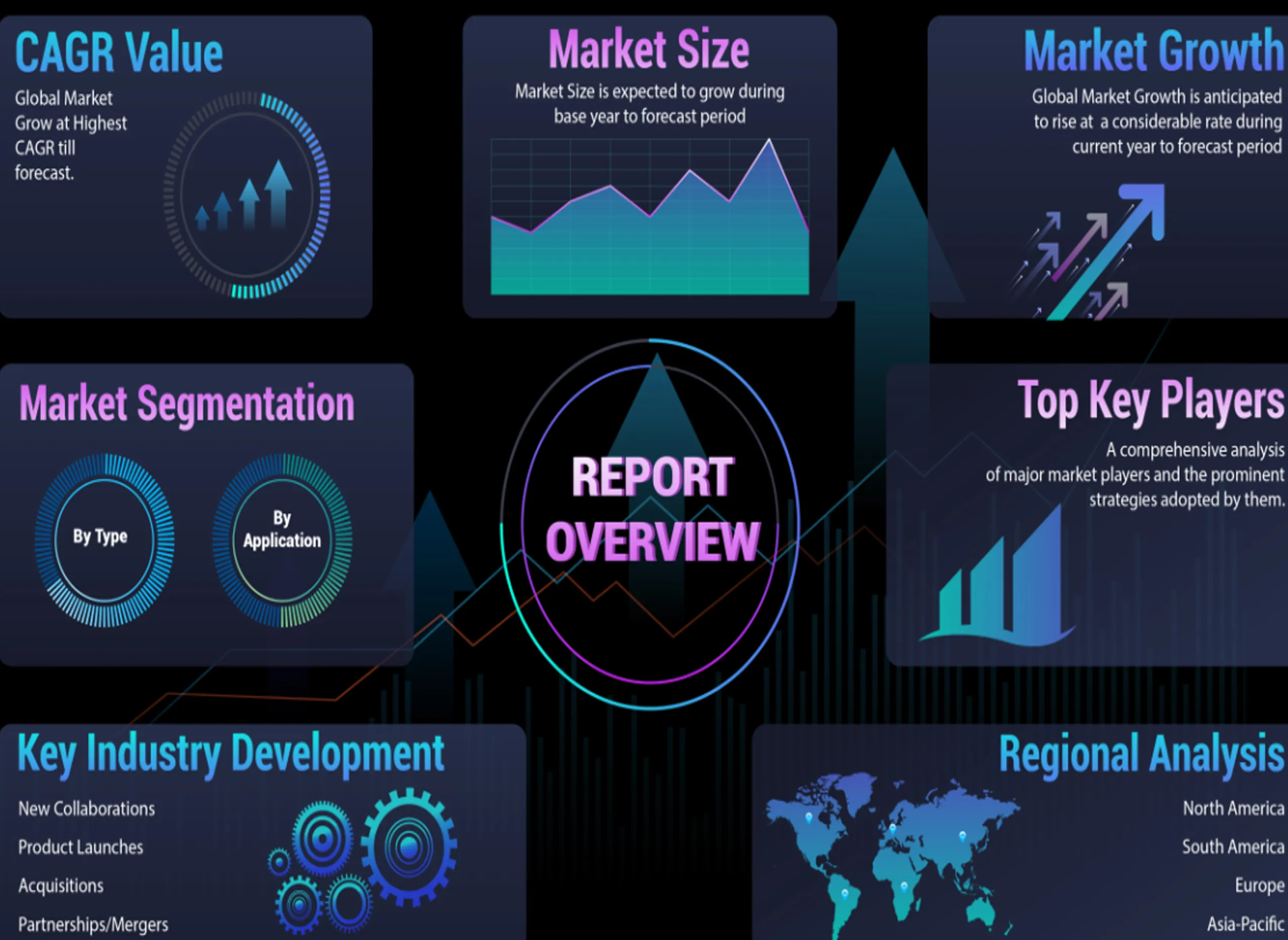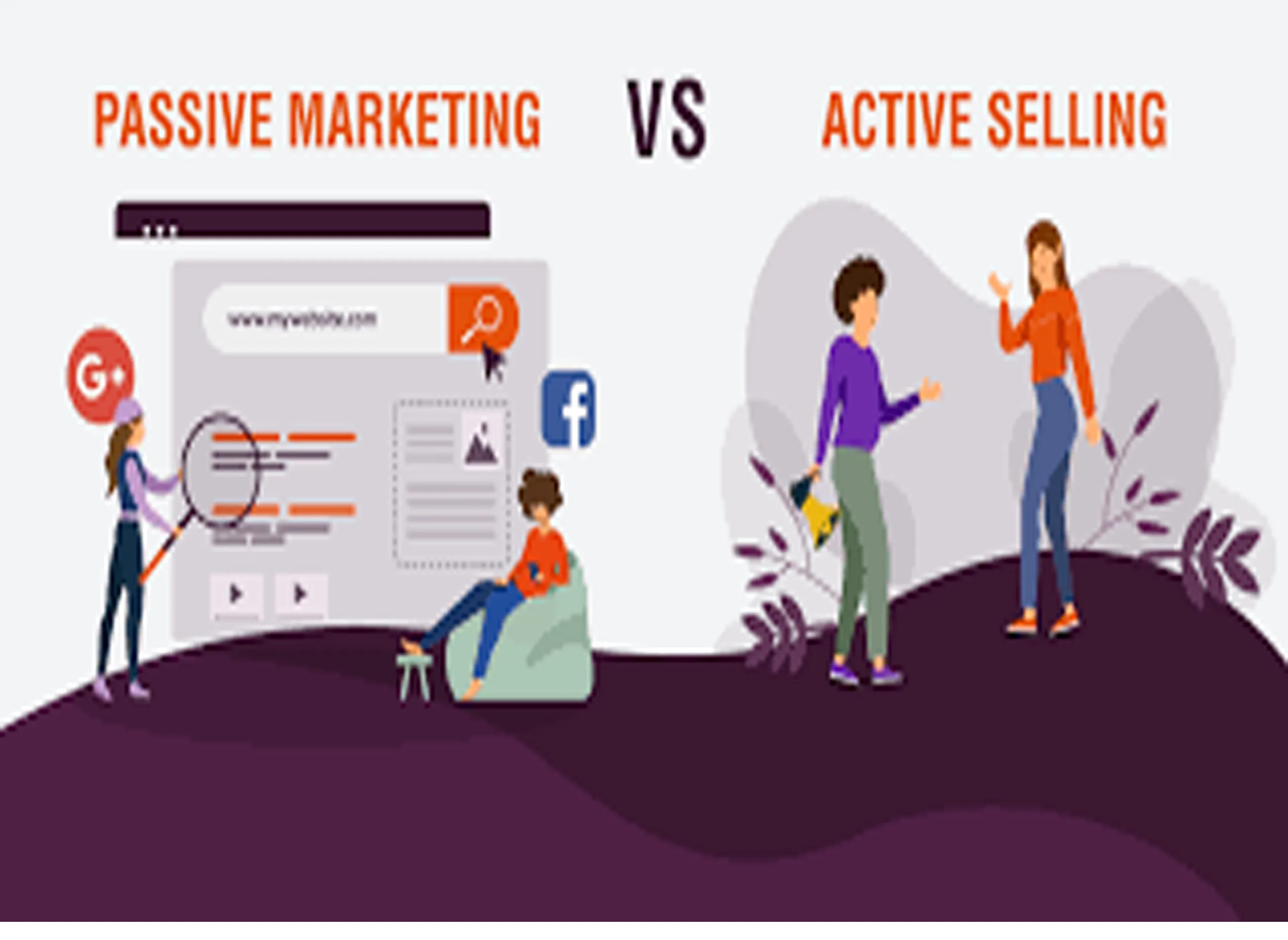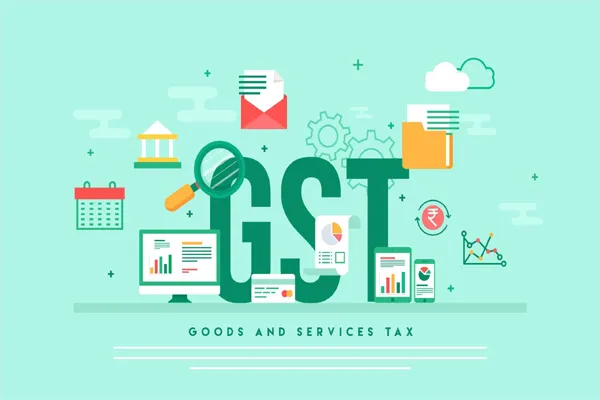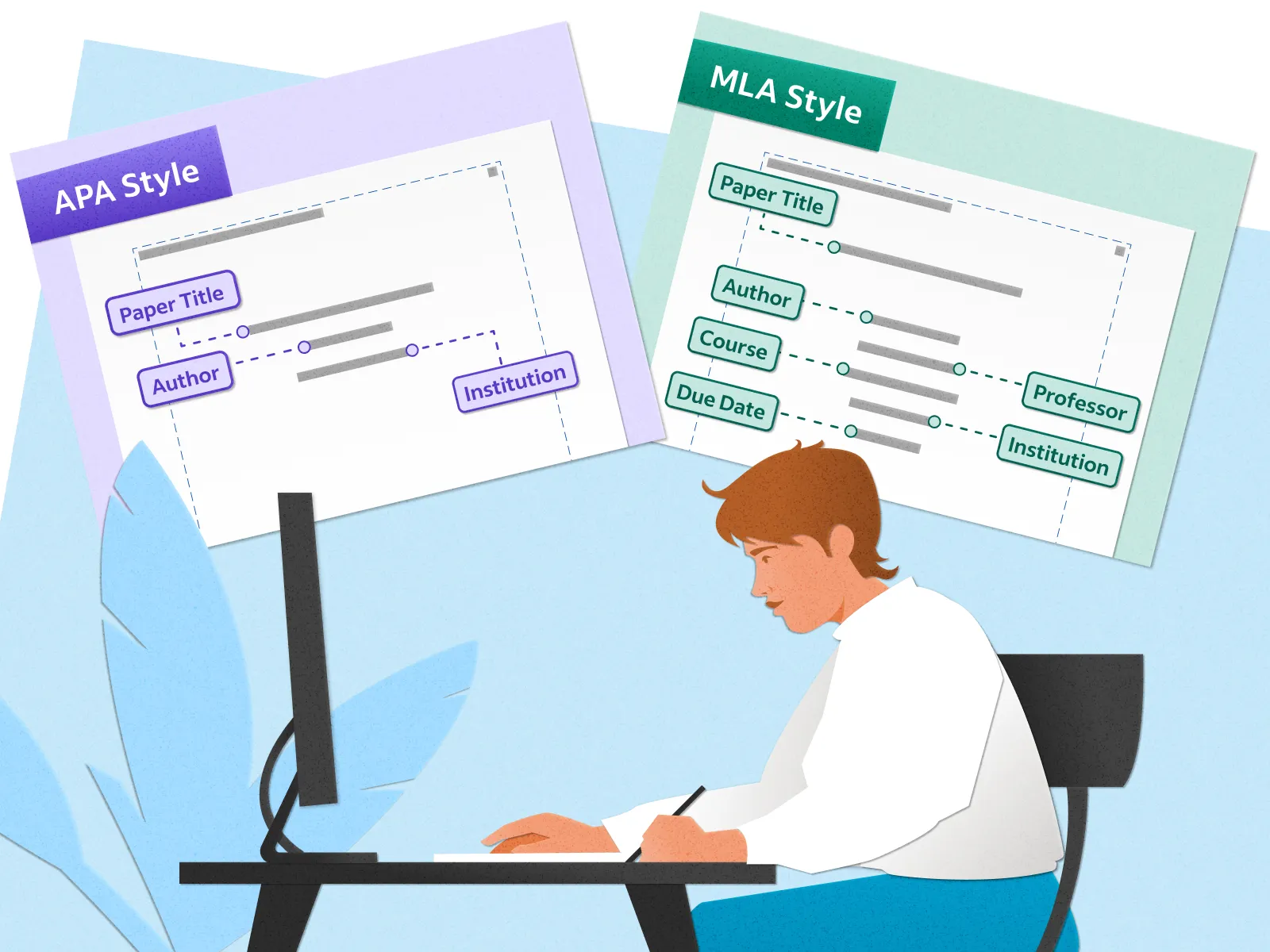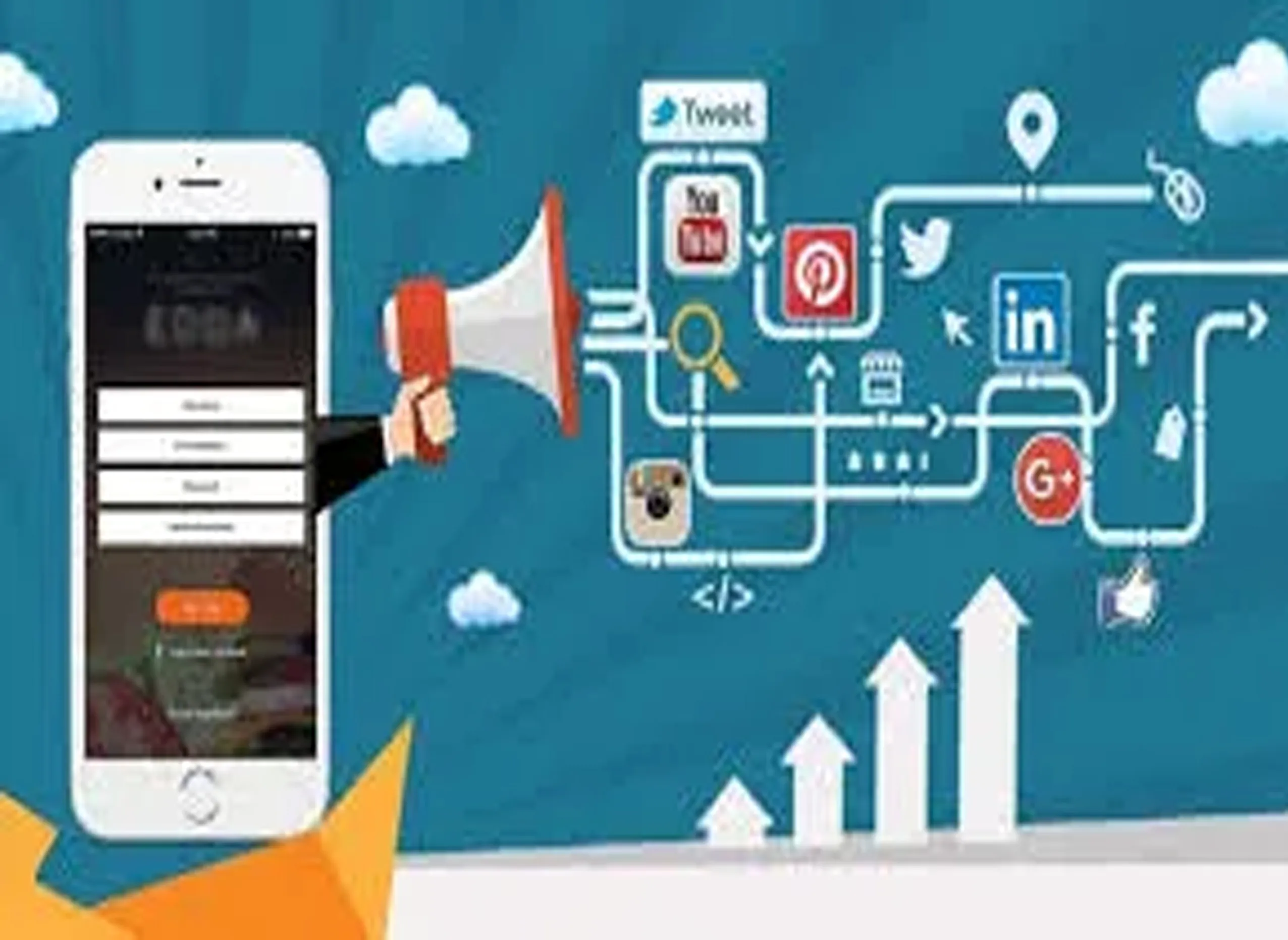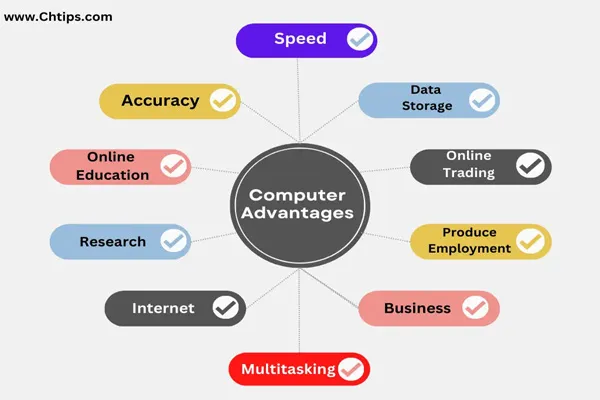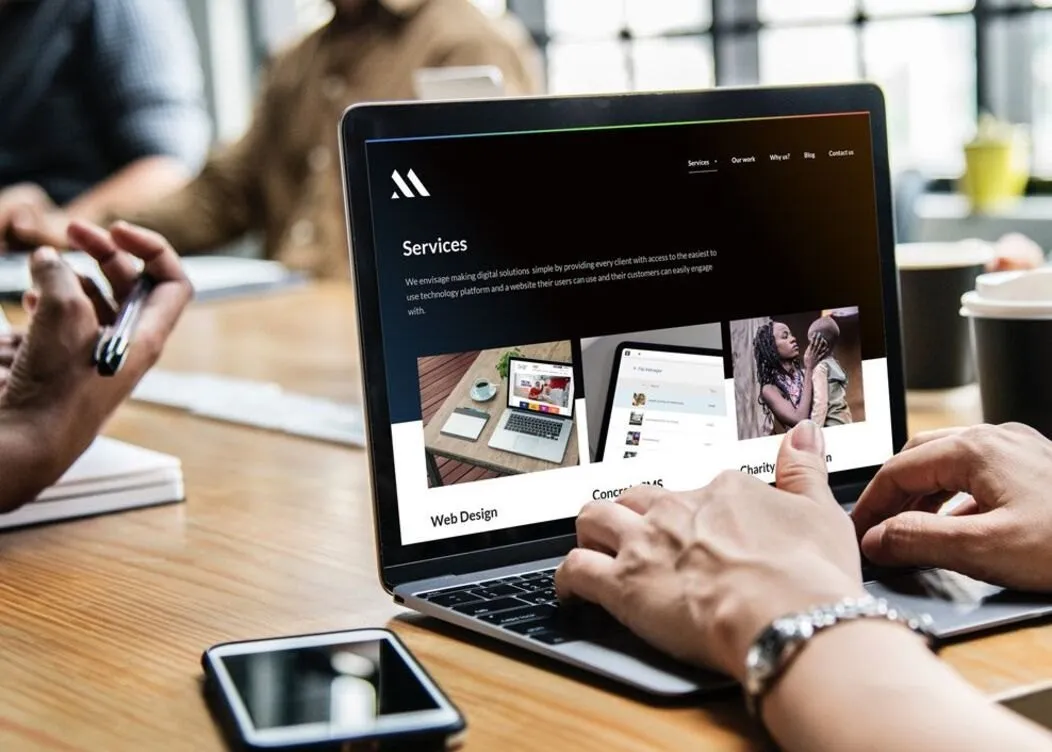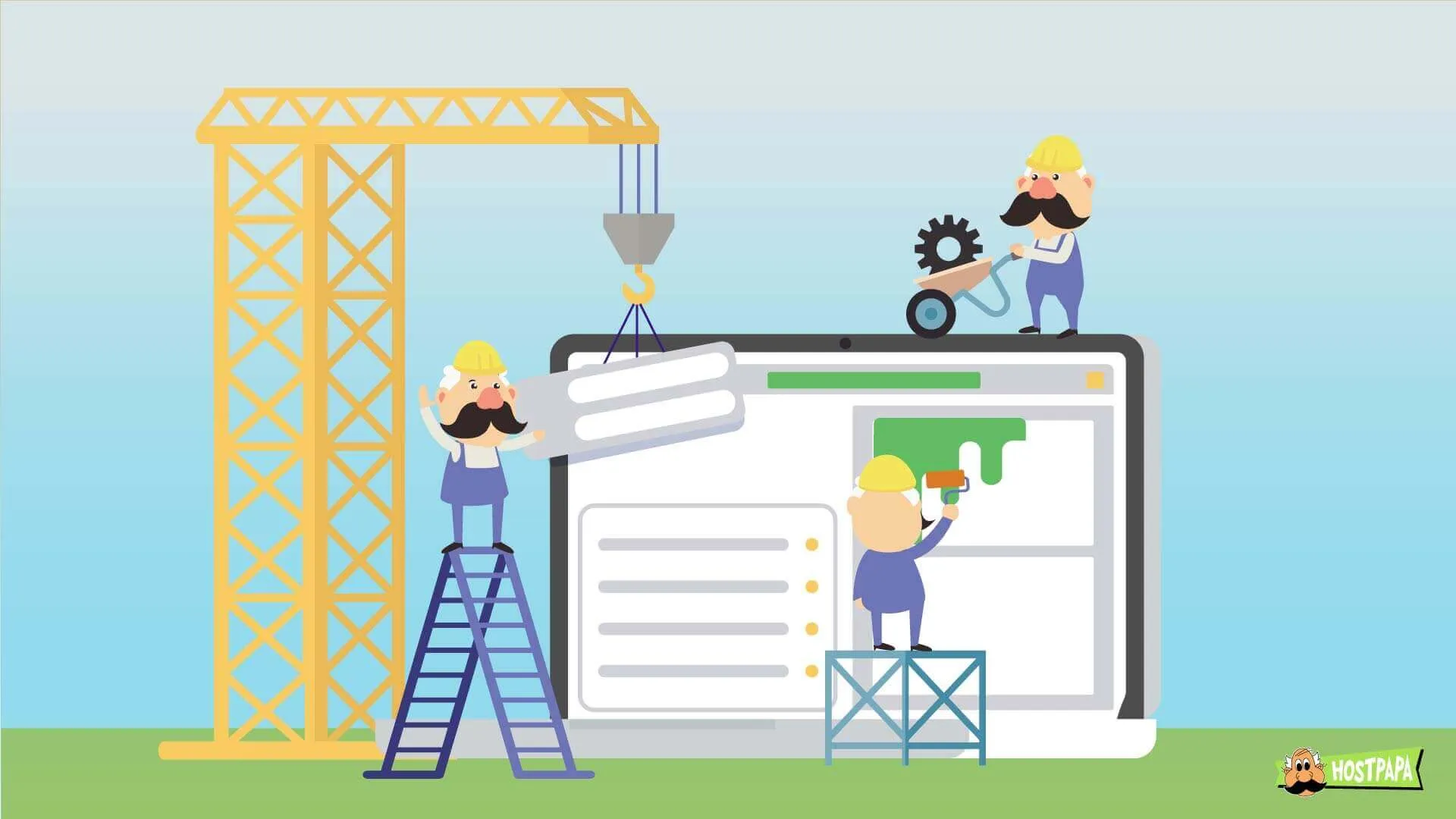1. Sign Up for a Microsoft Advertising Account
- Go to the Microsoft Advertising website.
- Click on the "Sign up now" button.
- Fill in the required details to create your account.
2. Set Up Your Billing Information
- Once your account is created, you'll need to set up your billing information.
- Navigate to the "Billing" section.
- Choose your payment method and enter the necessary details.
3. Create Your First Campaign
- Go to the "Campaigns" tab and click on the "Create campaign" button.
- Choose your campaign goal, such as visits to your website, conversions, or calls to your business.
4. Configure Campaign Settings
- Campaign Name: Give your campaign a name.
- Budget: Set your daily budget.
- Location: Choose the geographical locations where you want your ads to appear.
- Language: Select the languages your audience speaks.
5. Create Ad Groups
- Within your campaign, you can create multiple ad groups.
- Each ad group should focus on a specific set of keywords related to a product or service you offer.
- Give each ad group a name.
6. Choose Keywords
- Use the keyword planner tool to find relevant keywords for your ad groups.
- Select keywords that match the search queries your target audience is likely to use.
- Add these keywords to your ad groups.
7. Create Ads
- Within each ad group, create ads that will be displayed when users search for your keywords.
- Write compelling ad copy, including:
- Headline: The main title of your ad.
- Ad Text: A brief description of what you're offering.
- Display URL: The web address that appears in your ad.
- Final URL: The actual landing page URL where users will be taken.
8. Set Bids
- Choose your bidding strategy (manual or automated).
- Set your maximum cost-per-click (CPC) bid for each keyword.
9. Ad Extensions
- Enhance your ads with ad extensions like sitelinks, callouts, and structured snippets.
- These provide additional information and increase the visibility of your ads.
10. Review and Launch
- Review all the details of your campaign, ad groups, ads, and keywords.
- Make any necessary adjustments.
- Click the "Save and launch" button to start your campaign.
11. Monitor and Optimize
- Regularly check the performance of your ads in the "Campaigns" tab.
- Use the insights and analytics provided to optimize your keywords, ad copy, and bidding strategy.
- Make adjustments based on the performance data to improve your campaign results.
Additional Tips:
- A/B Testing: Test different versions of your ads to see which performs better.
- Negative Keywords: Add negative keywords to prevent your ads from showing for irrelevant searches.
- Quality Score: Focus on improving your Quality Score by making your ads and landing pages more relevant to the keywords you're targeting.
By following these steps, you can effectively set up and start your Bing advertising campaigns to reach your target audience and achieve your marketing goals.