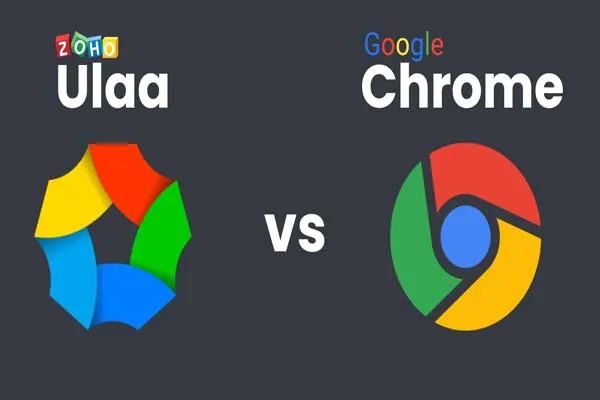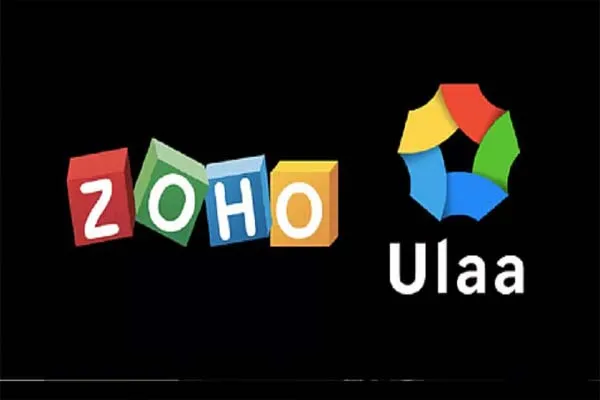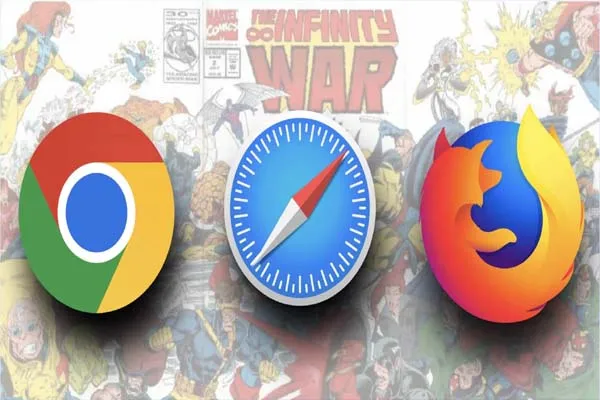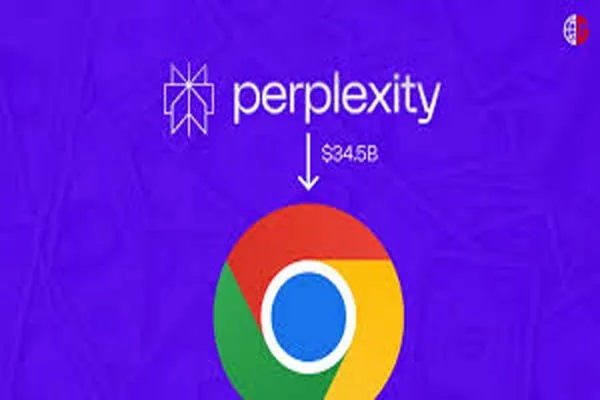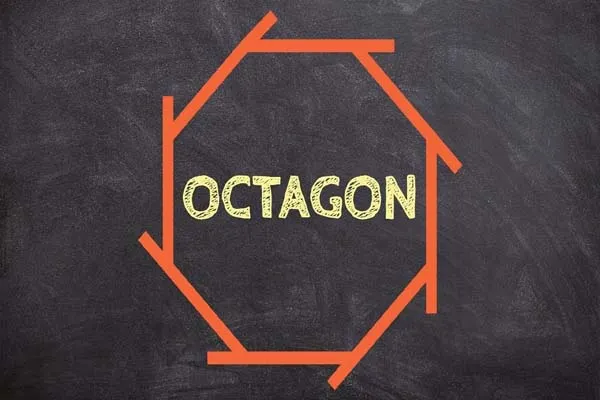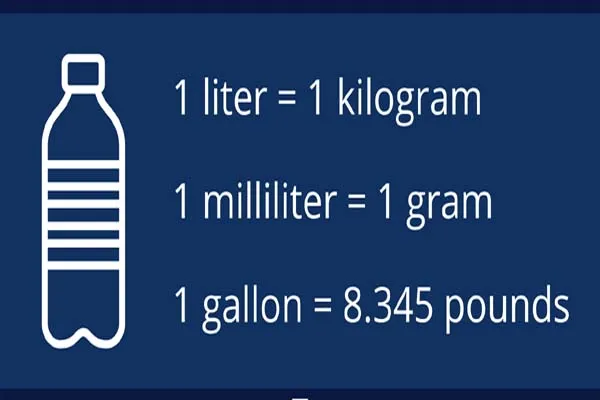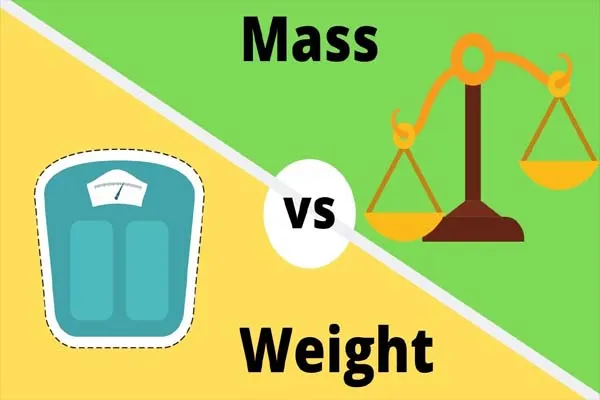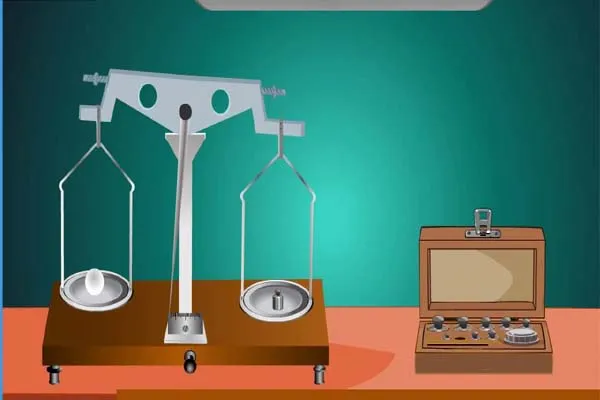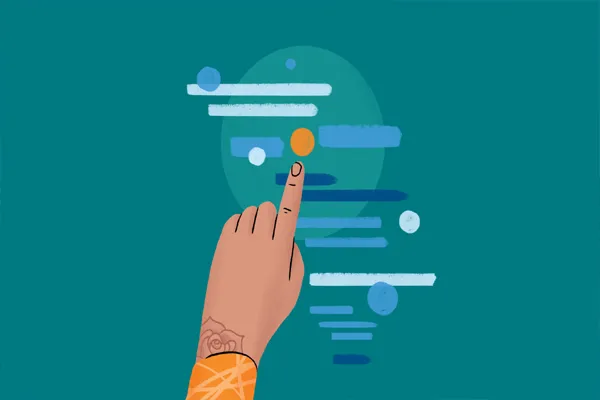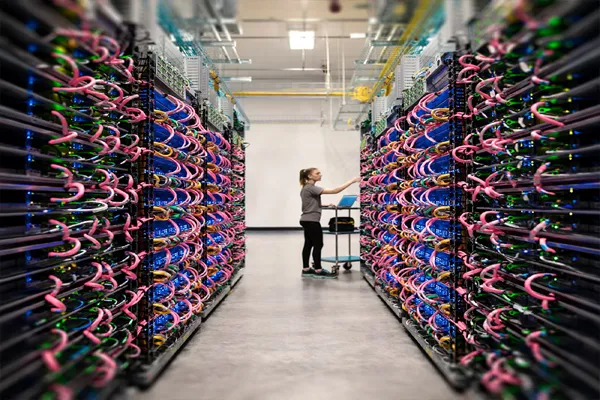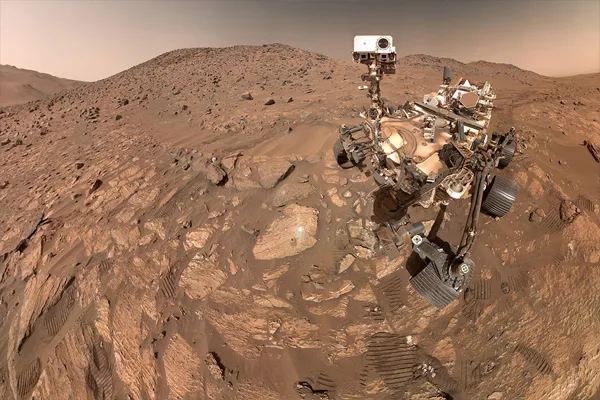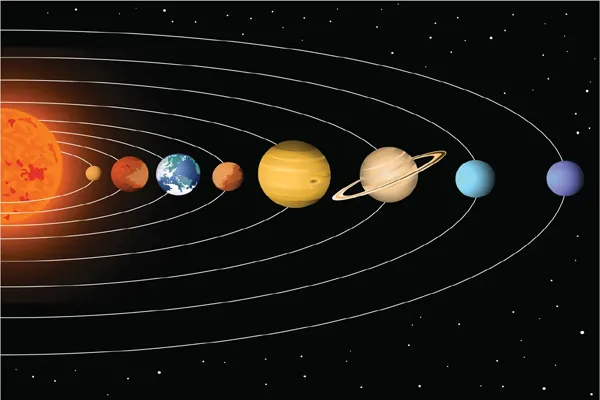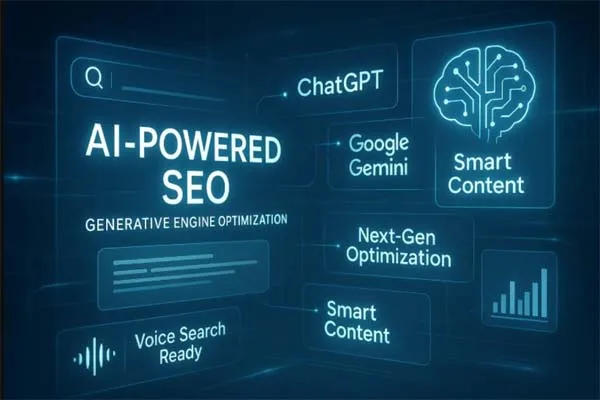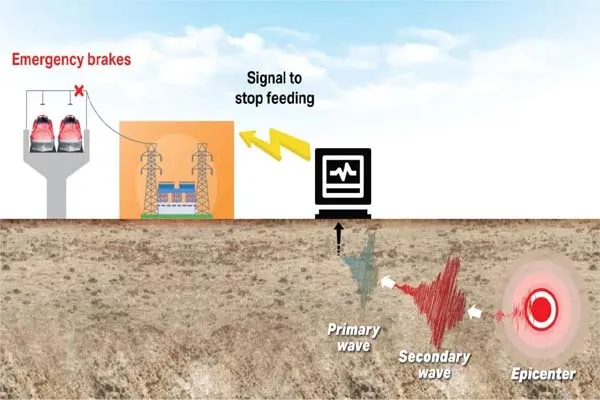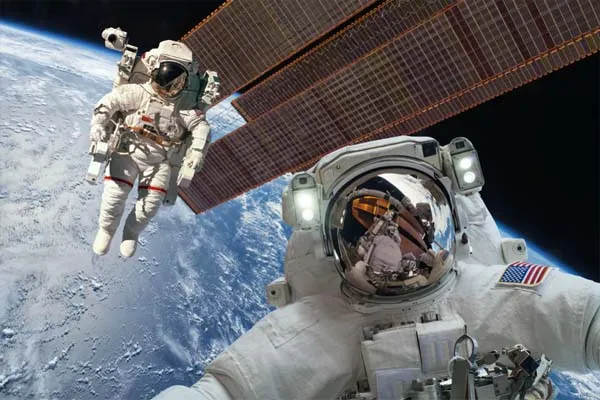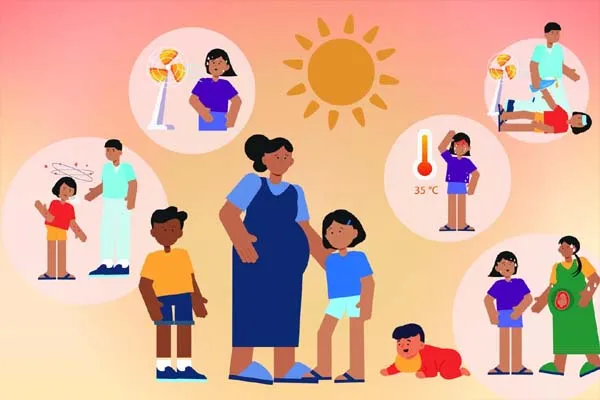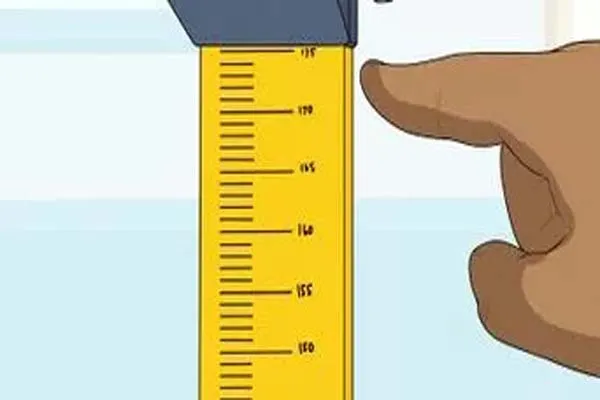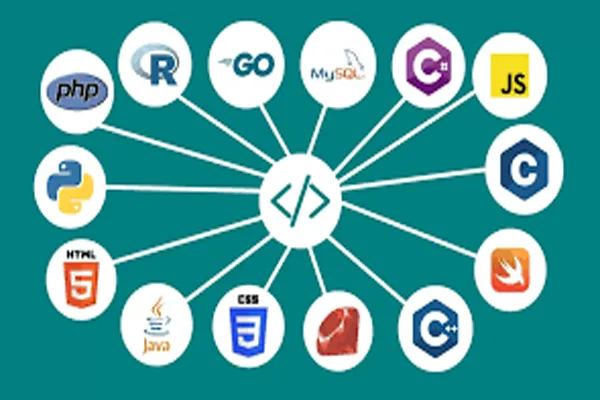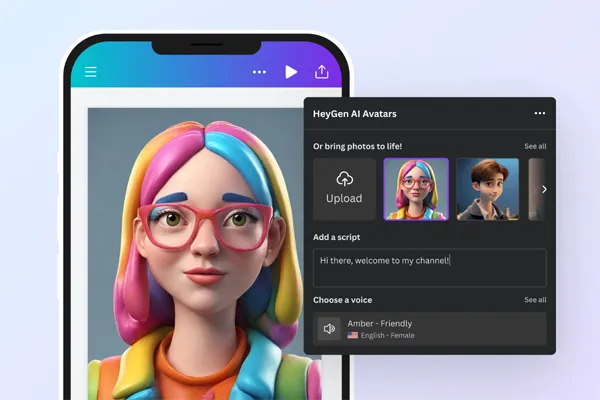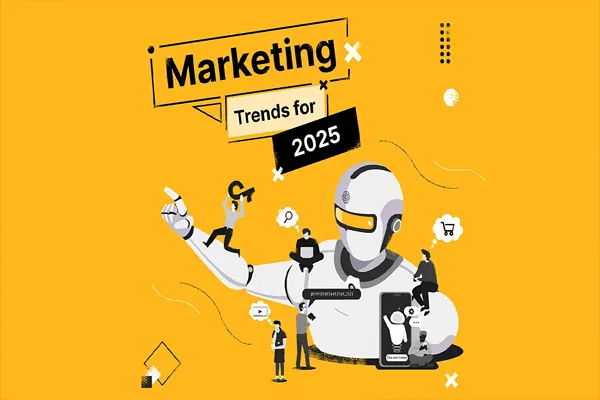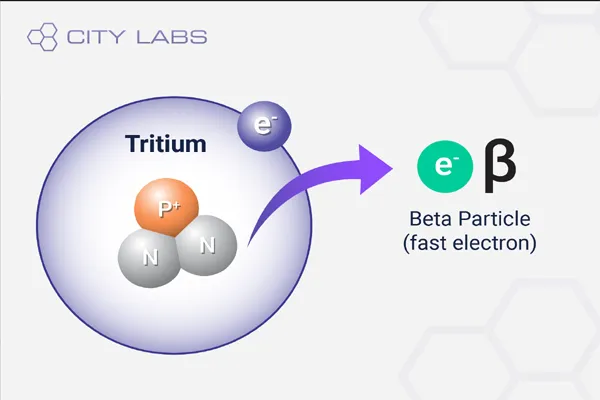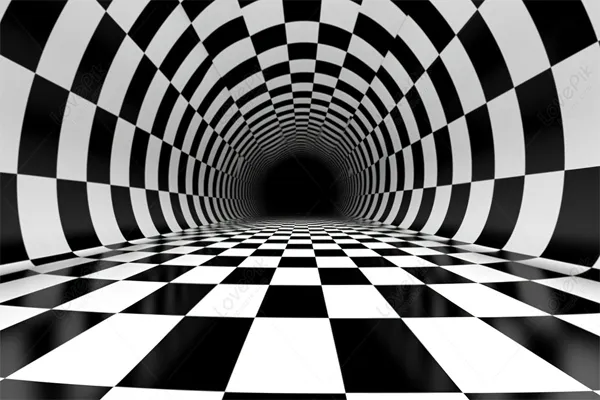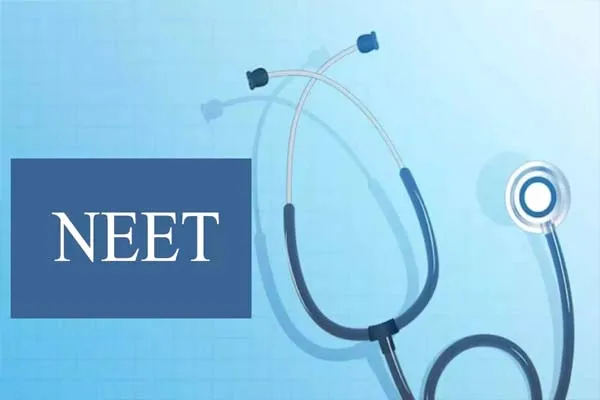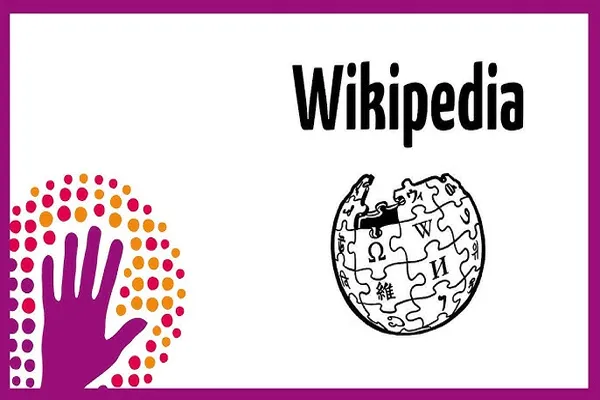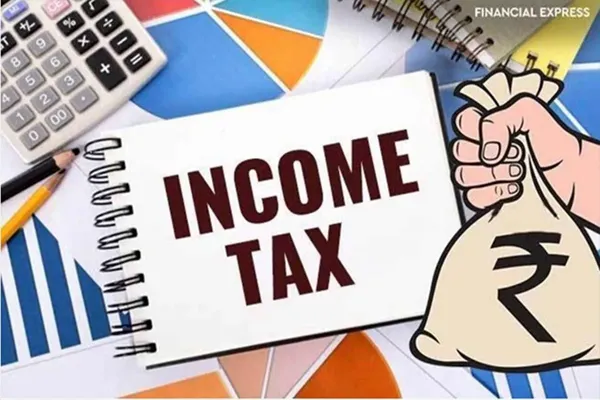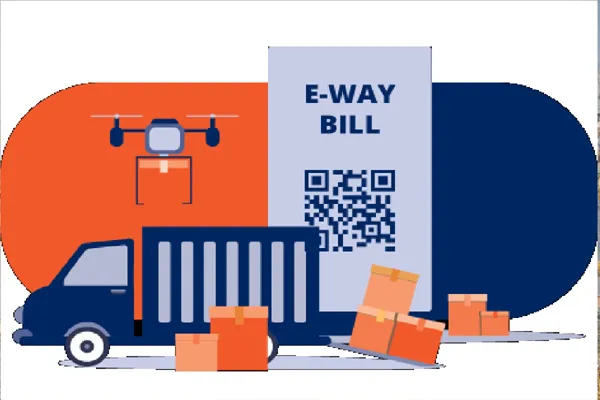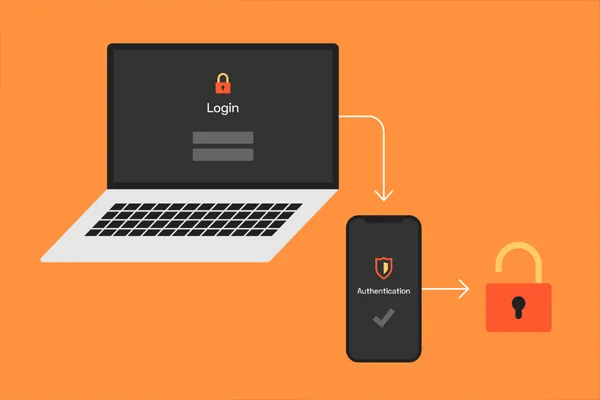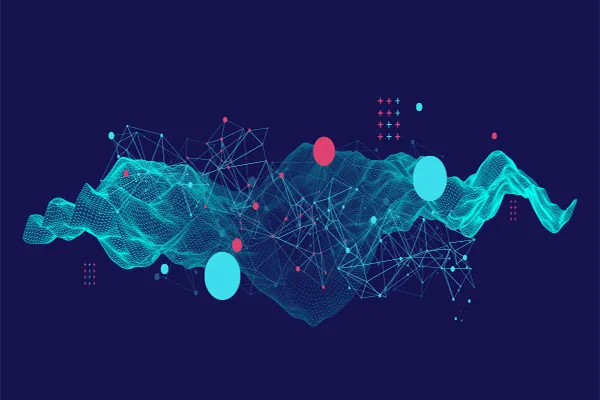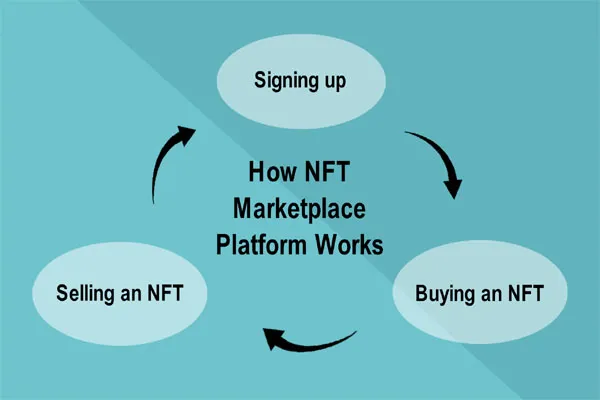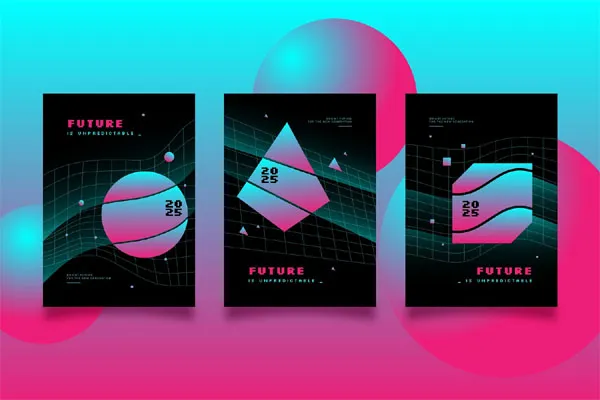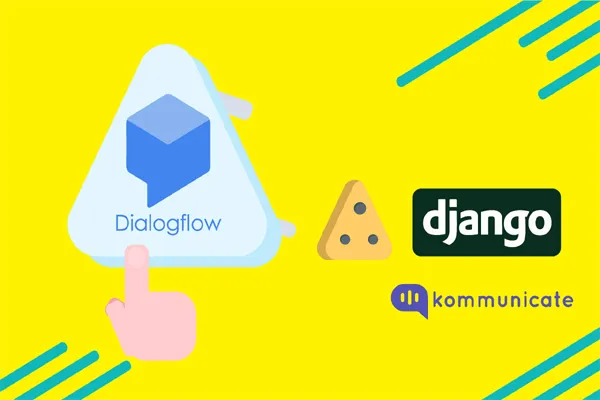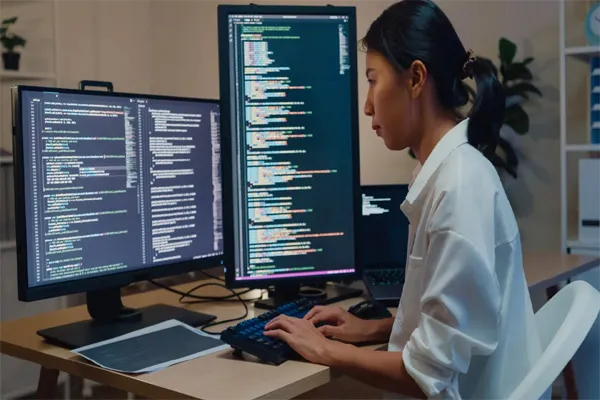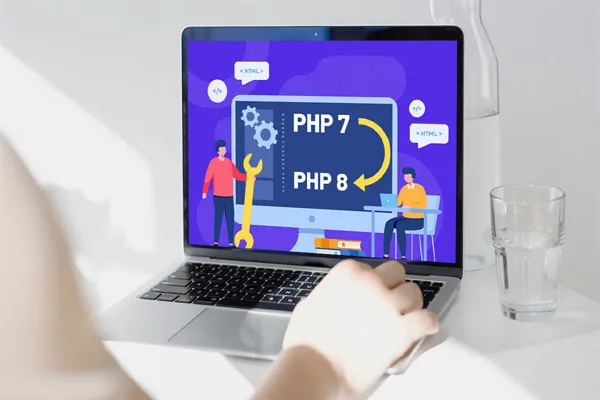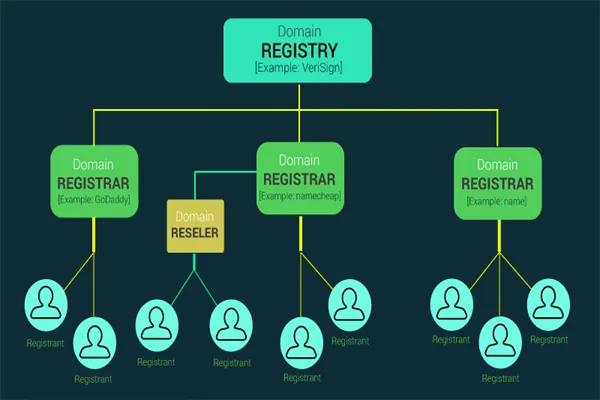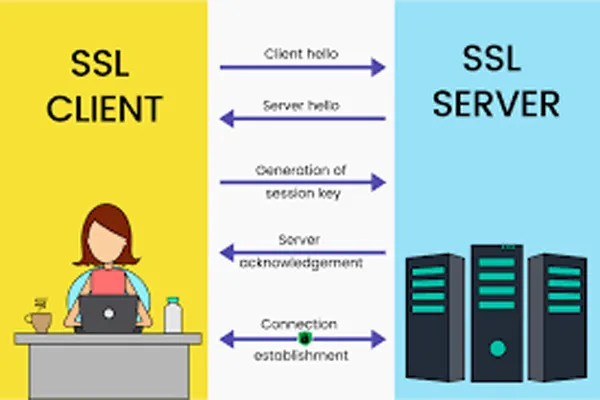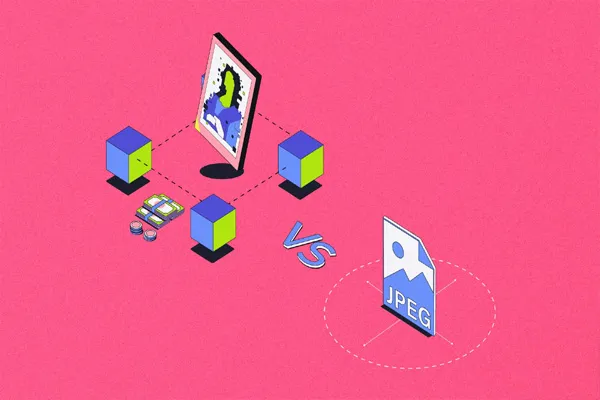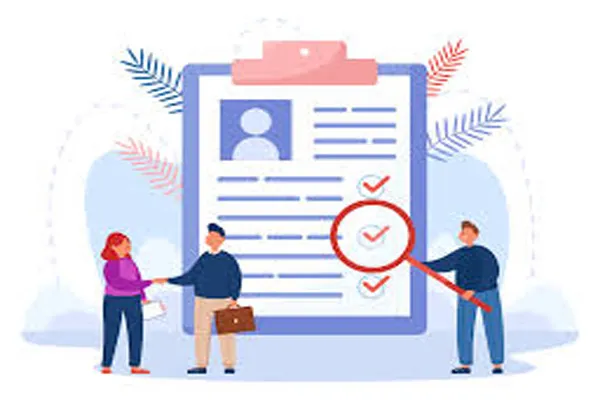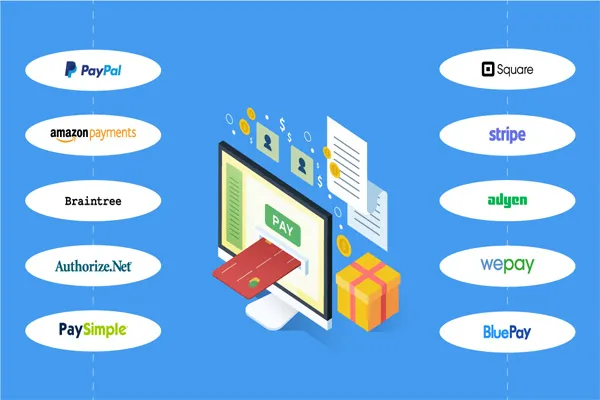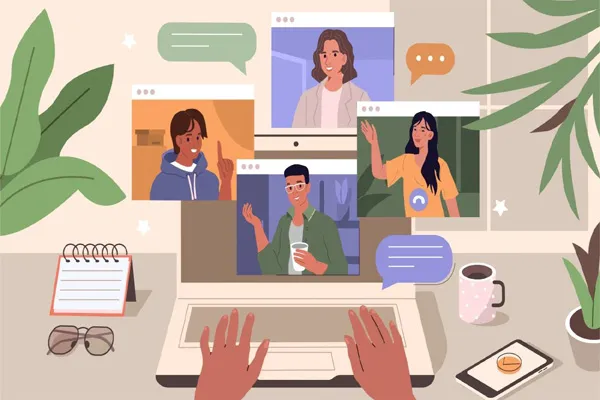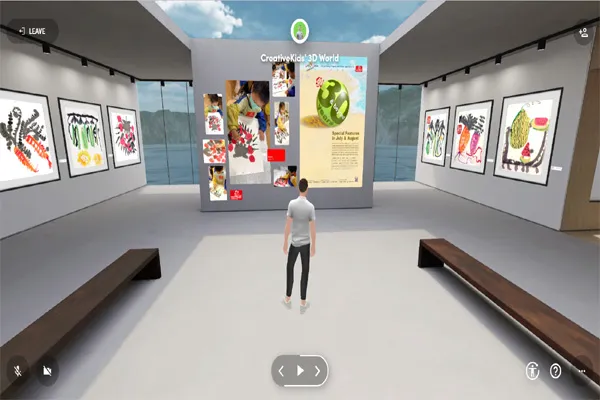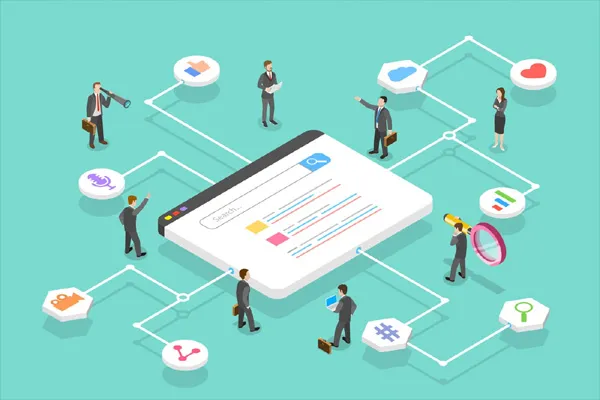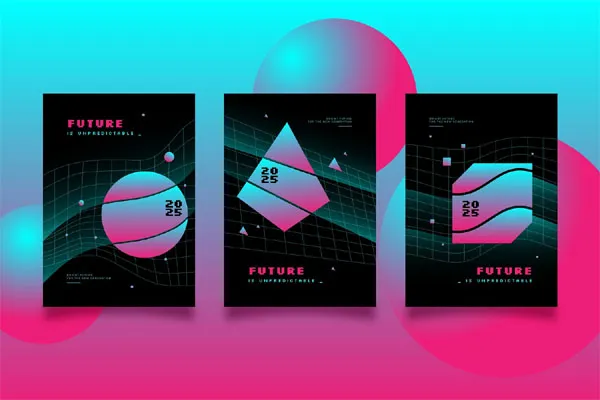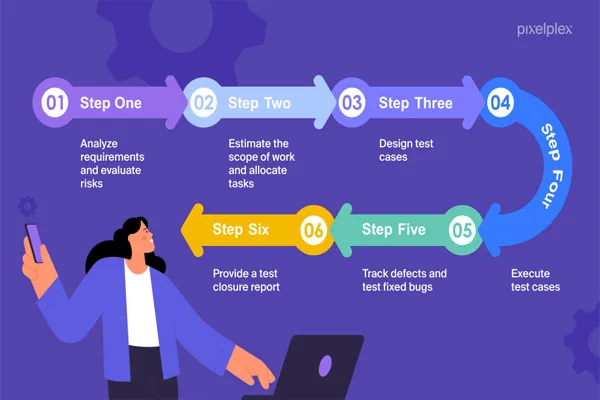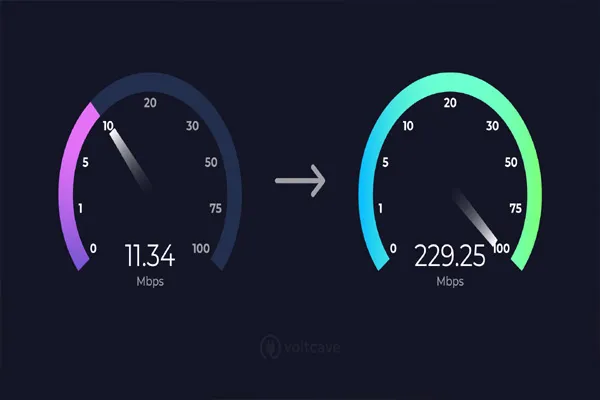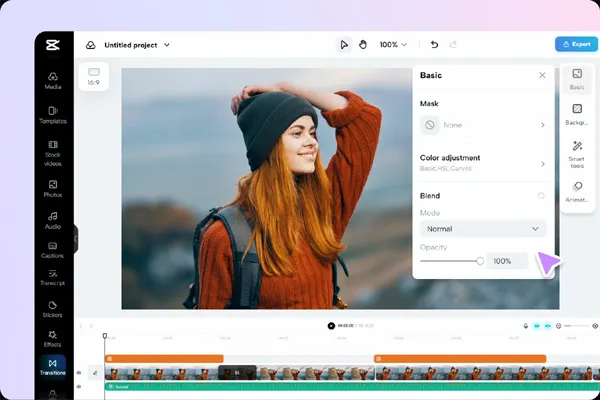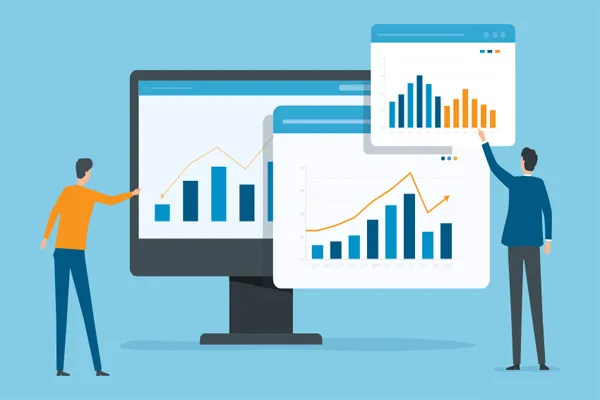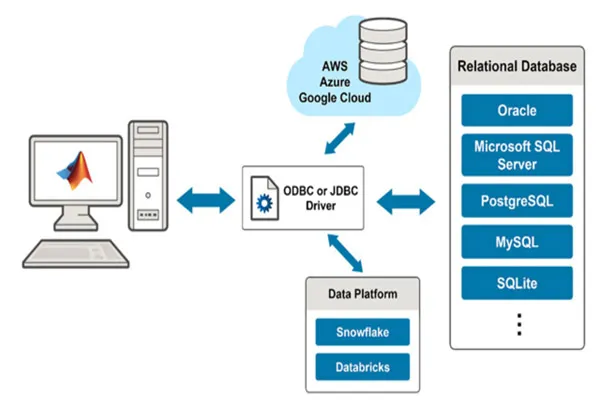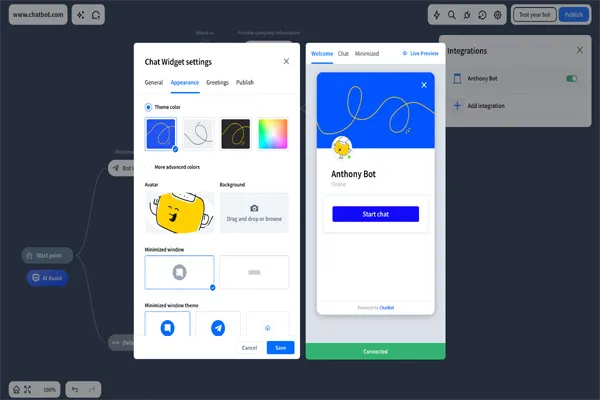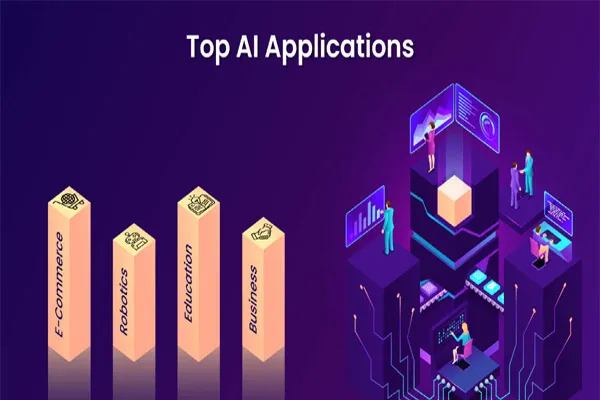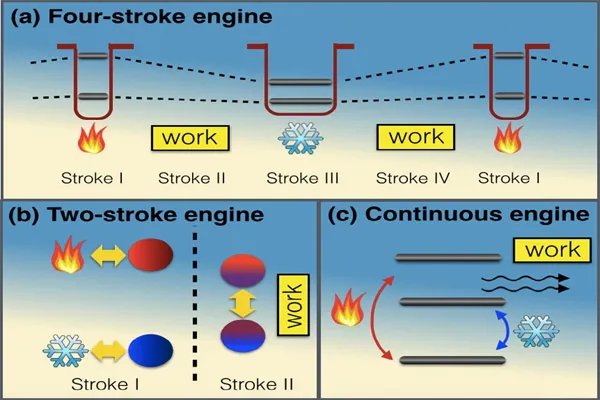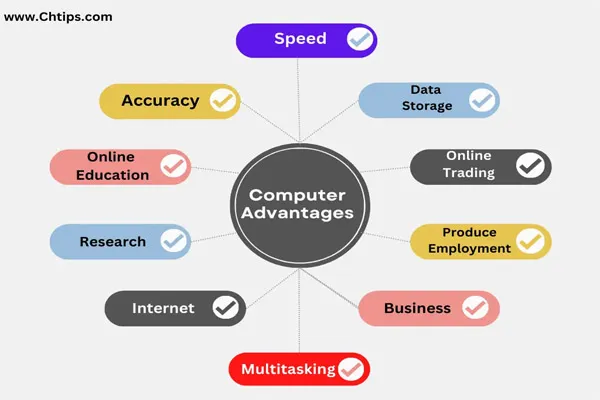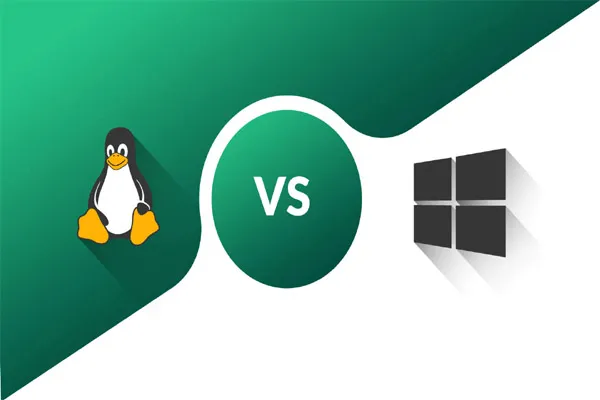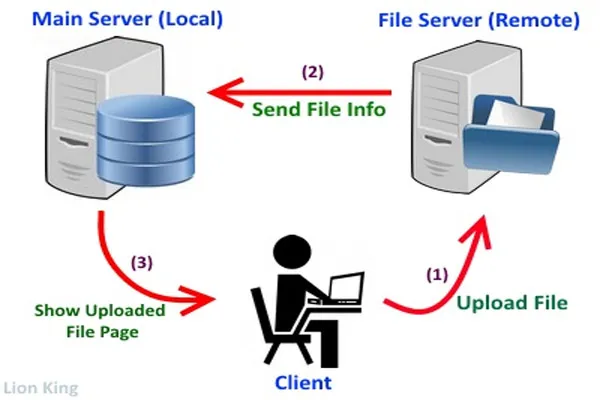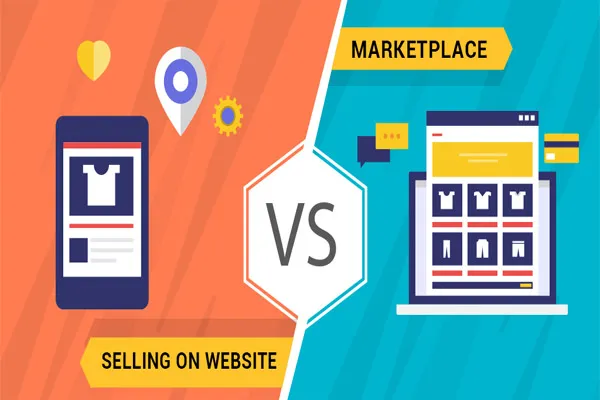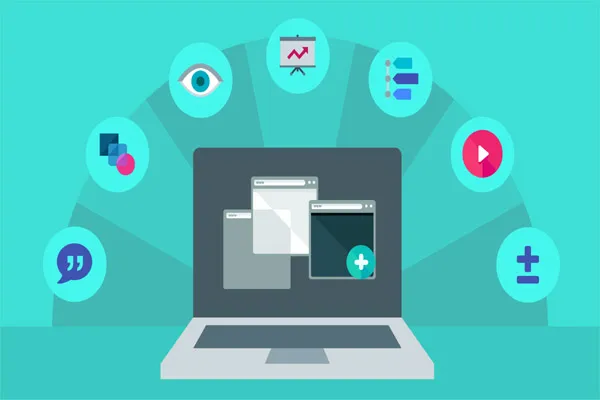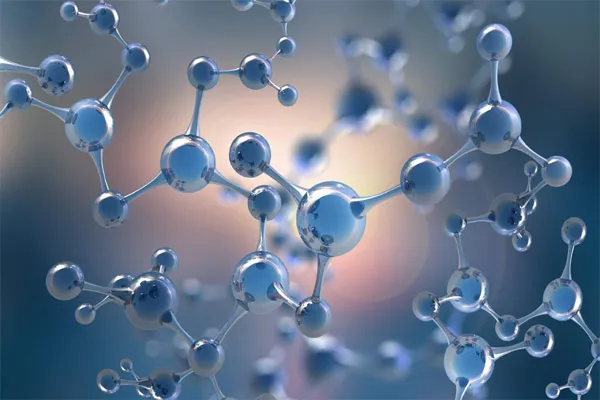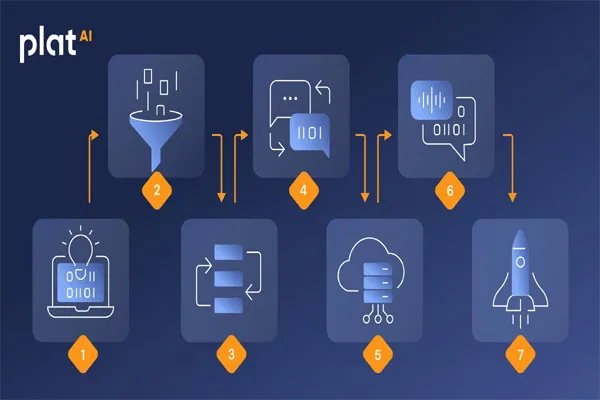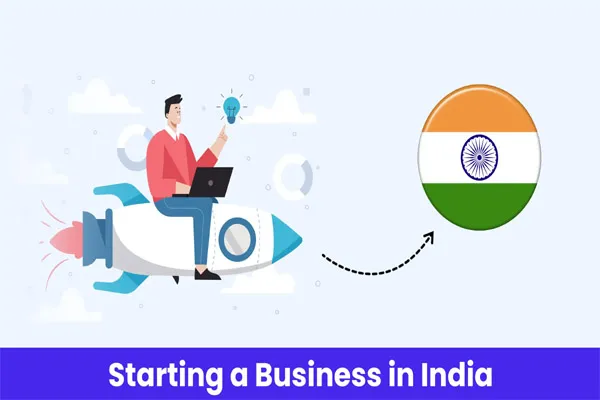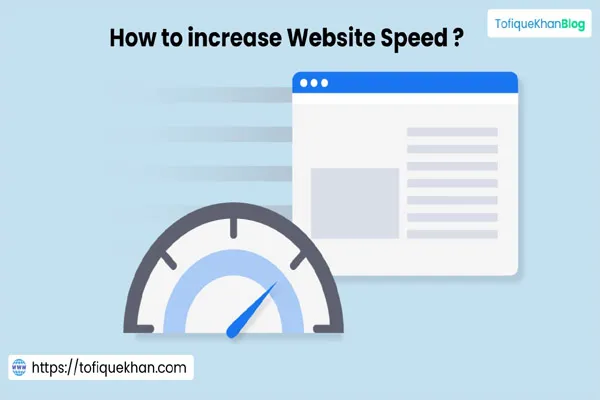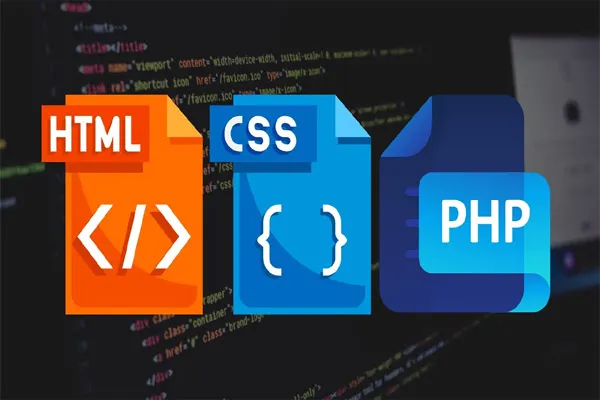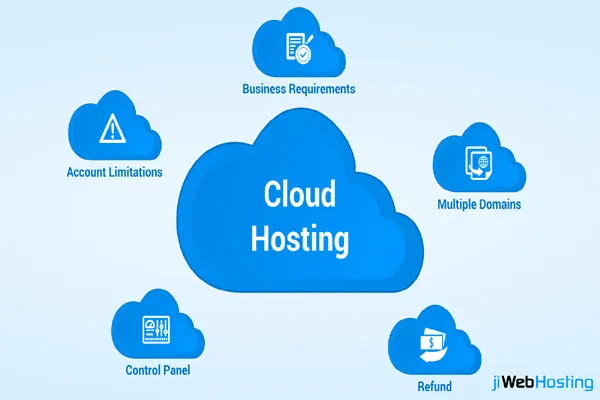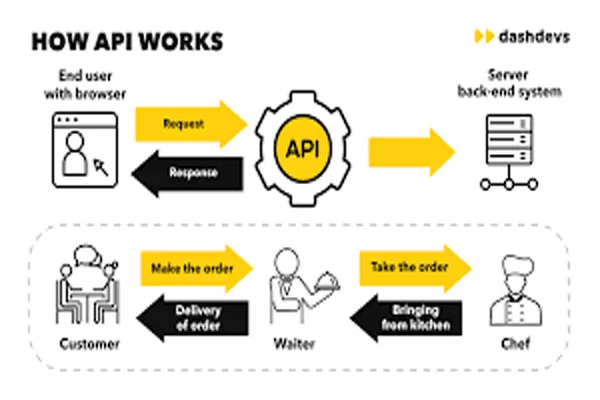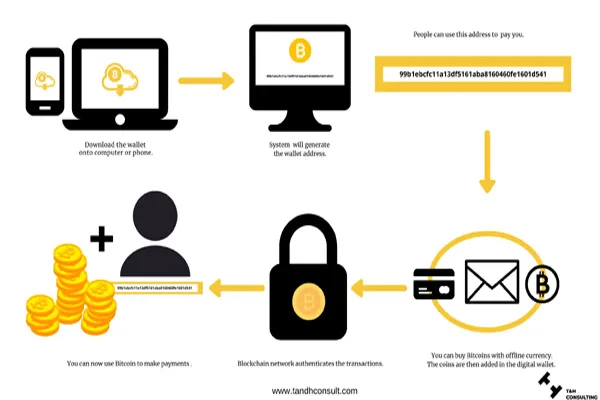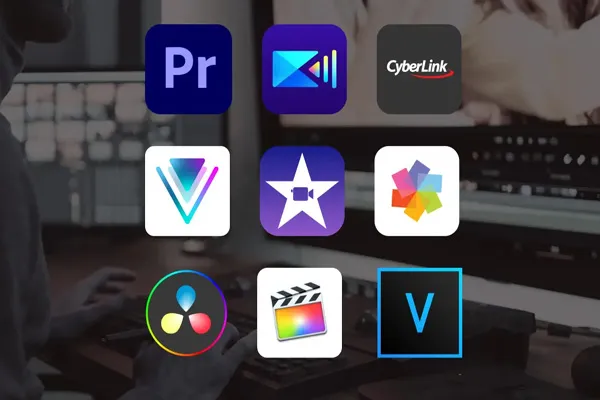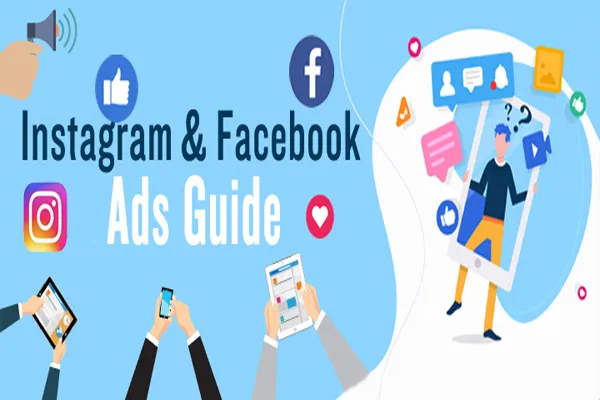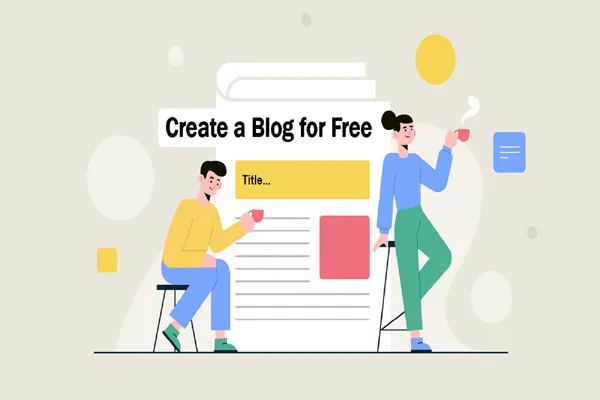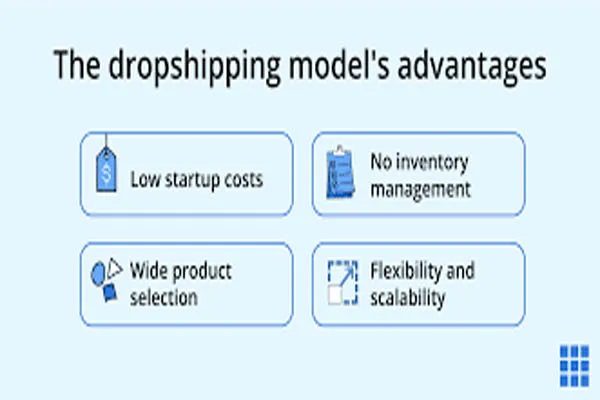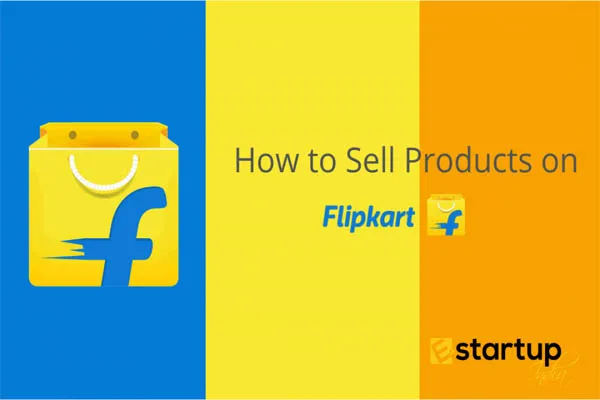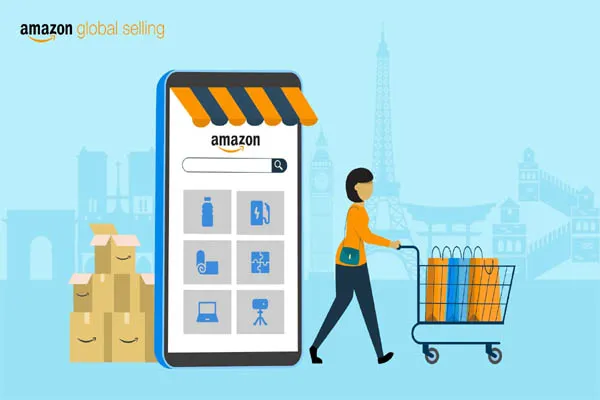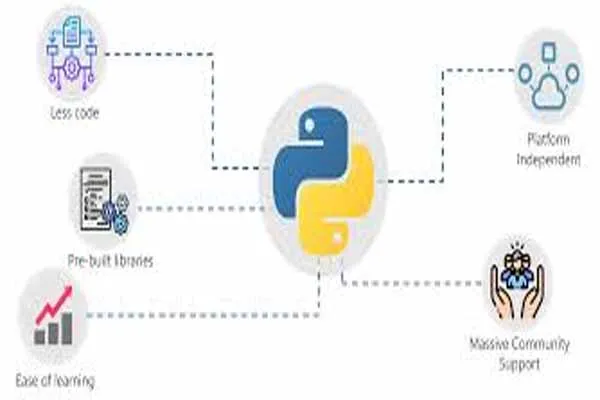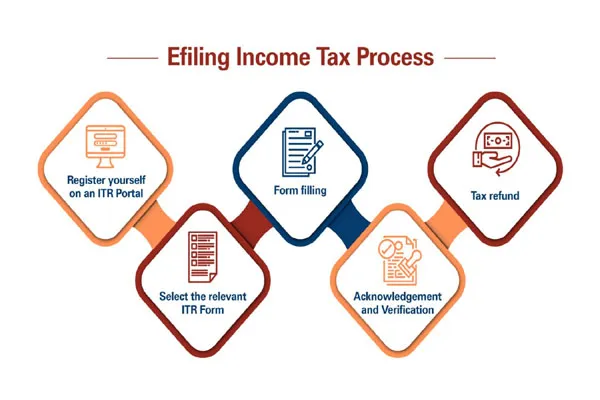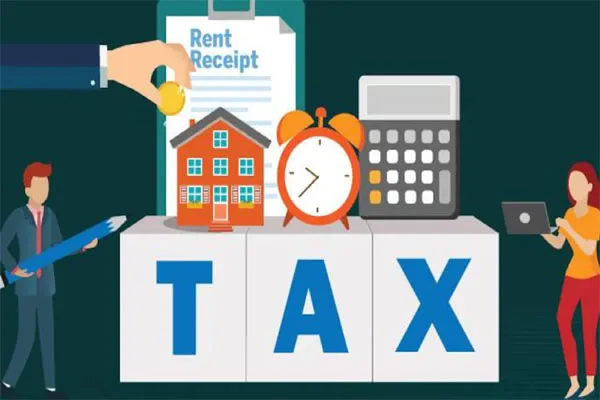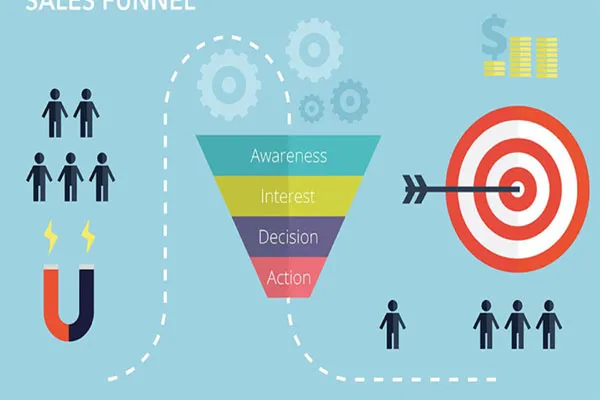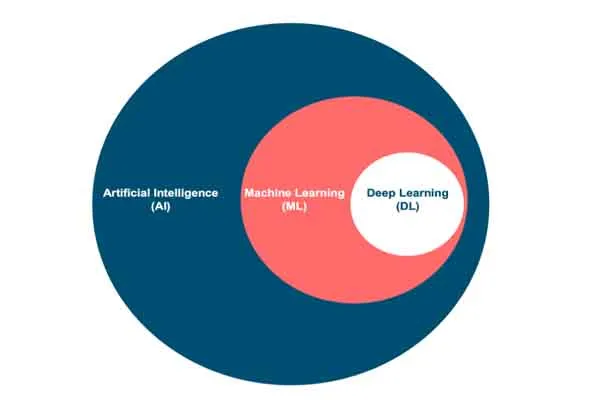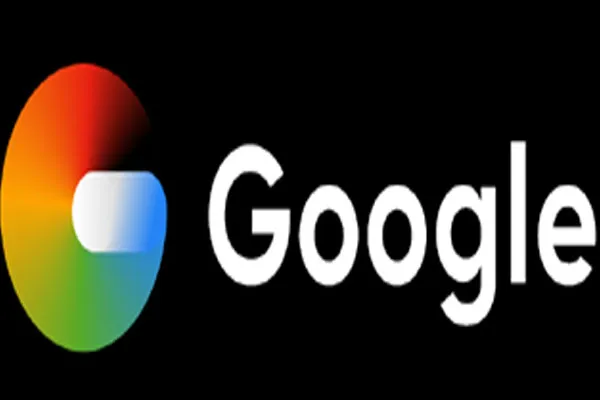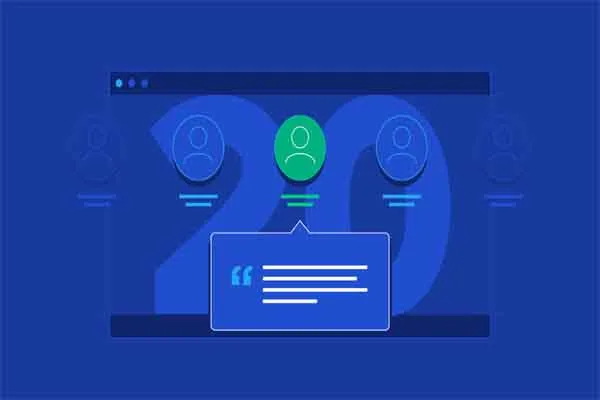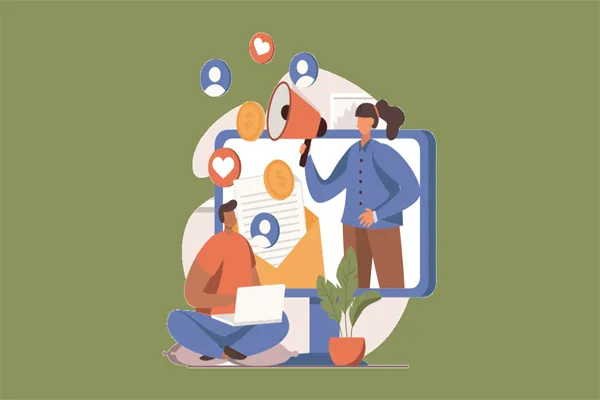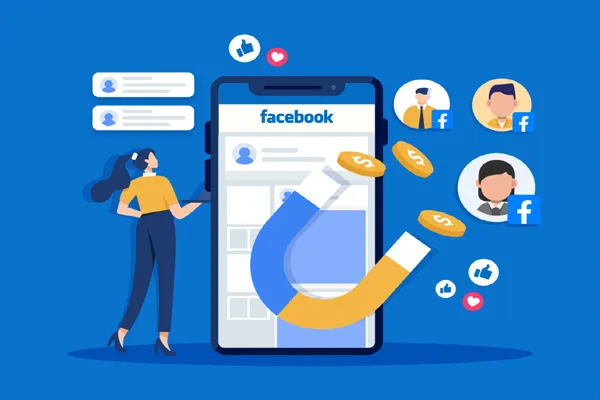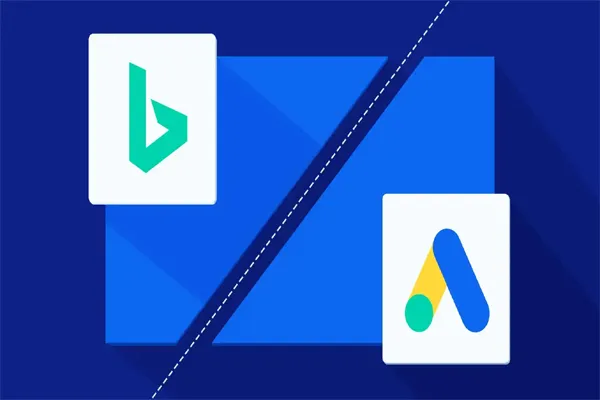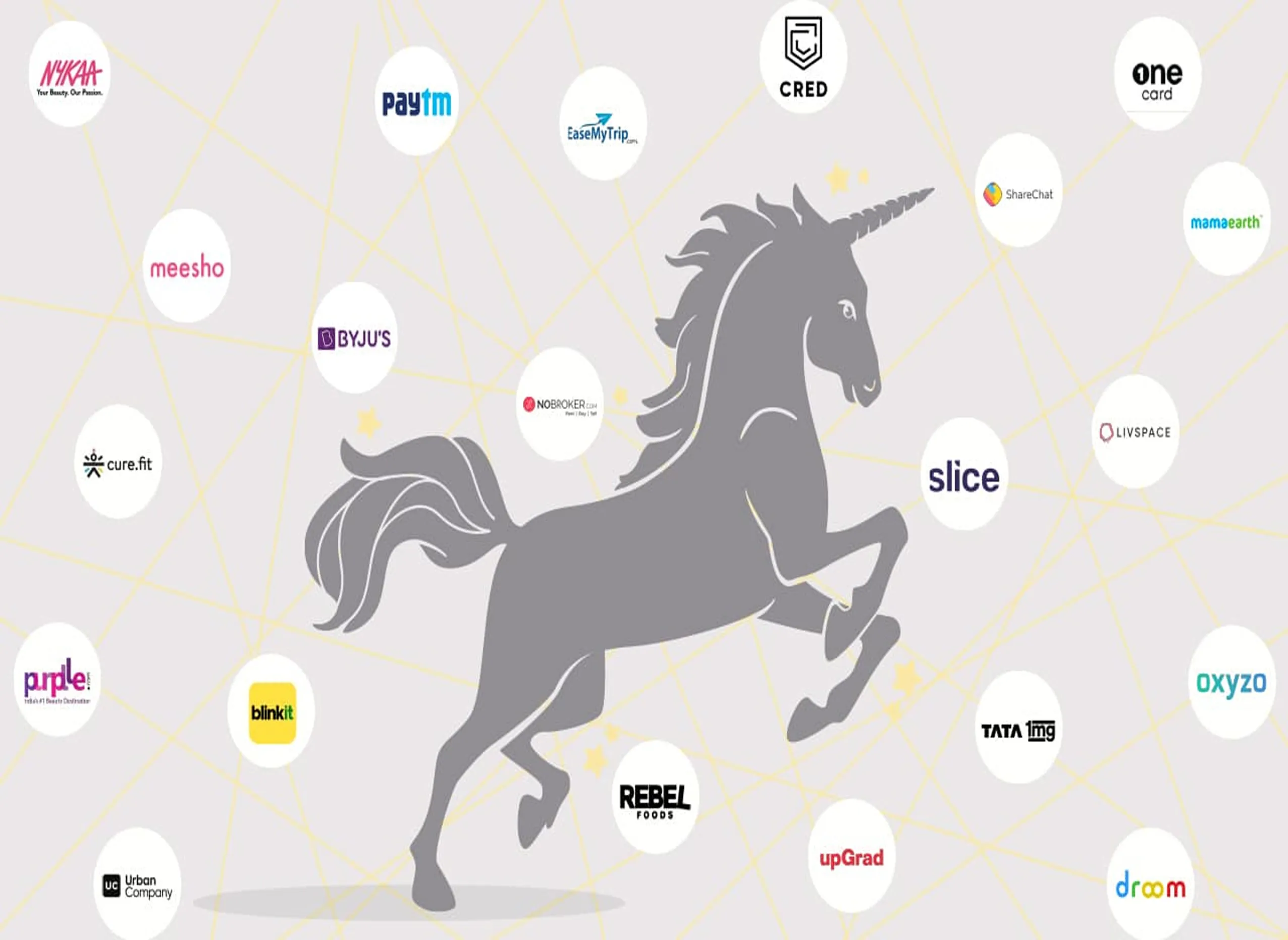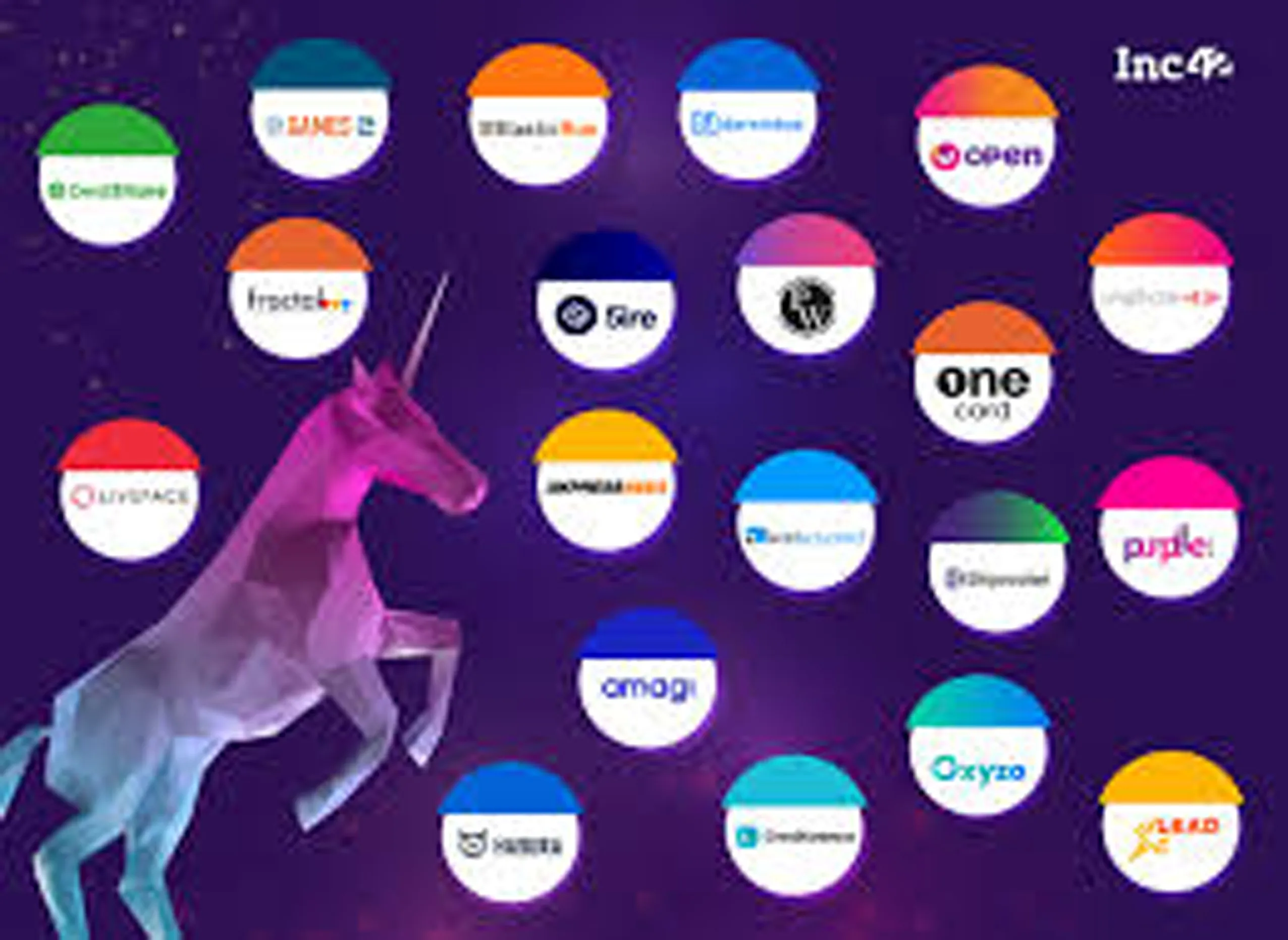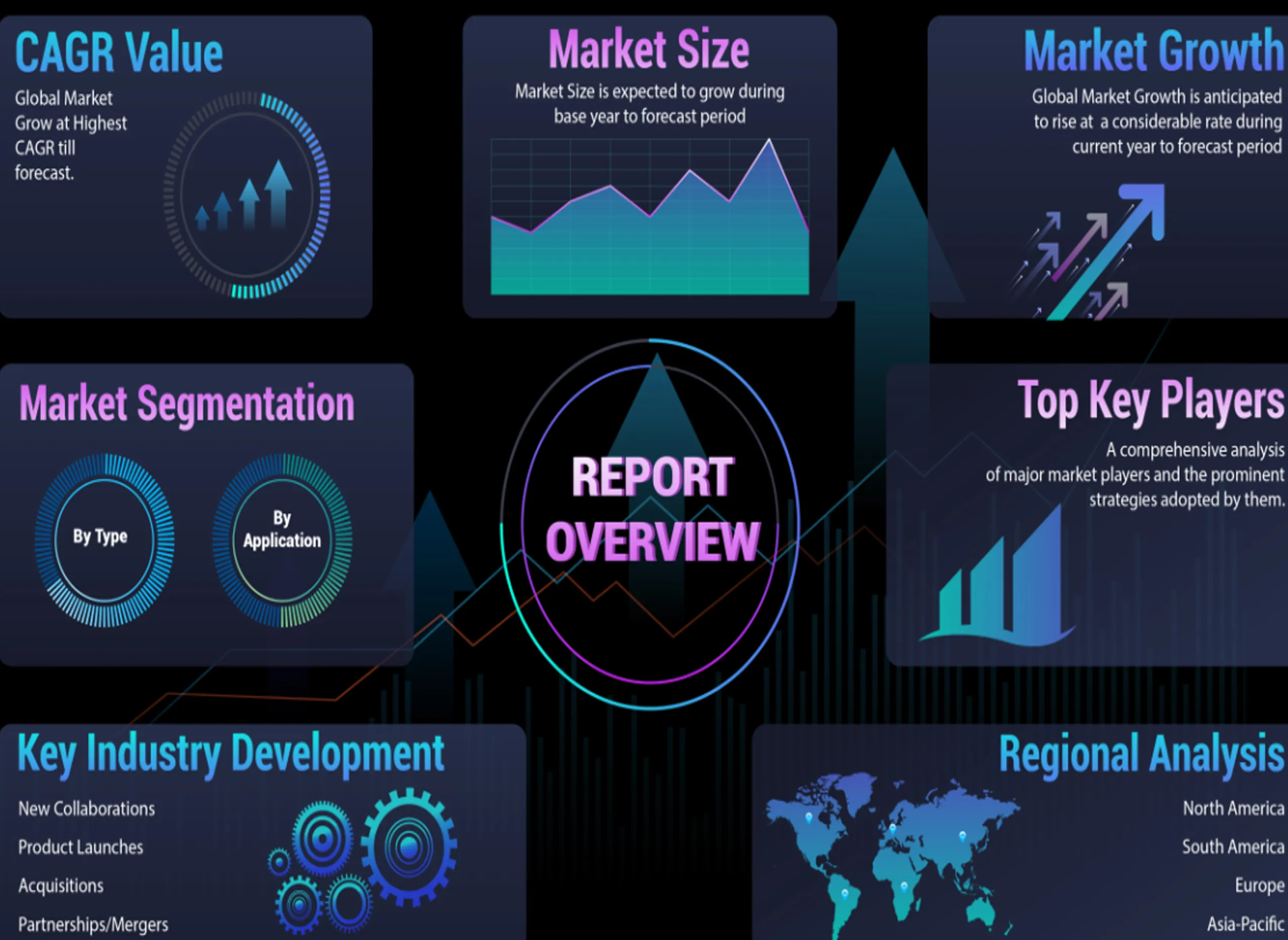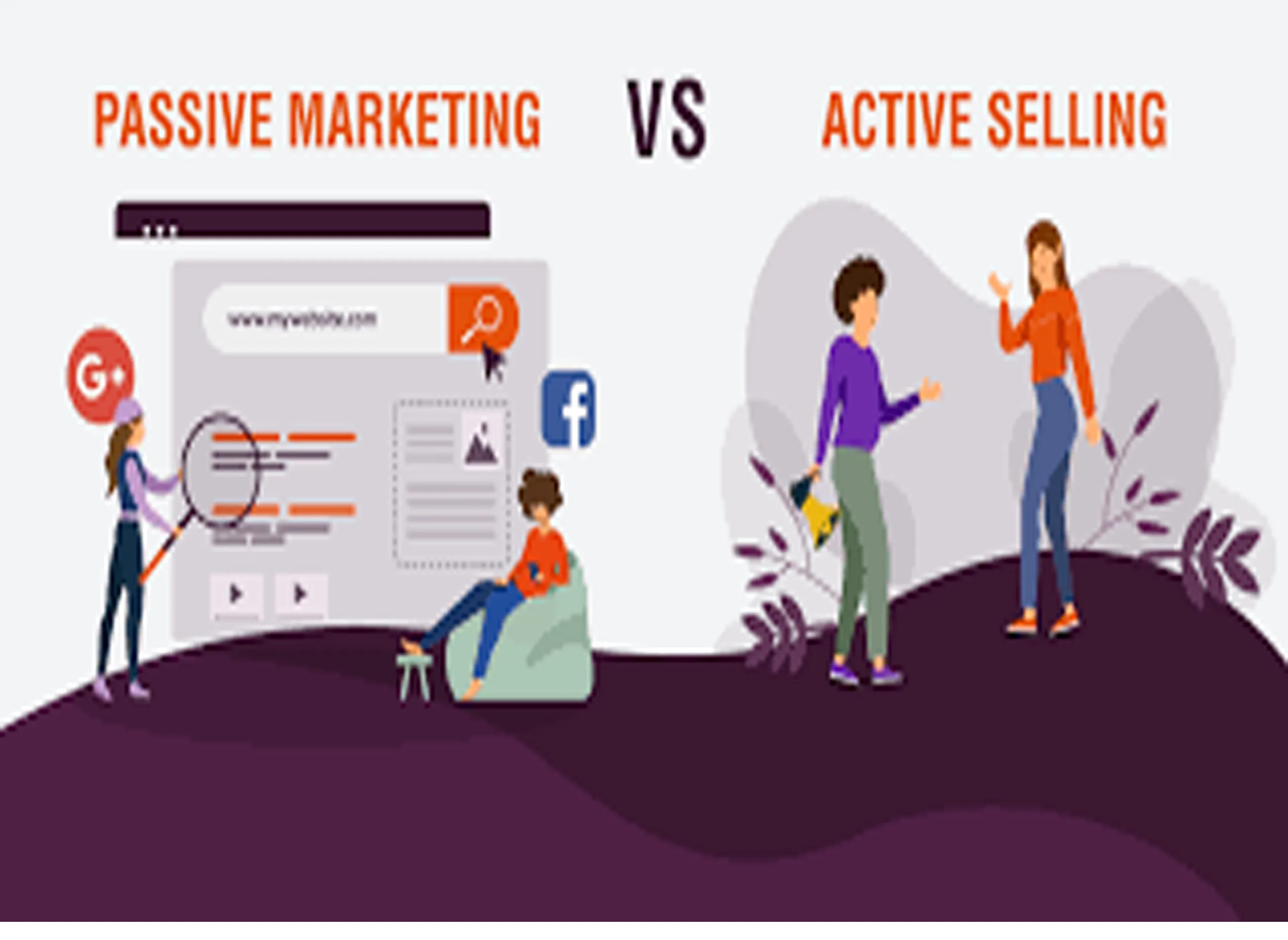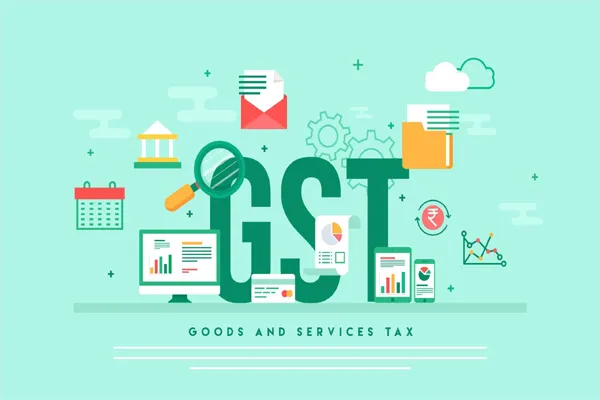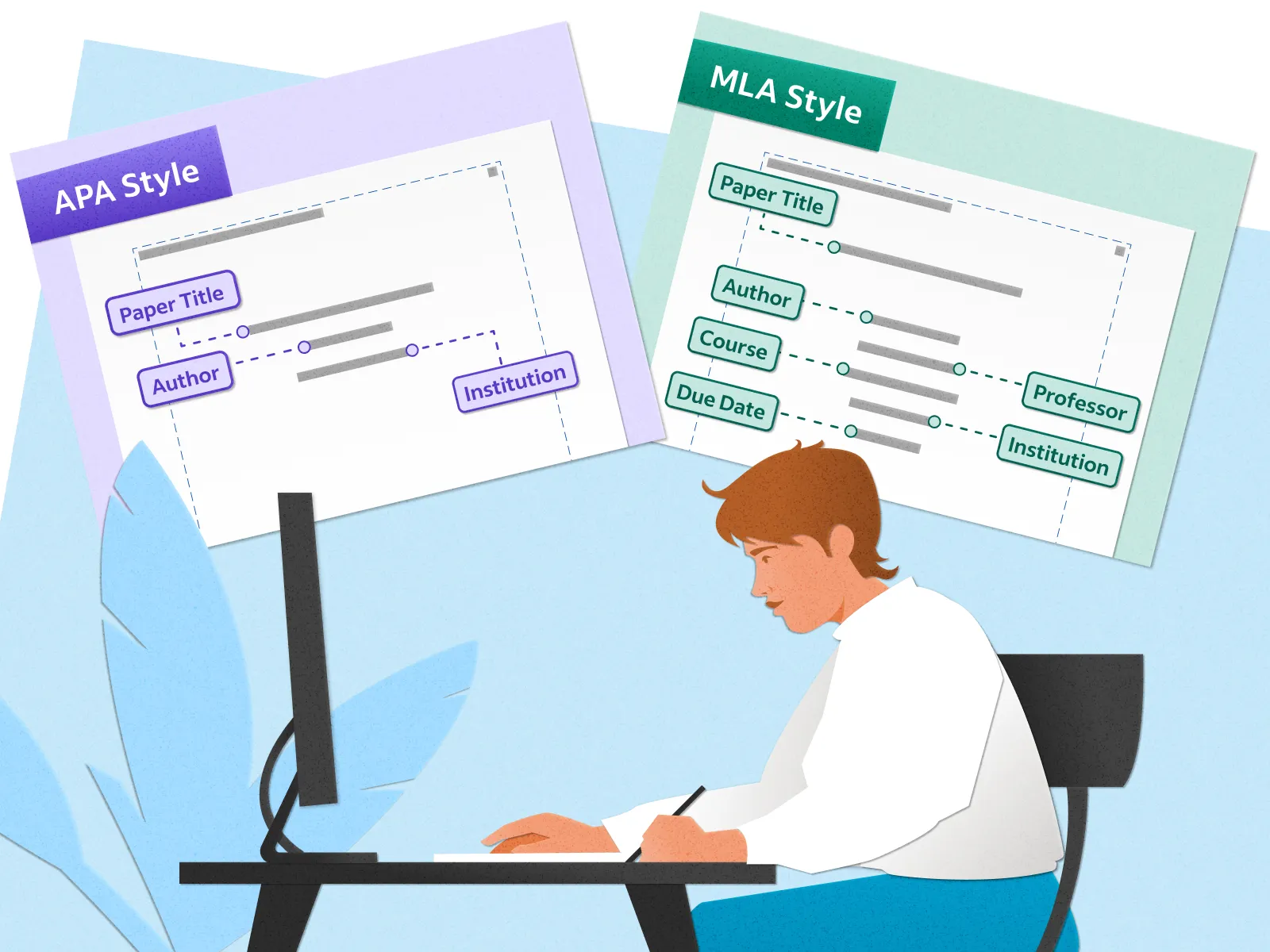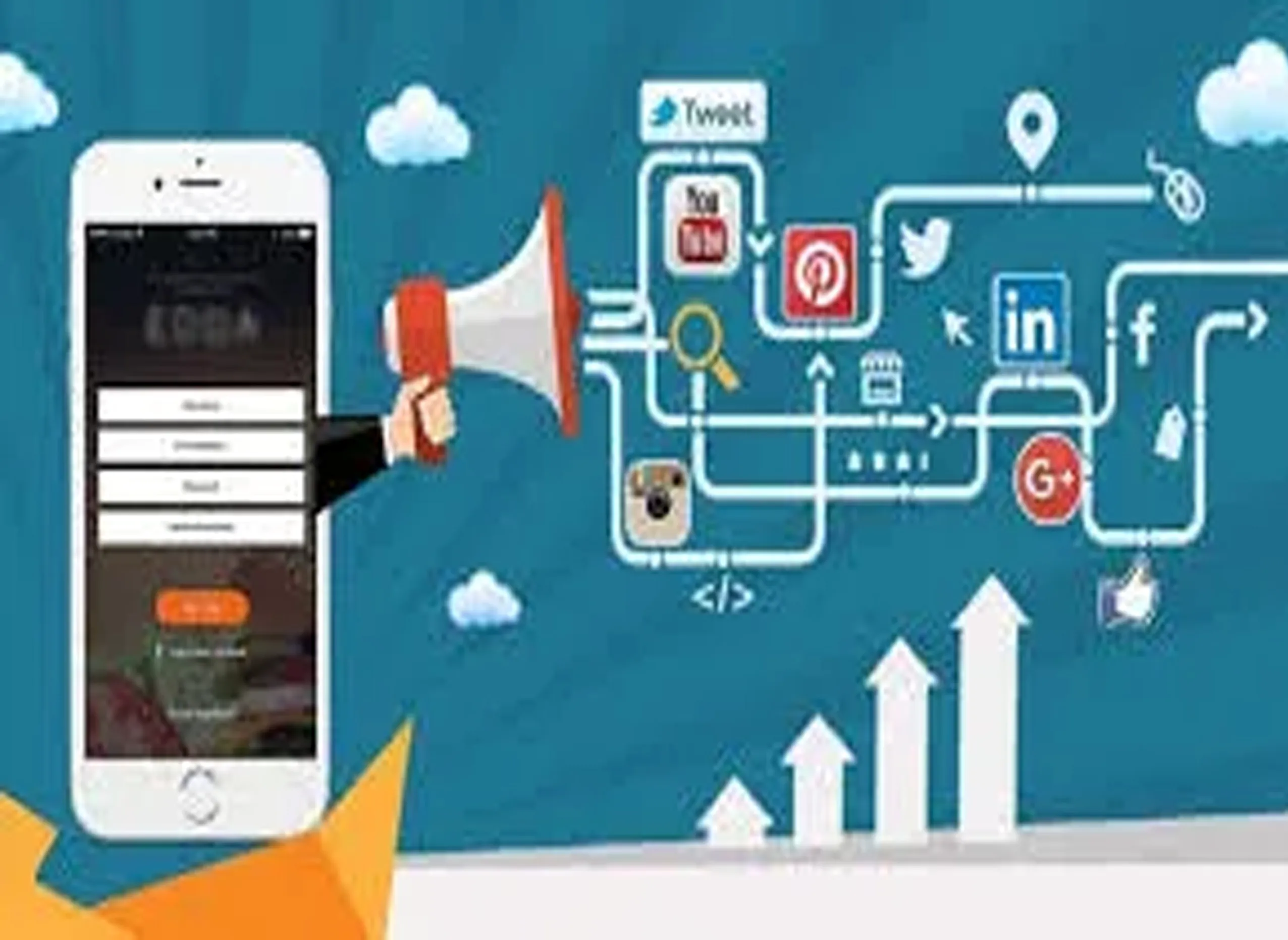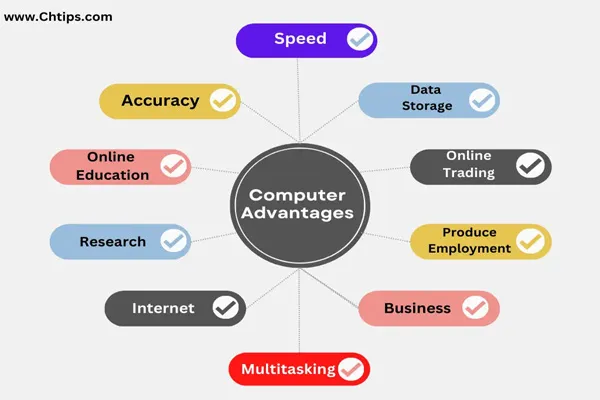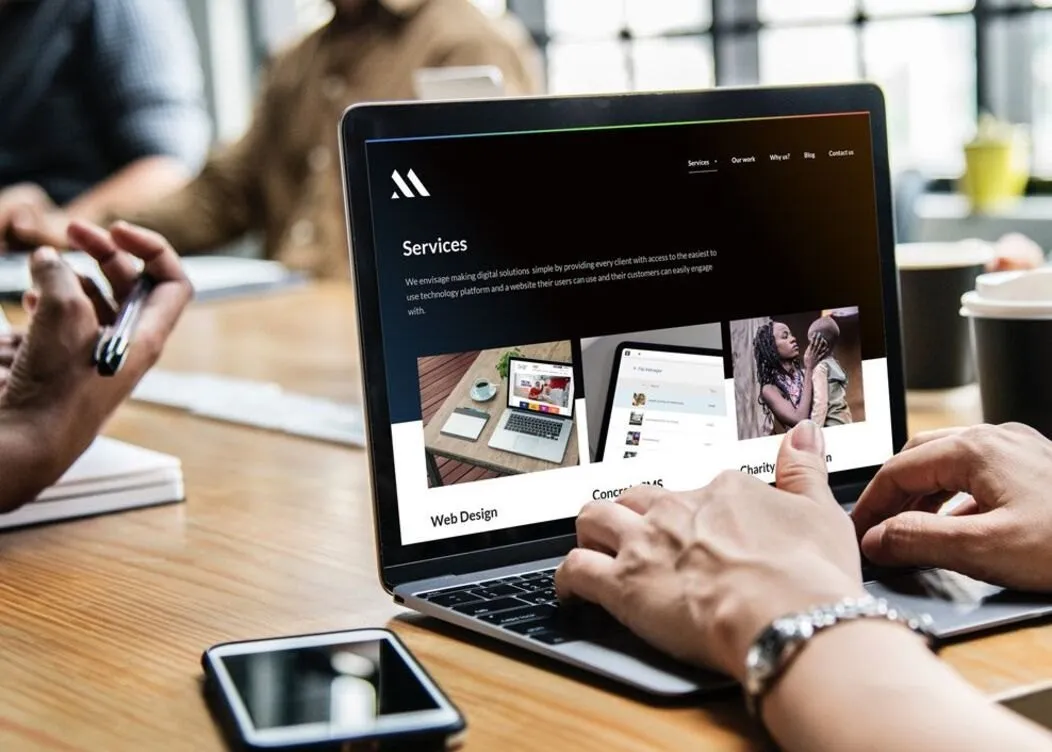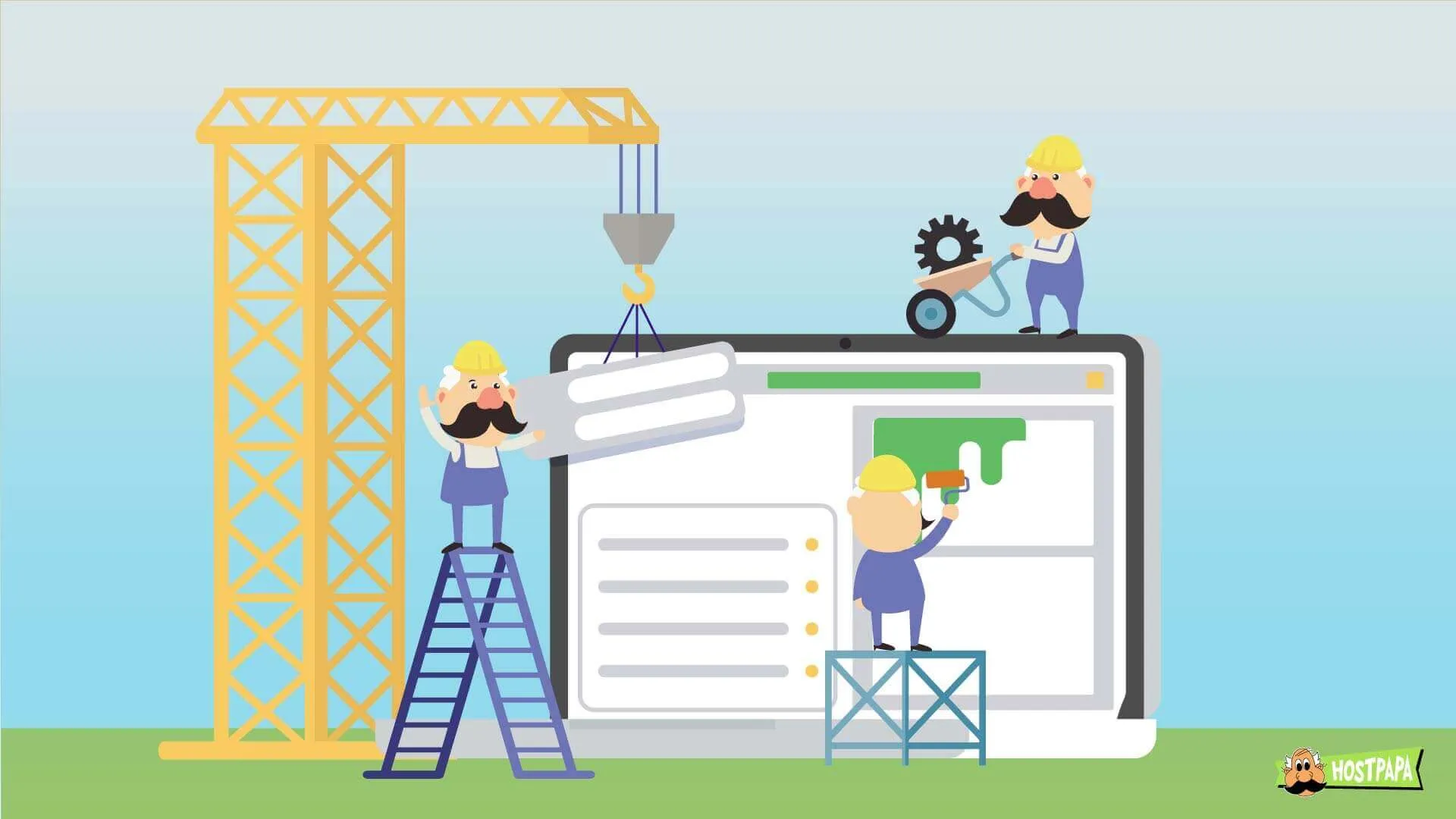1. Clear Up Disk Space
A full hard drive can slow your system to a crawl. Free up space by:
- Deleting unnecessary files: Empty the recycle bin, remove old downloads, and uninstall unused programs.
- Using Disk Cleanup (Windows): Search for "Disk Cleanup" in the Start menu and let it remove temporary files.
- Managing storage (Mac): Go to "About This Mac" > "Storage" > "Manage" to clear clutter.
2. Limit Startup Programs
Too many programs launching at startup can drag down boot times and performance.
- Windows: Press Ctrl + Shift + Esc to open Task Manager, go to the "Startup" tab, and disable non-essential programs.
- Mac: Go to System Settings > General > Login Items and remove unnecessary apps.
3. Update Your Operating System and Drivers
Outdated software can cause slowdowns.
- Check for OS updates: Windows Update (Windows) or Software Update (Mac).
- Update drivers: Use Device Manager (Windows) or manufacturer websites to keep hardware drivers current.
4. Upgrade Your Hardware
If software tweaks aren’t enough, consider hardware upgrades:
- Add more RAM: Boosts multitasking (8GB is a minimum for most; 16GB+ is ideal).
- Switch to an SSD: Replacing an old HDD with a solid-state drive drastically improves speed.
5. Manage Background Processes
Apps running in the background can hog resources.
- Open Task Manager (Windows) or Activity Monitor (Mac) to identify and close resource-heavy processes you don’t need.
6. Scan for Malware
Viruses and spyware can sap performance. Run a full scan with a trusted antivirus program like Windows Defender (built-in) or third-party tools like Malwarebytes.
7. Adjust Visual Effects
Fancy animations can slow older systems.
- Windows: Search "Performance Options," select "Adjust for best performance," or customize settings.
- Mac: Reduce transparency in System Settings > Accessibility > Display.
8. Defragment Your Hard Drive (HDD Only)
If you’re using an HDD (not SSD), defragmenting can help. Search "Defragment and Optimize Drives" in Windows and run it. (Skip this for SSDs—it’s unnecessary and can wear them out.)
9. Reinstall the Operating System
As a last resort, a fresh OS install can wipe out bloat and give your PC a clean slate. Back up your data first!