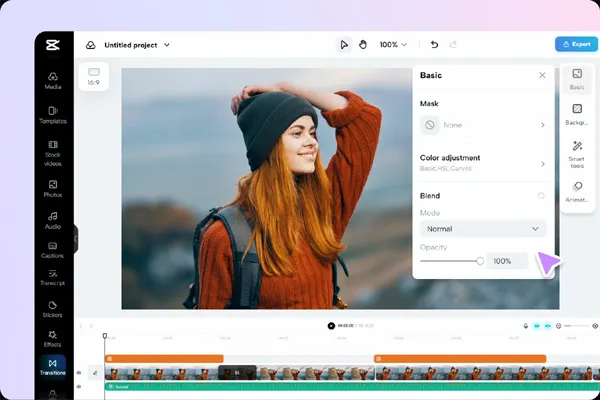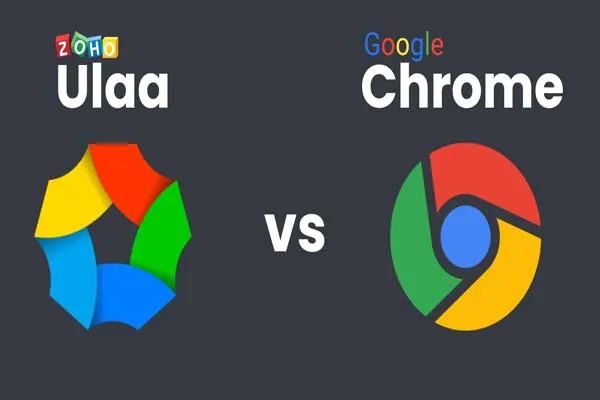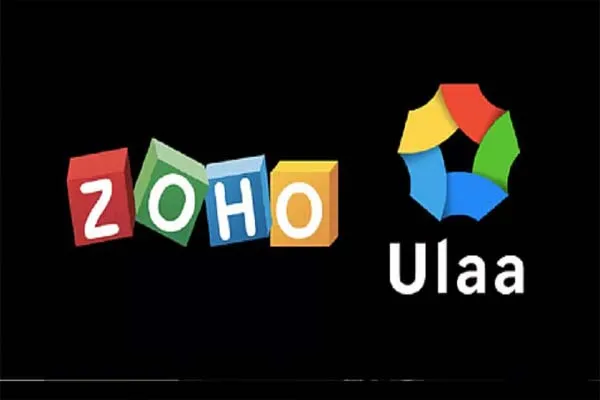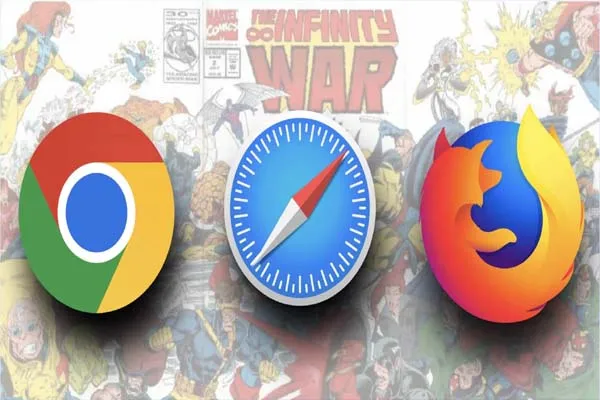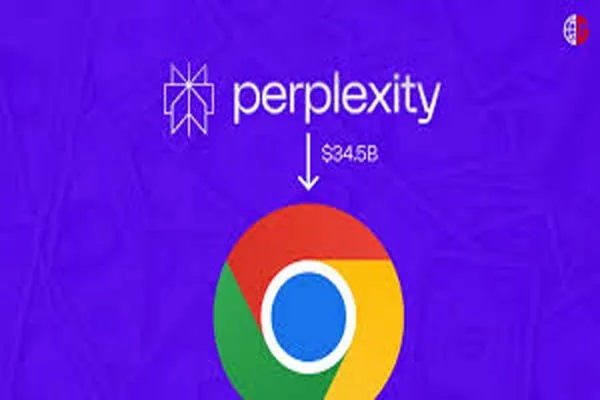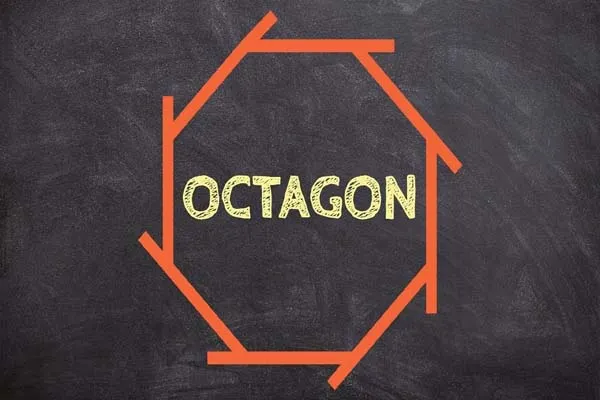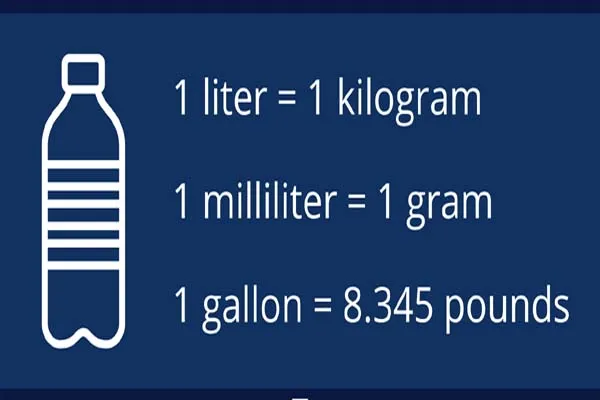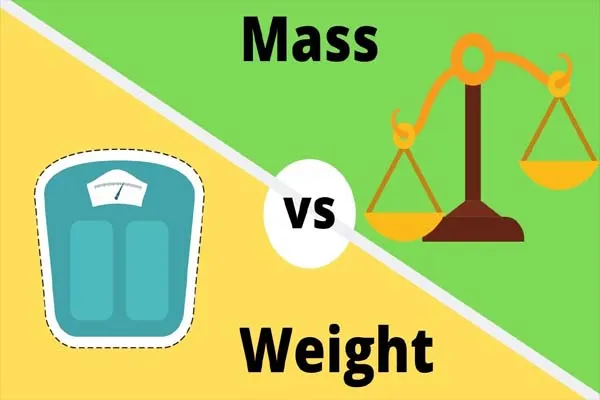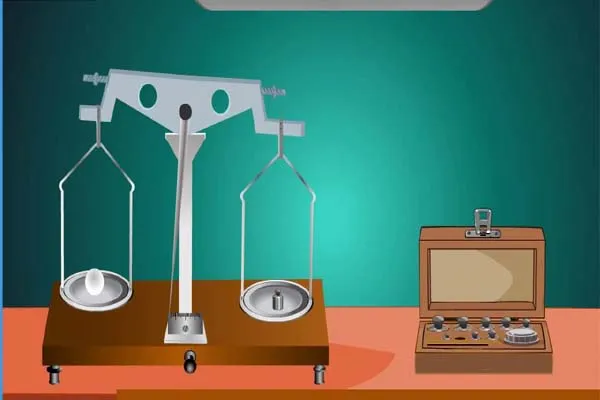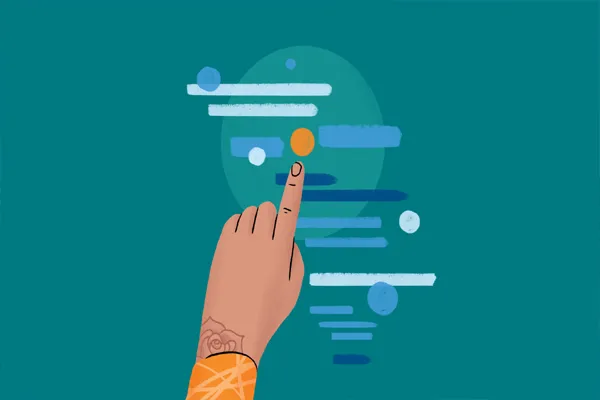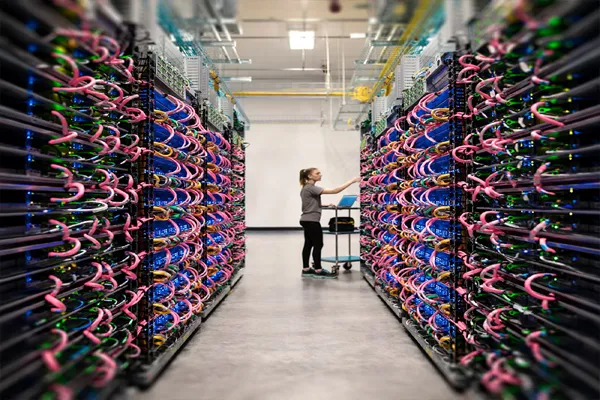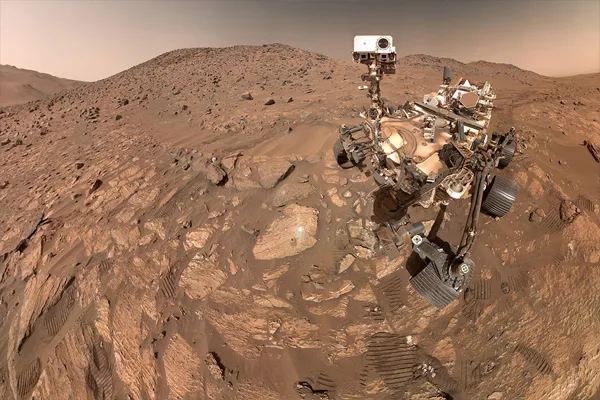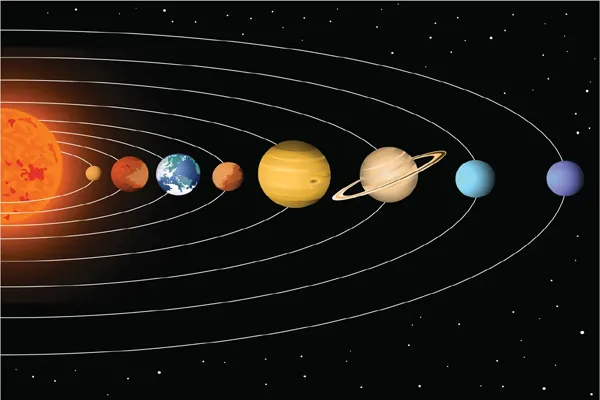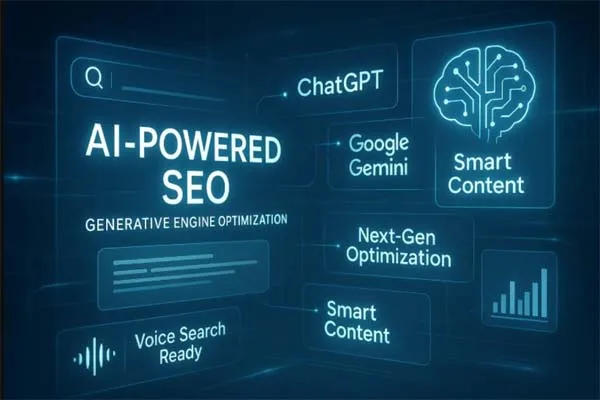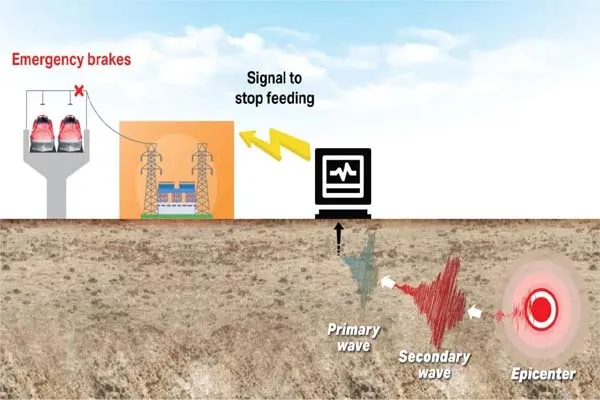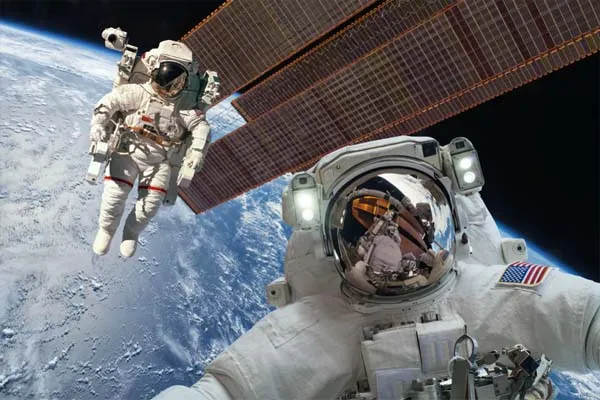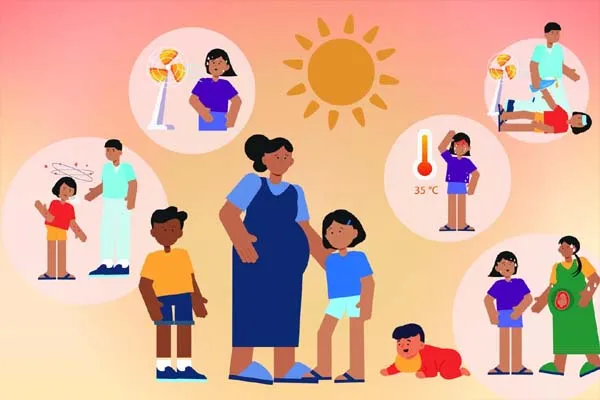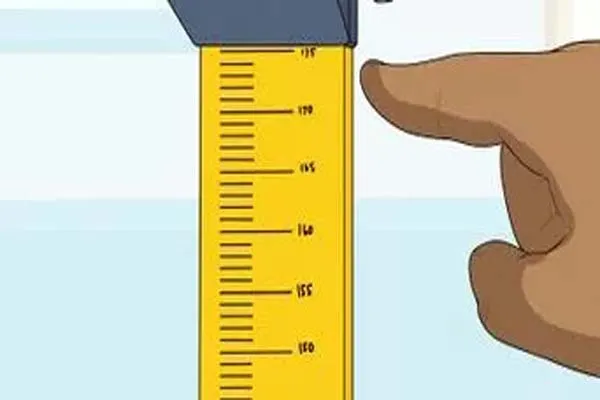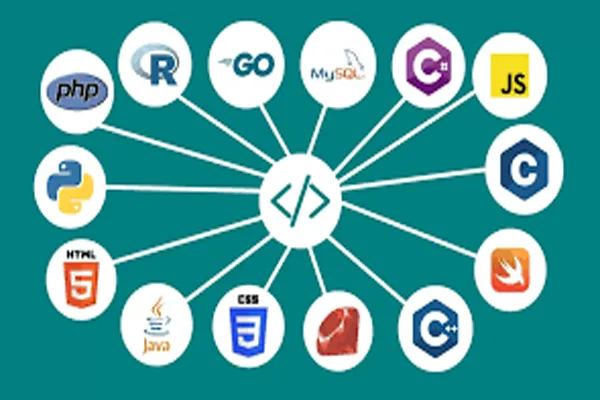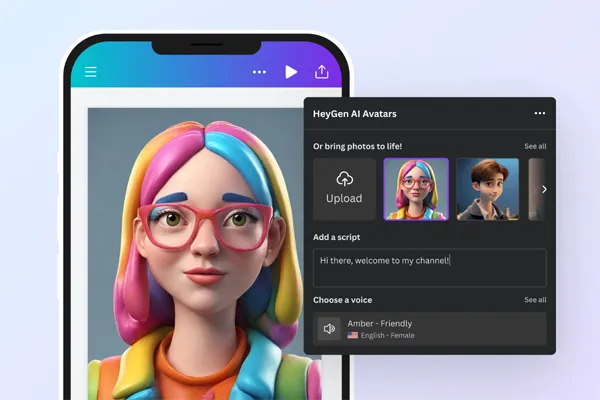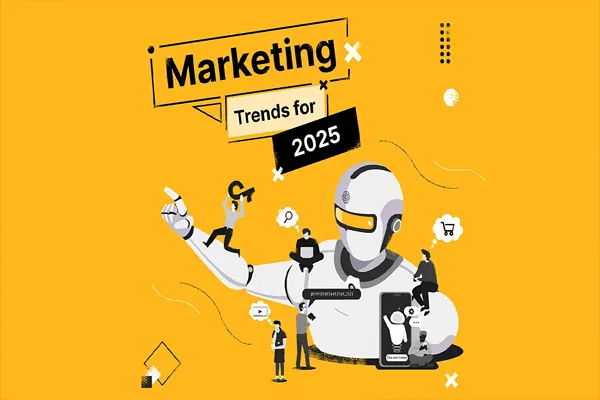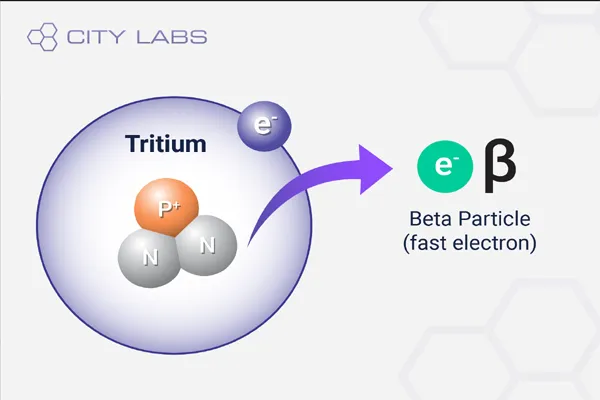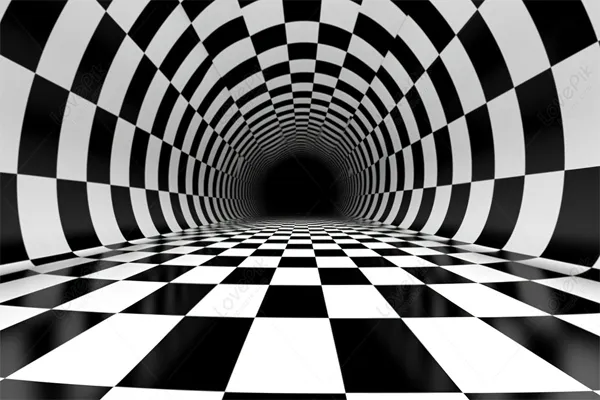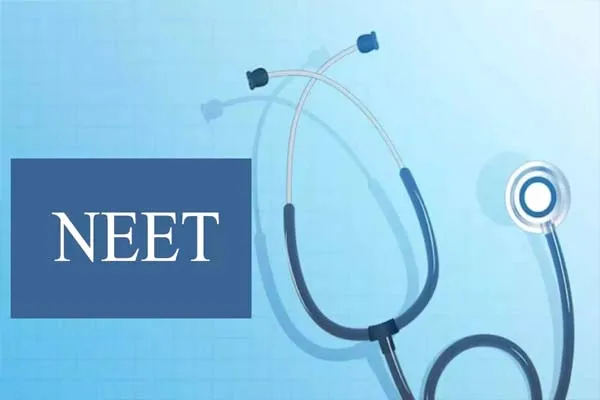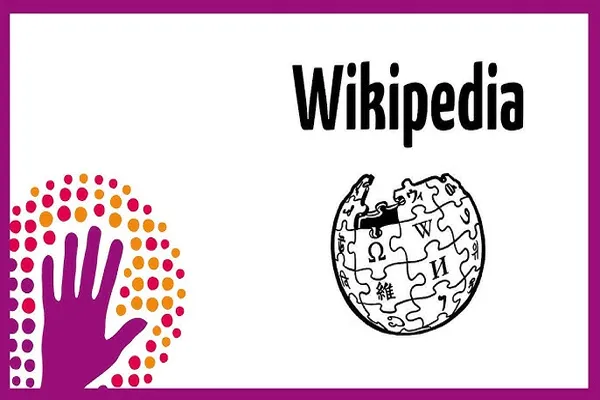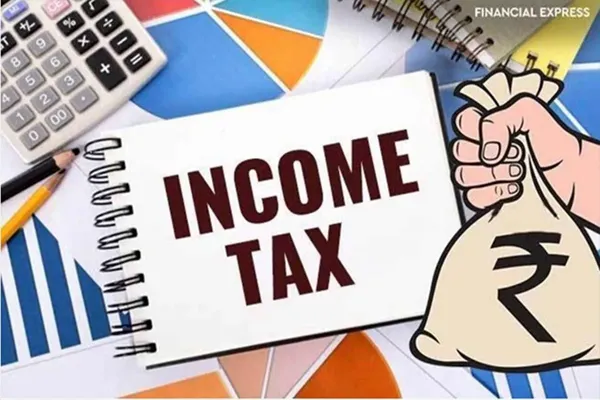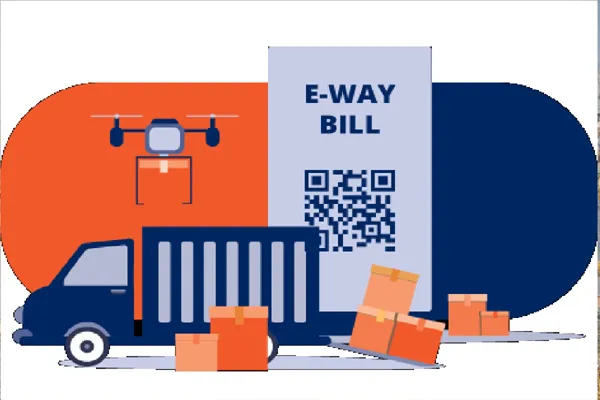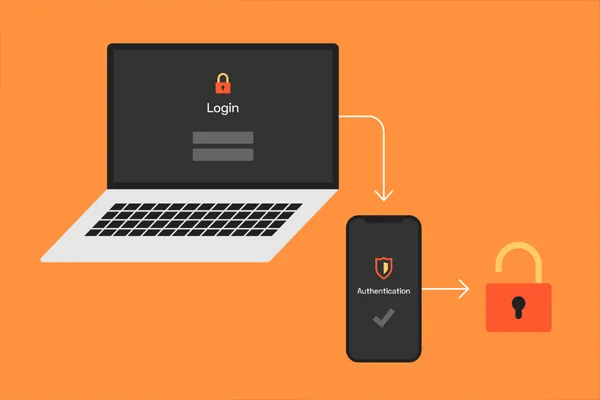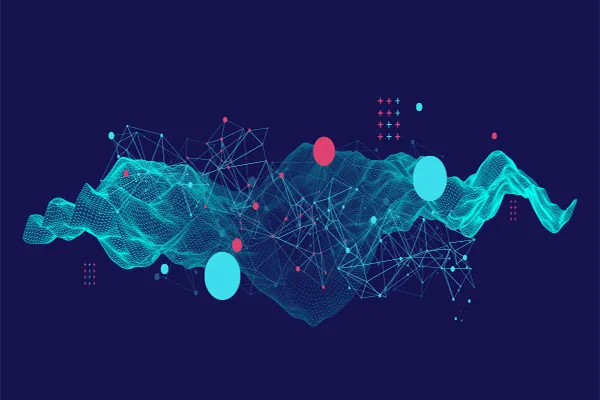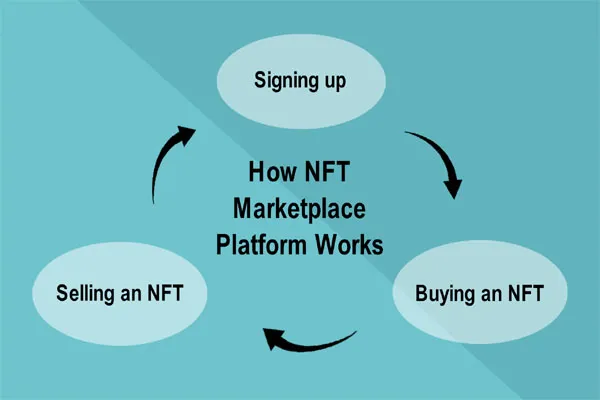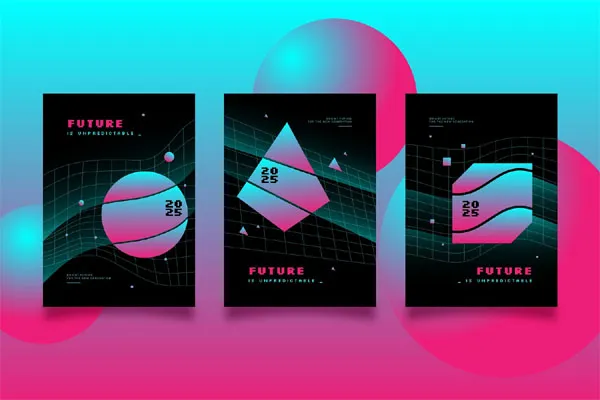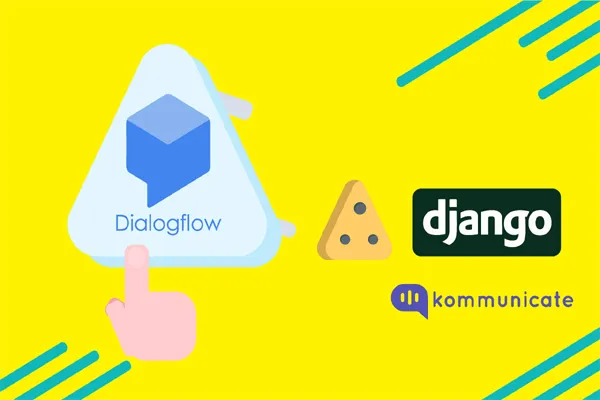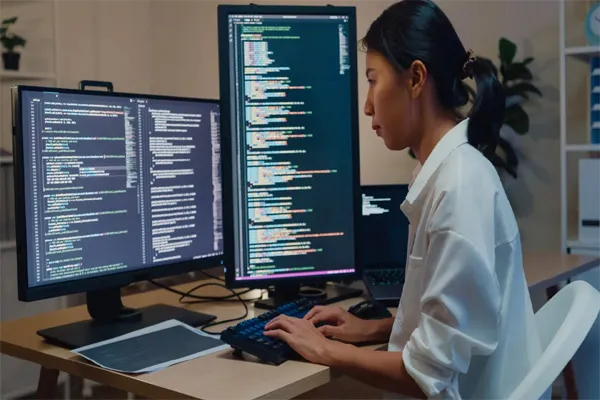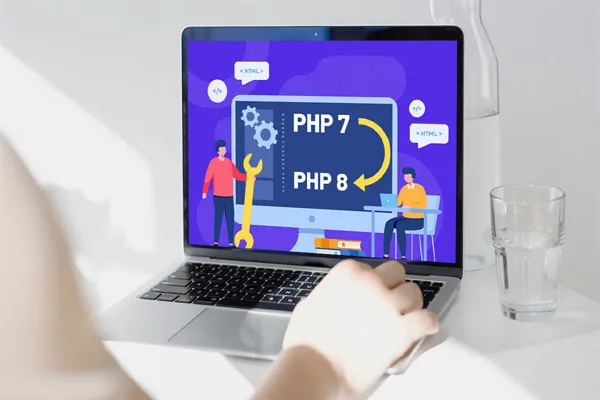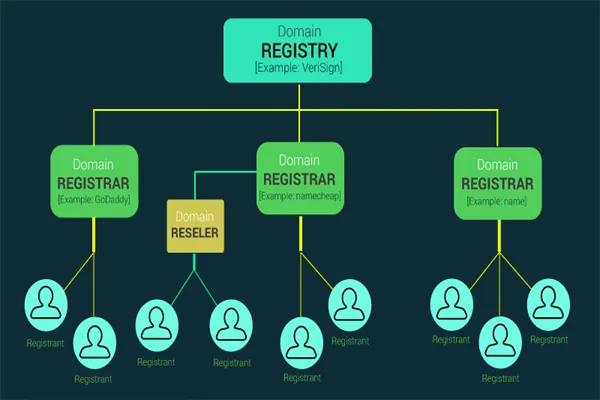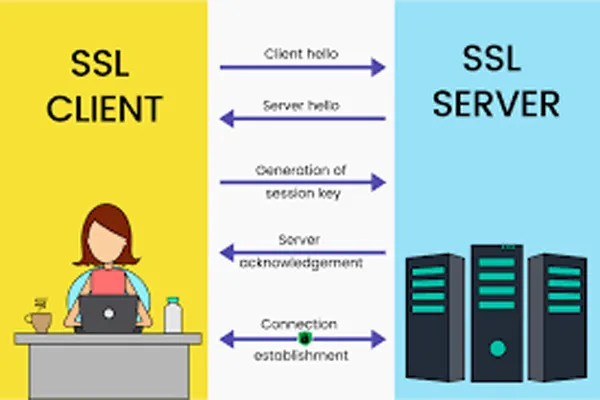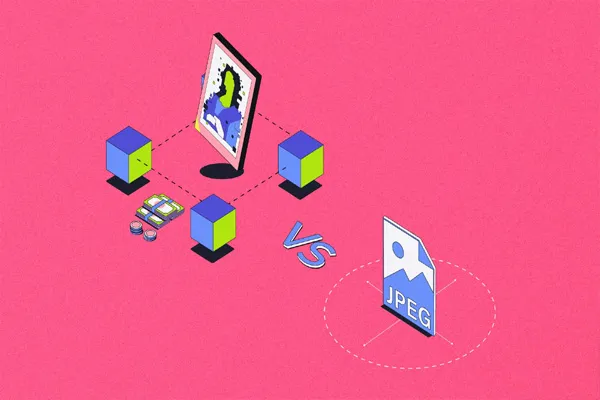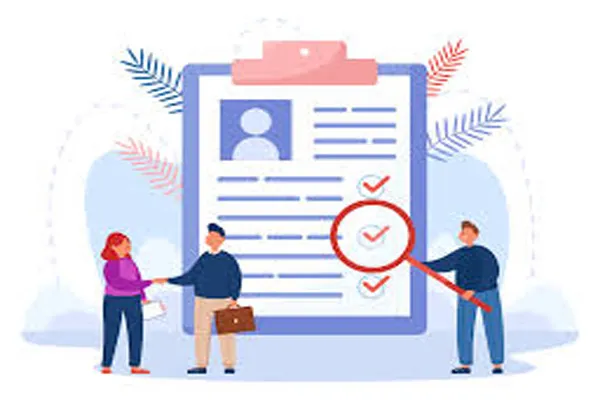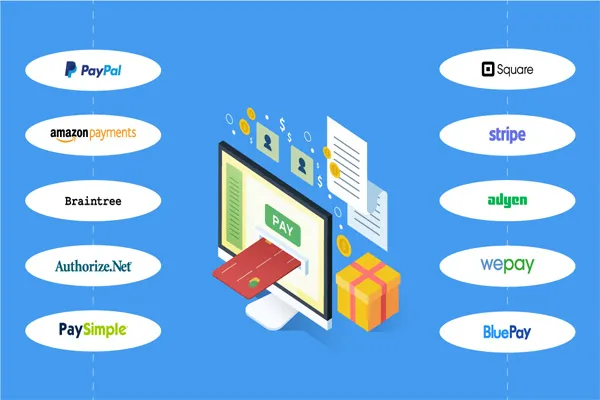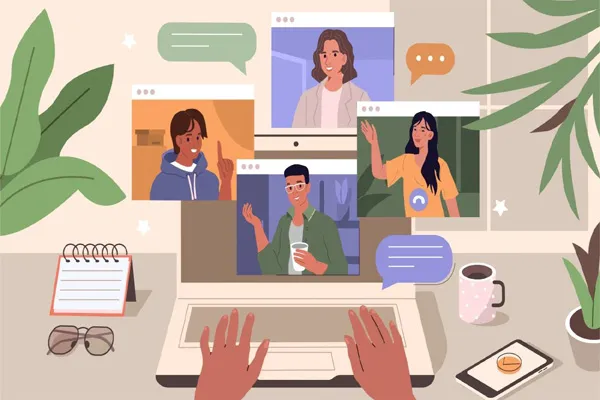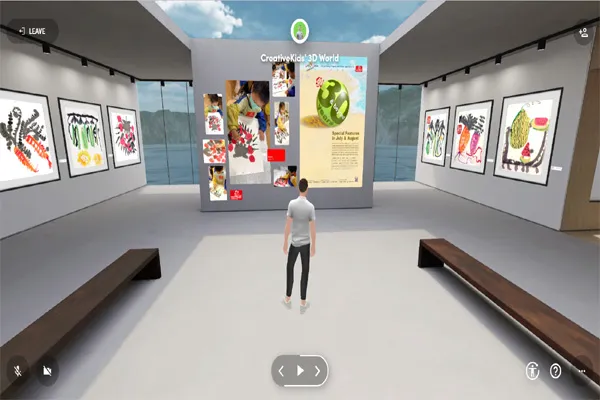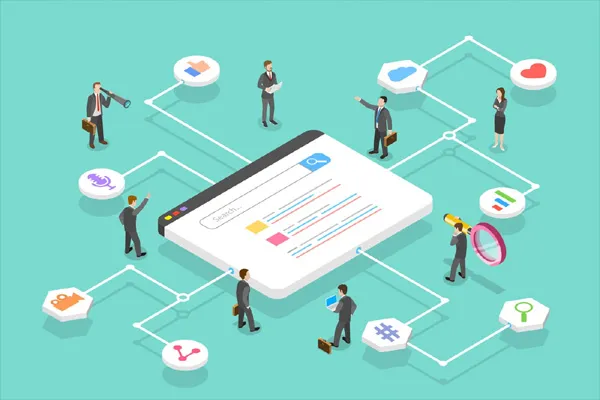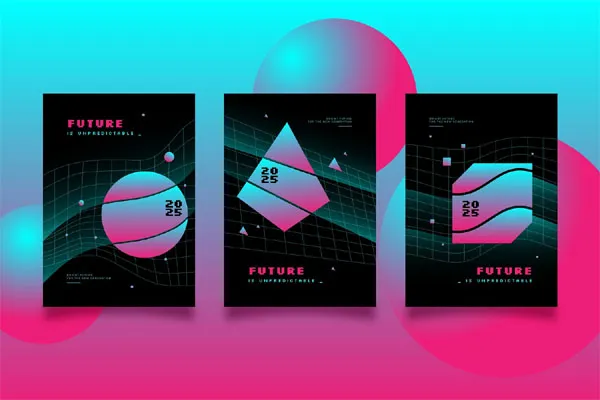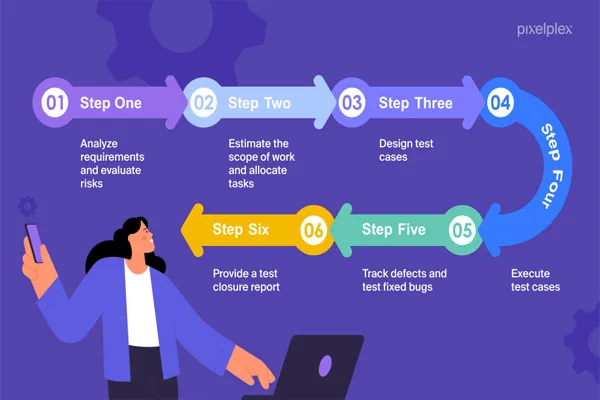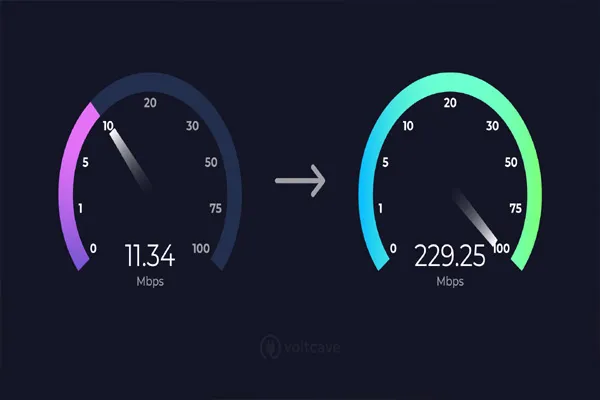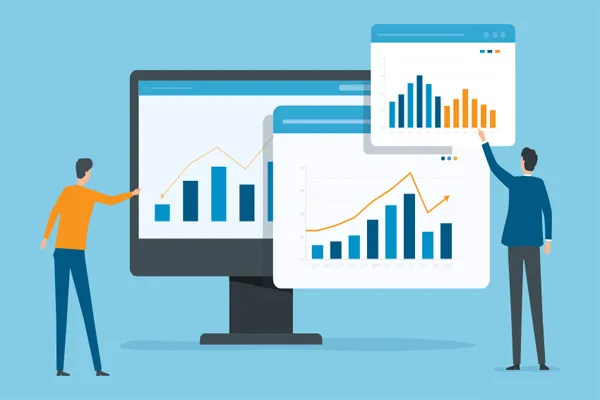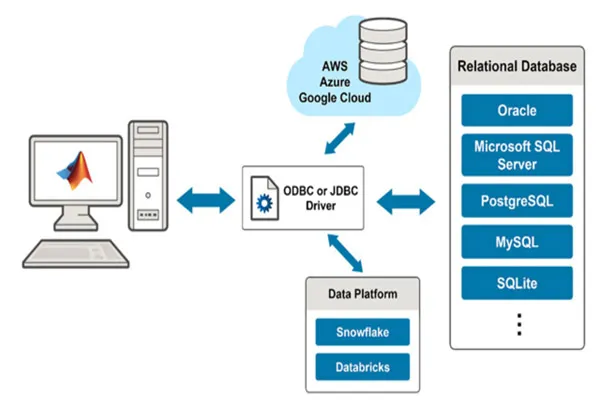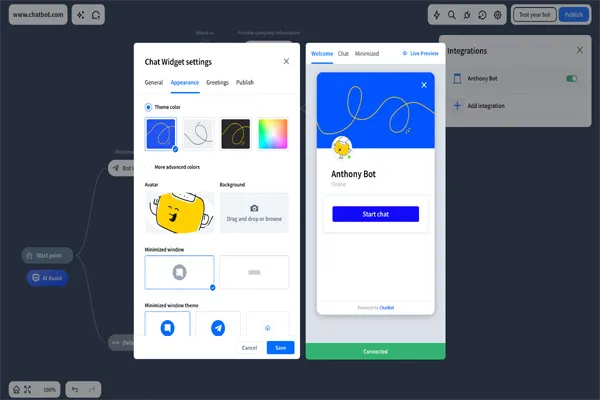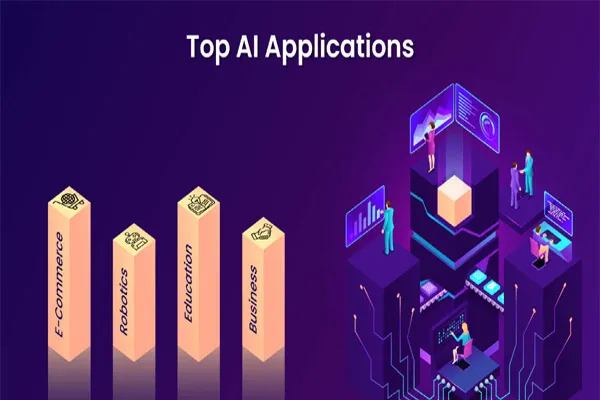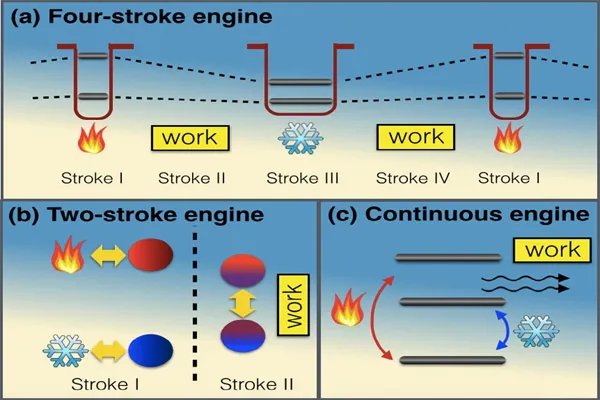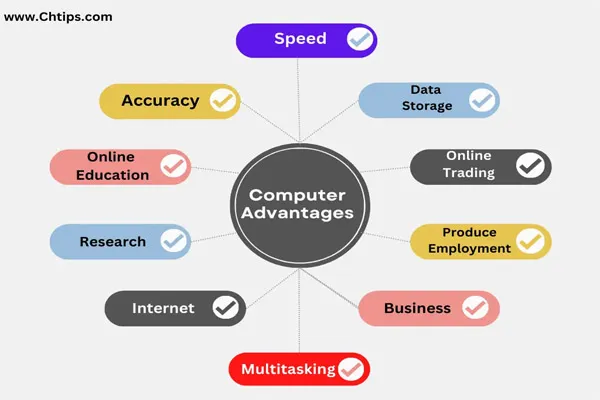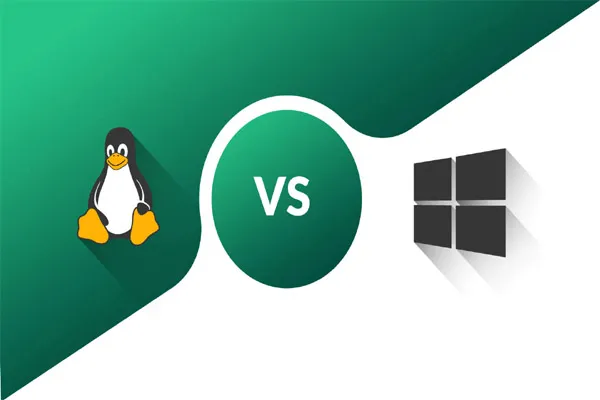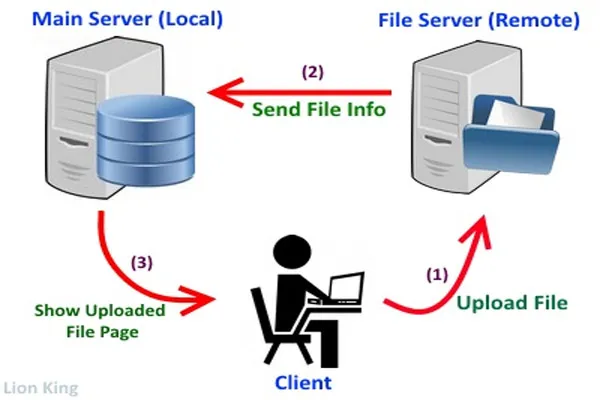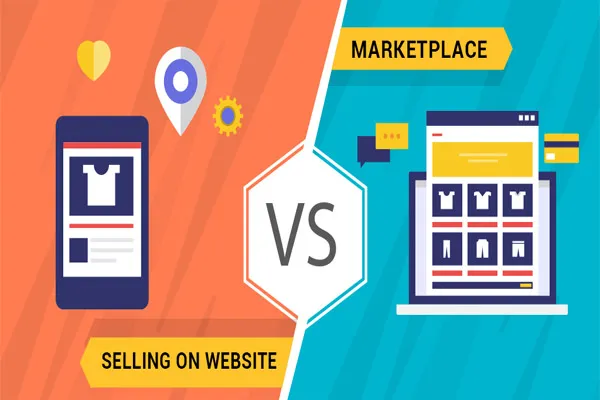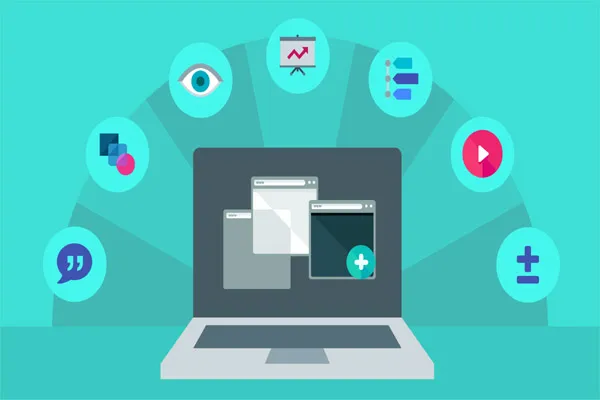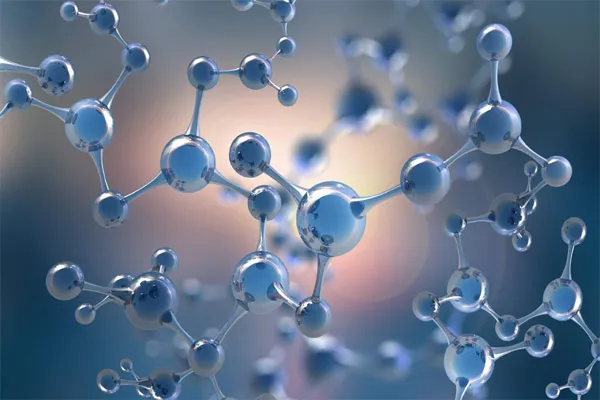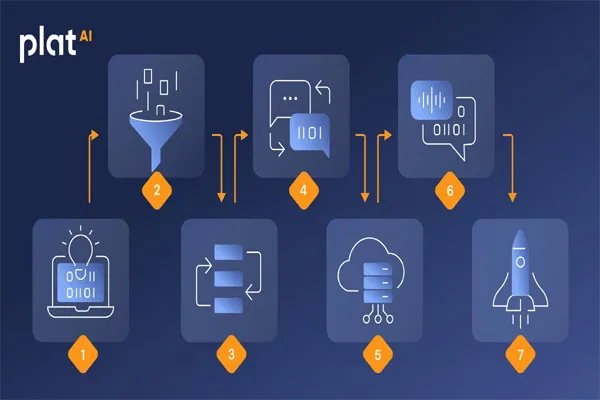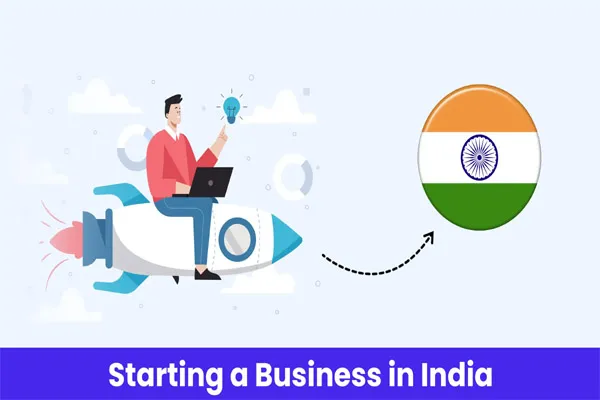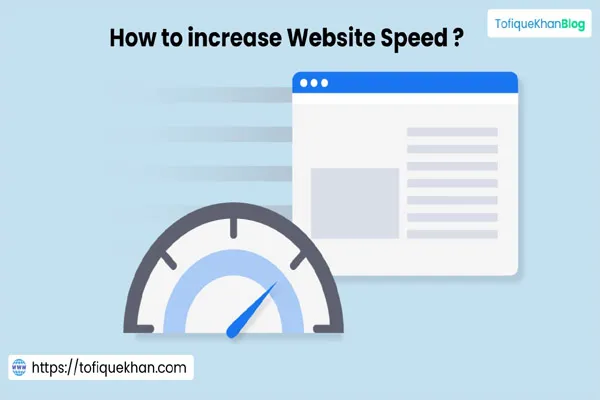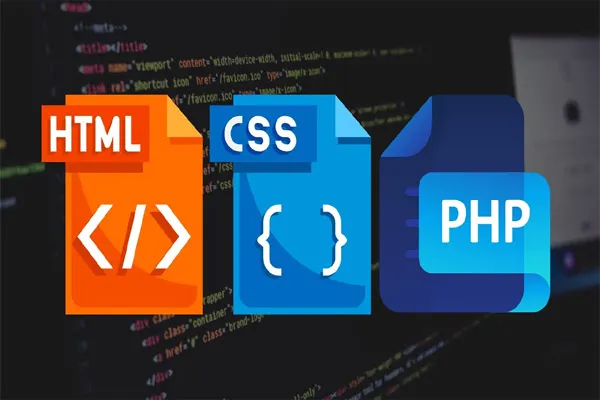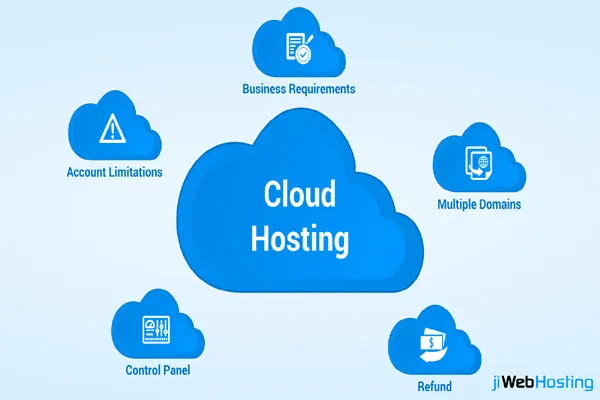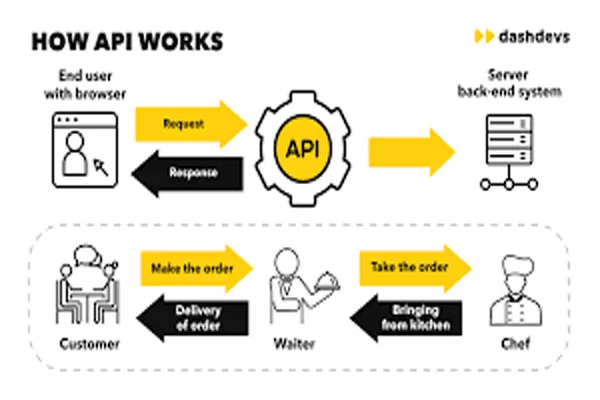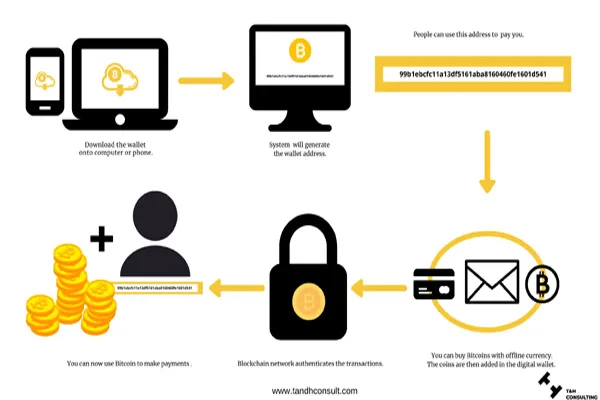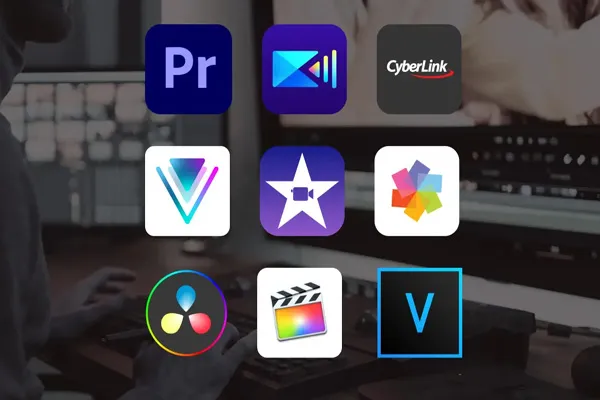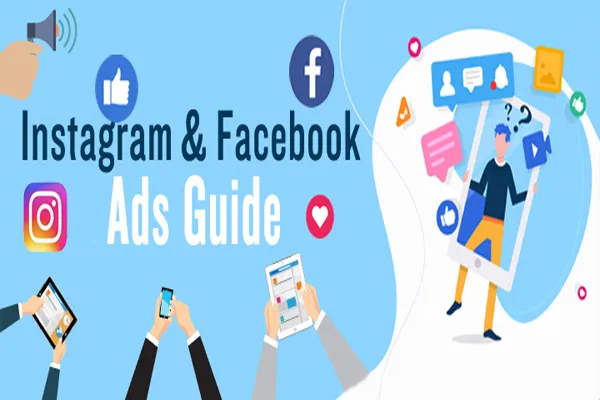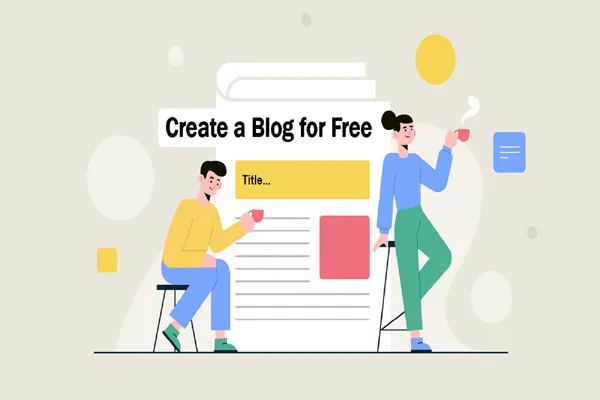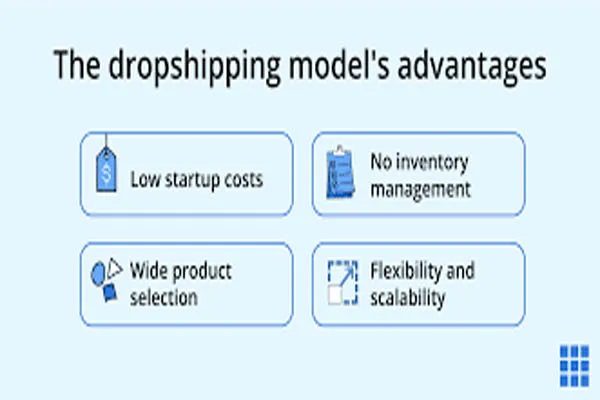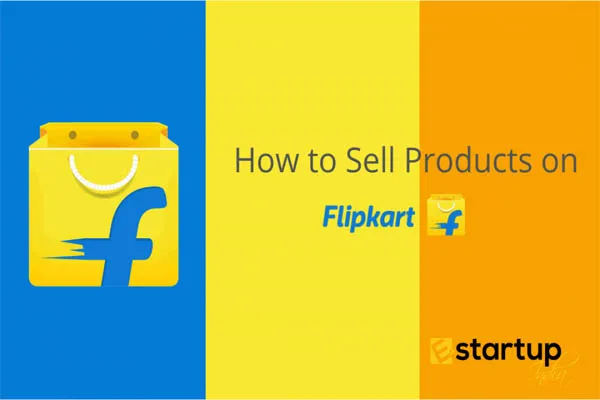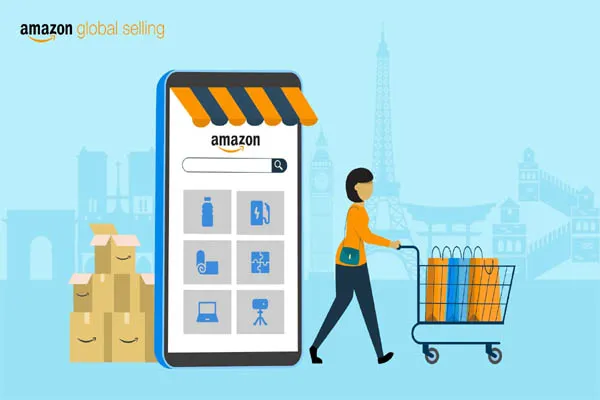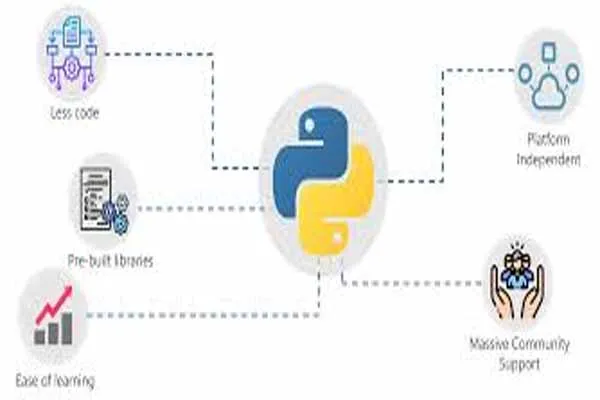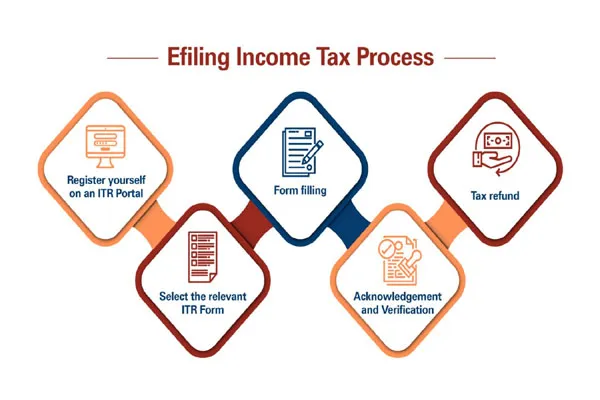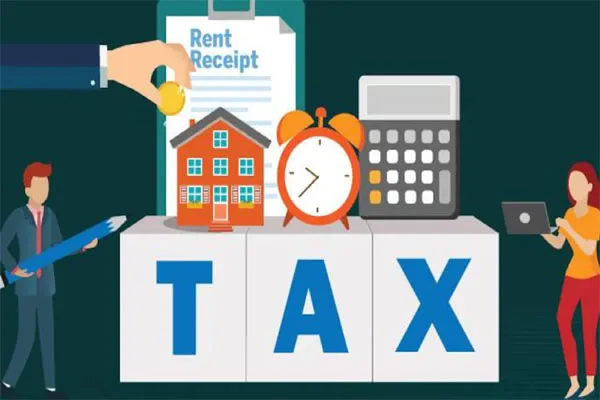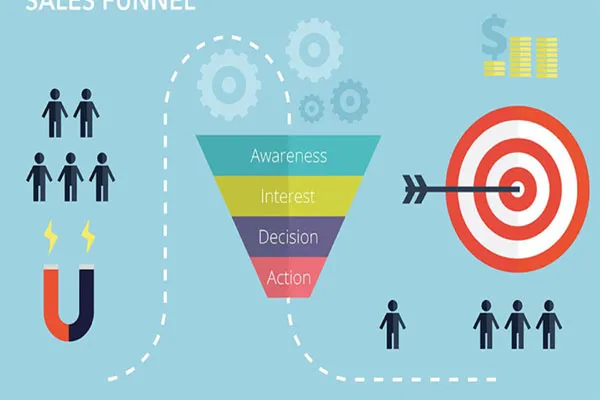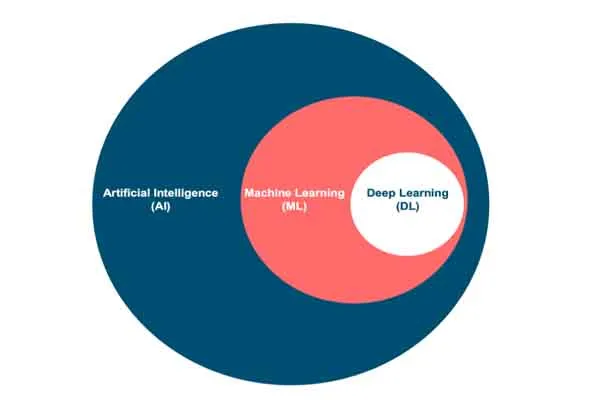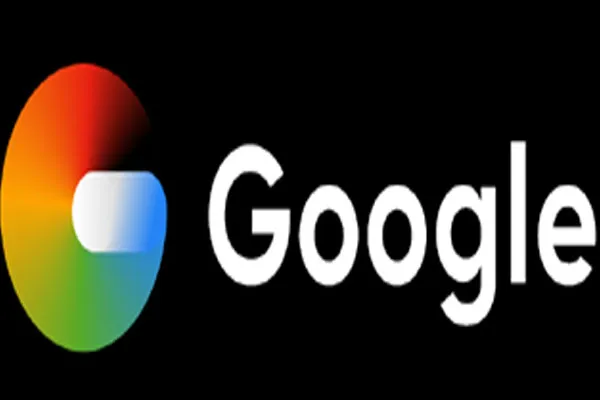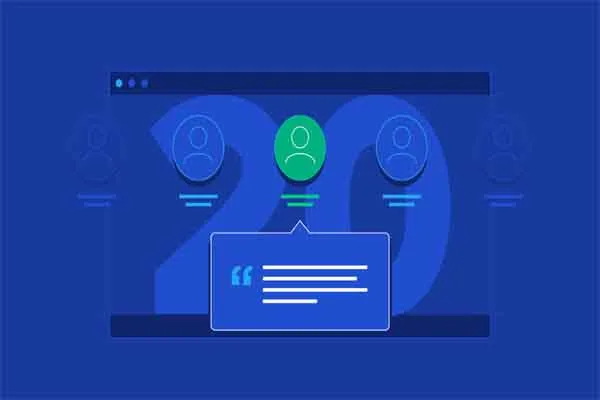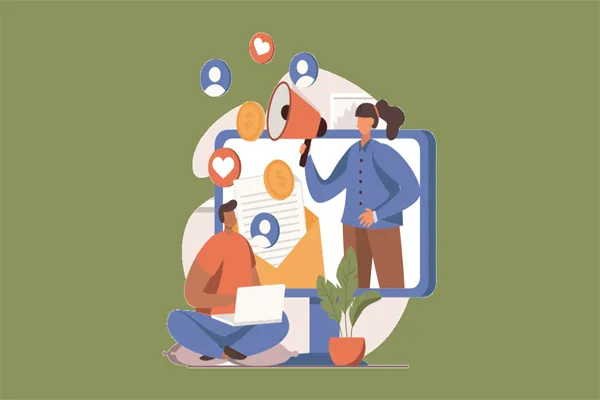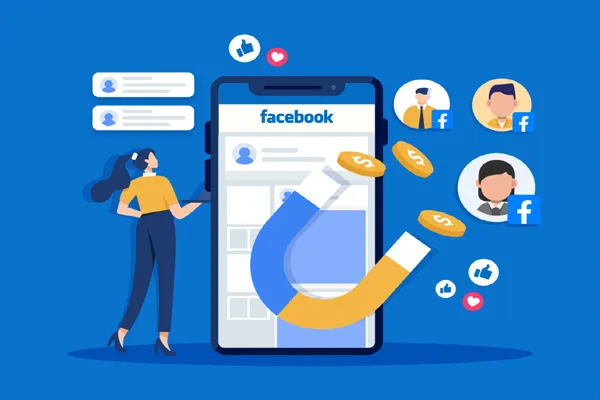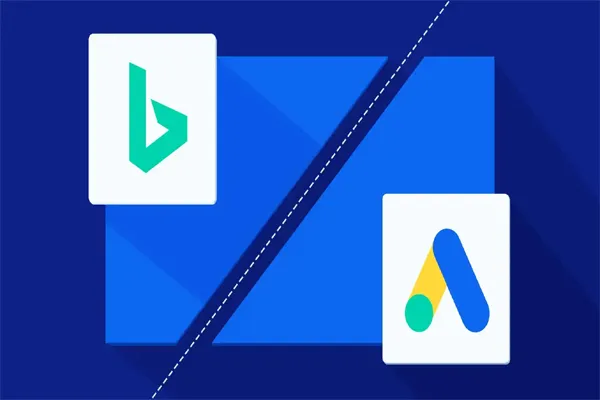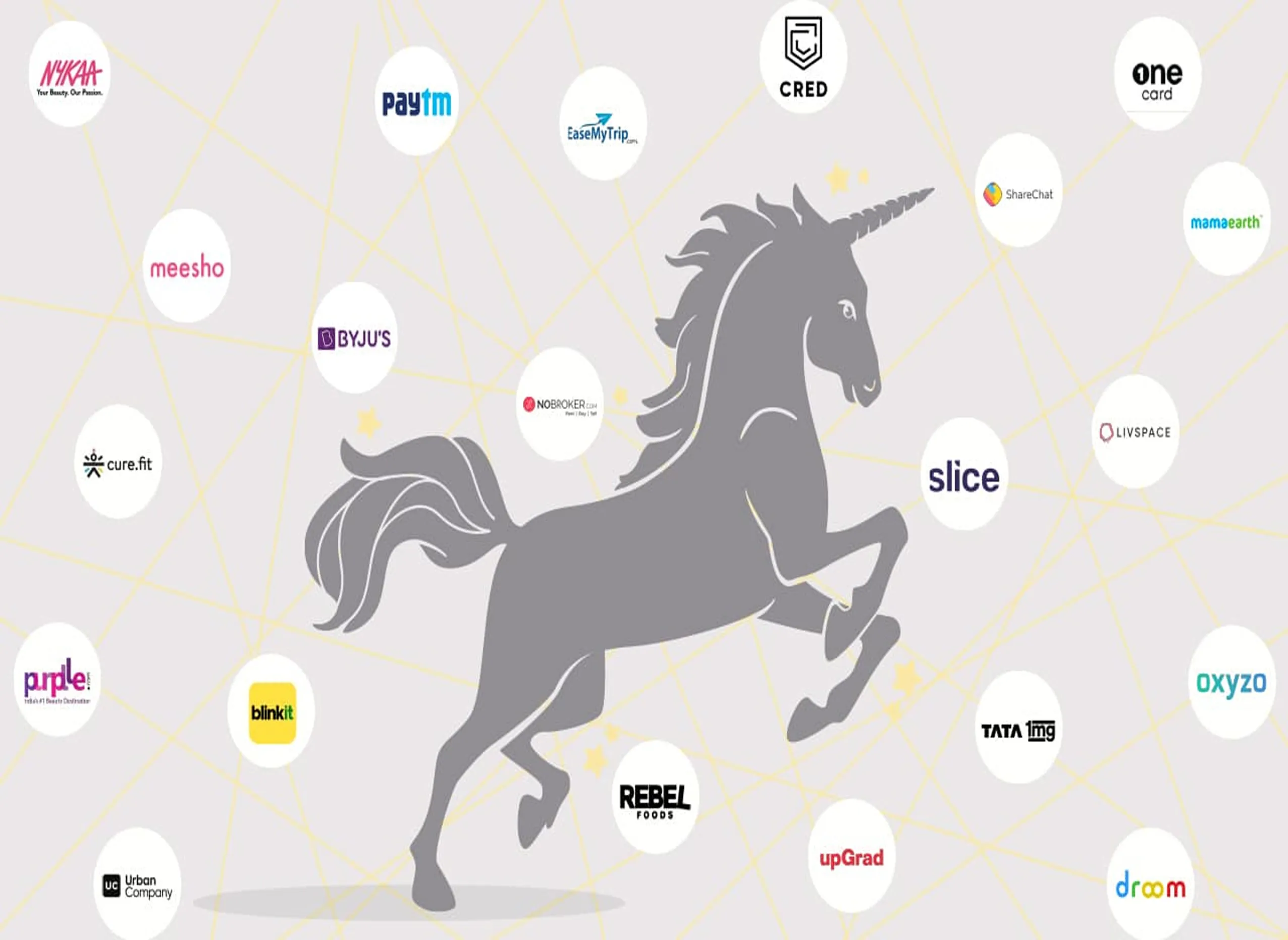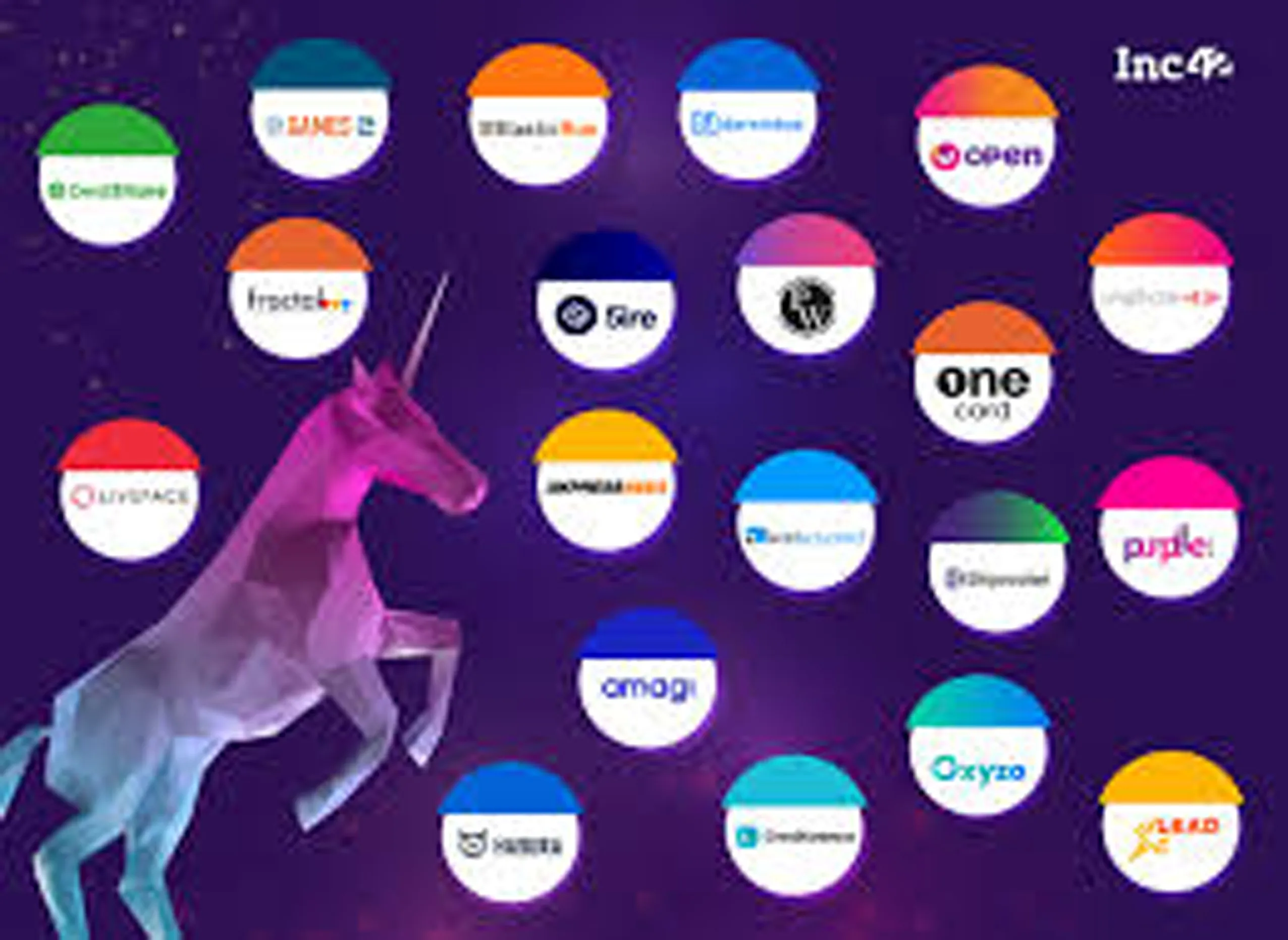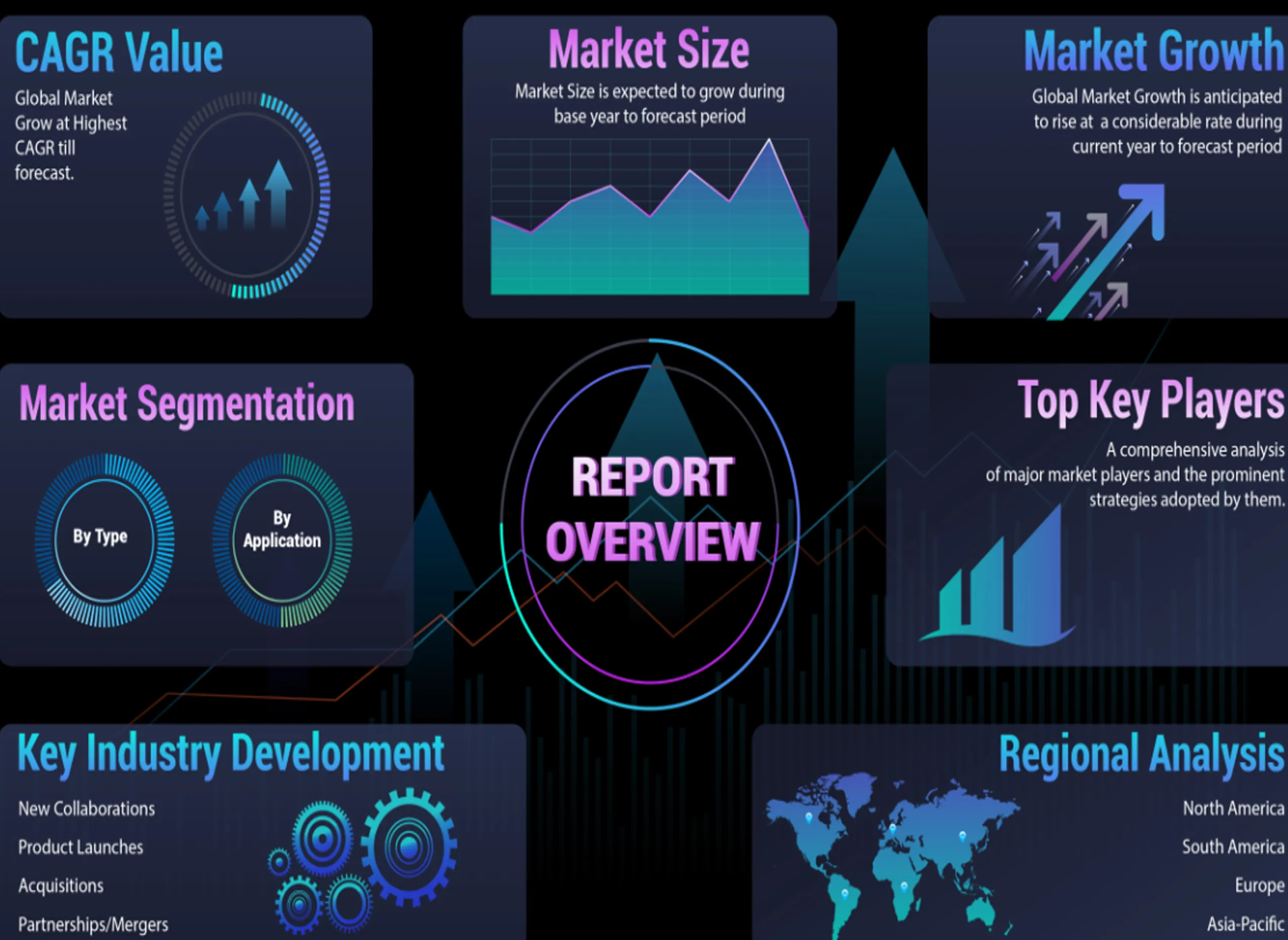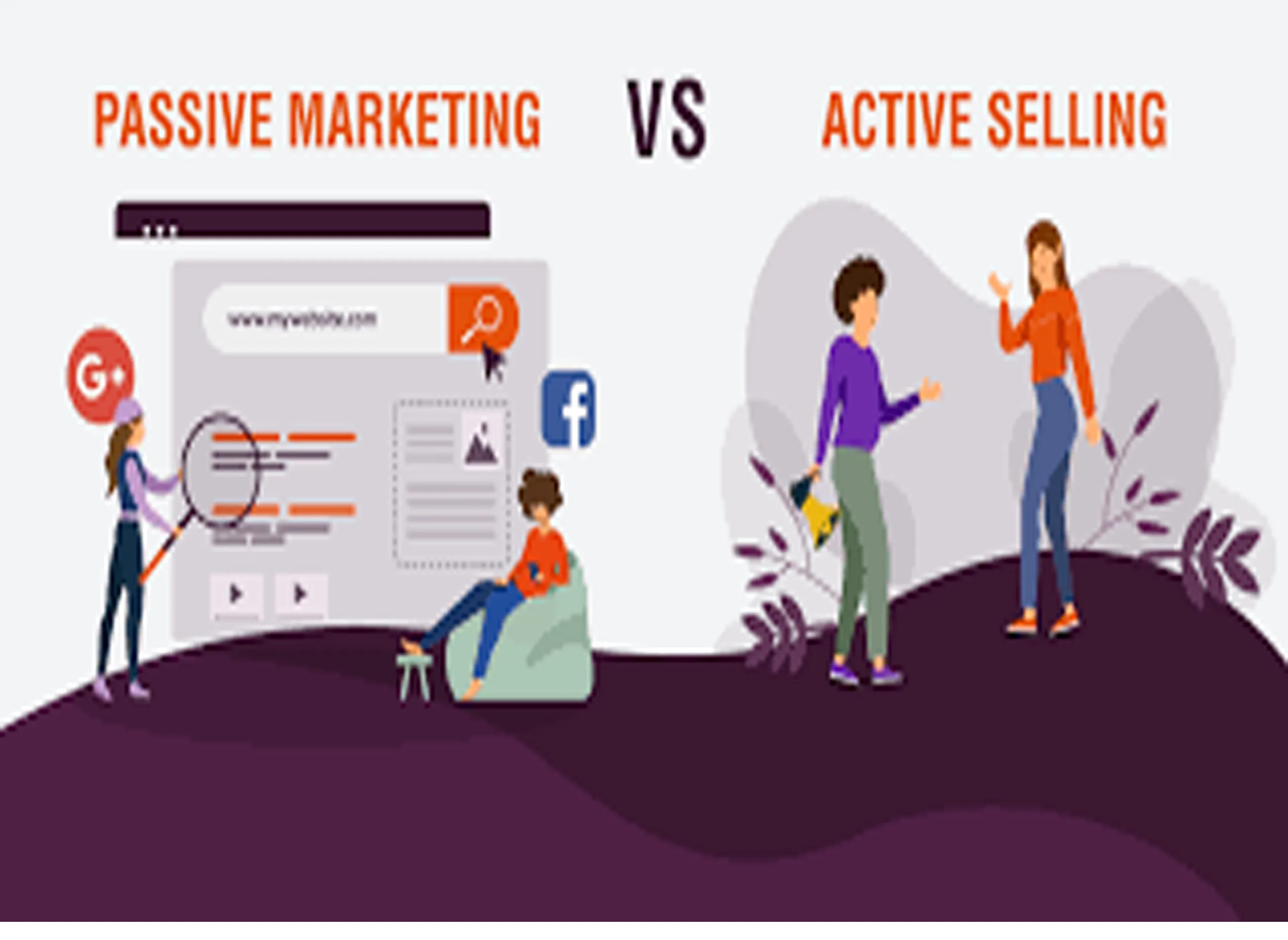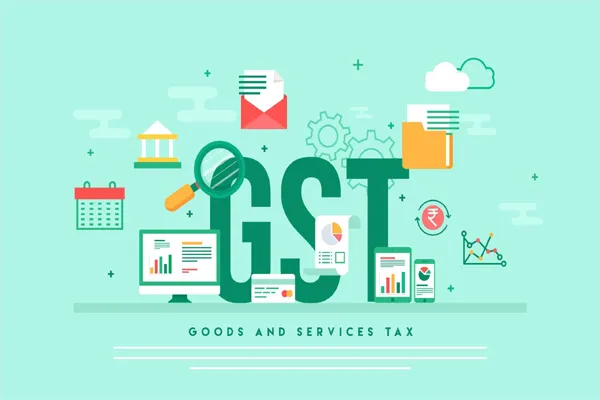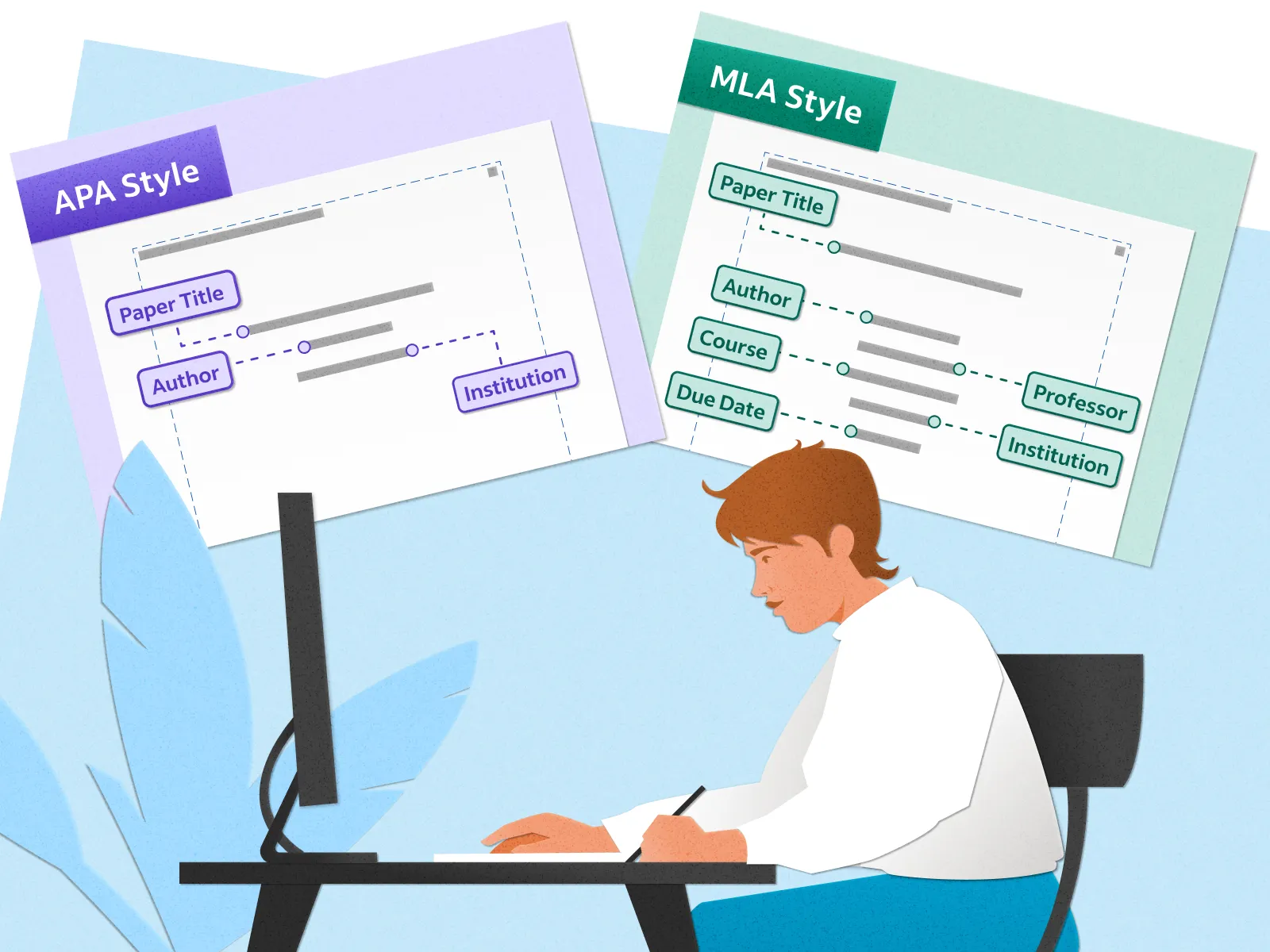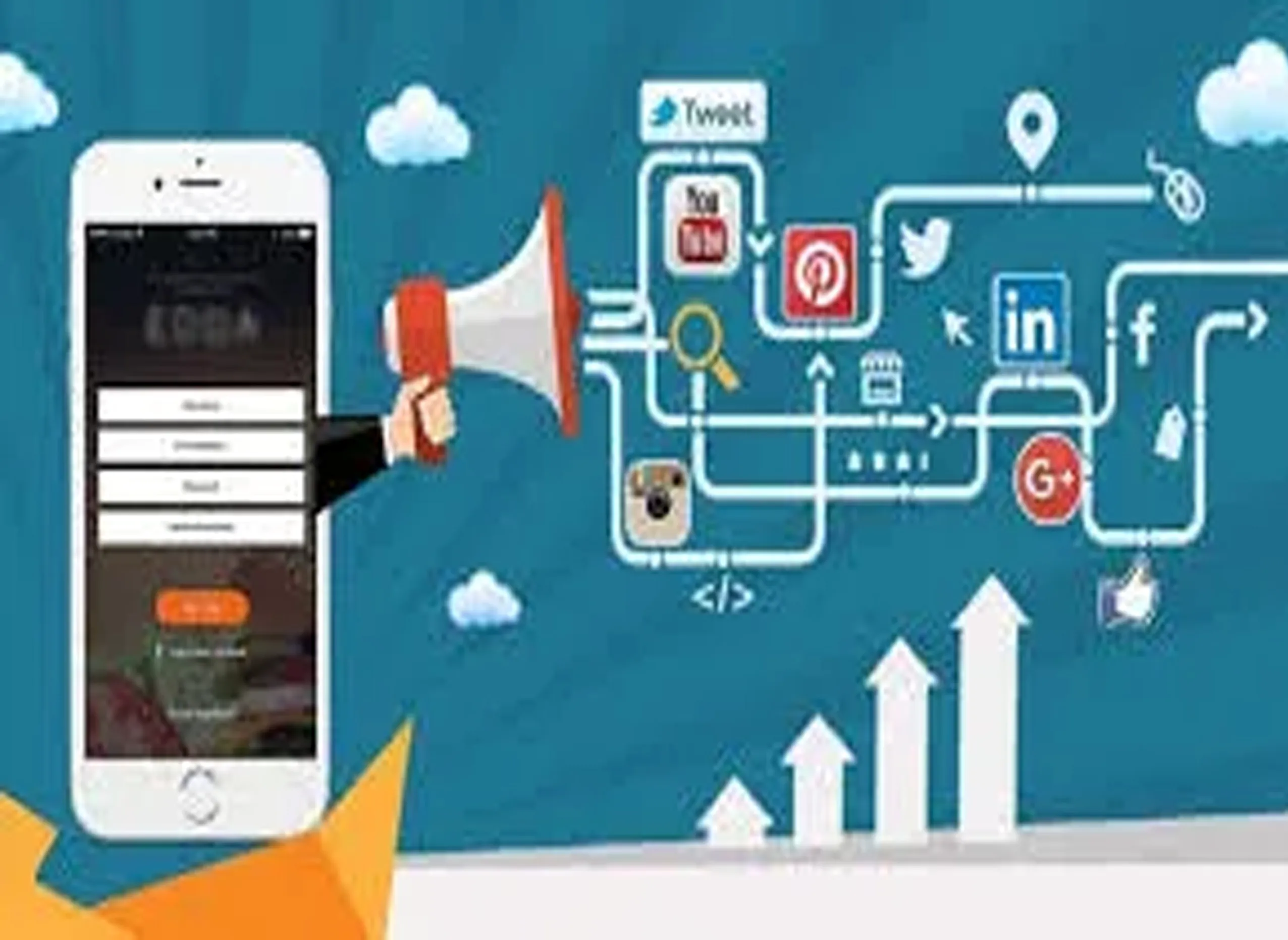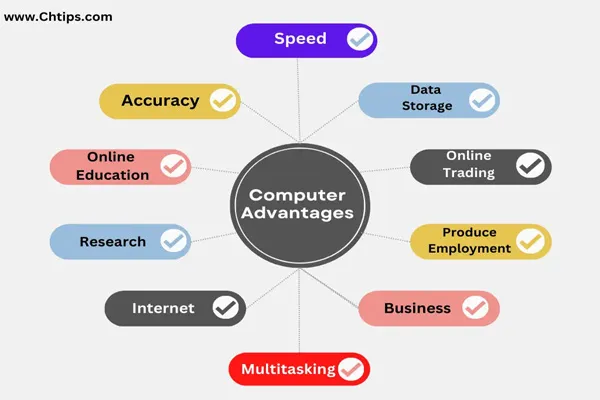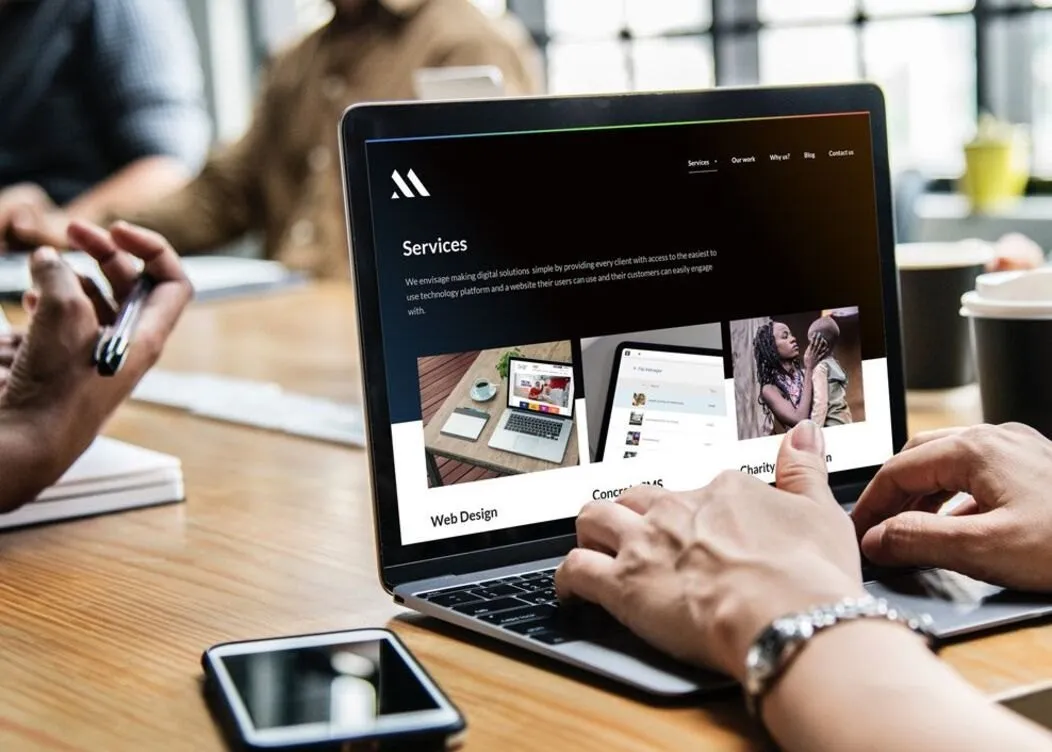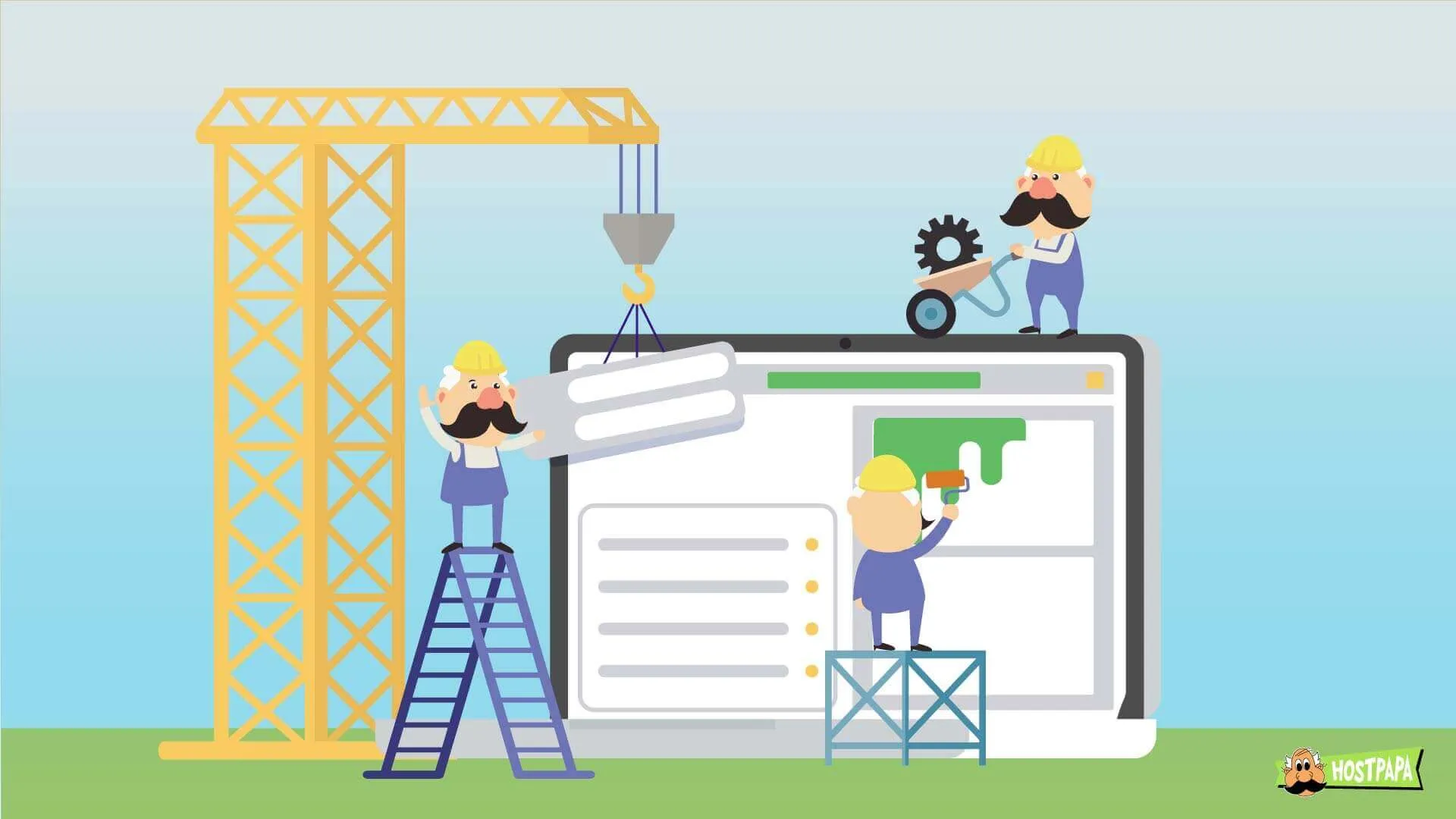1. Choose an Online Video Editor
There are several free and paid online video editors. Popular ones include:
- Clipchamp: Free with a premium option, supports basic editing, effects, and transitions.
- Kapwing: Offers trimming, adding text, resizing, and other editing tools. Free with watermarks (unless you subscribe).
- WeVideo: Cloud-based editor with a drag-and-drop interface. It offers free and paid plans.
- InVideo: Provides templates, text overlays, and voice-overs for polished videos.
- Adobe Express: Basic video editing features for trimming, merging, and adding text.
2. Upload Your Video
- Select the video you want to edit and upload it to the platform. Most online tools support a wide range of video formats like MP4, MOV, AVI, etc.
3. Basic Editing Features
Most online editors offer the following basic tools:
- Trim and cut: Remove unwanted sections of your video.
- Merge: Combine multiple clips into a single video.
- Crop: Adjust the frame size of your video.
- Add music: Import background music or sound effects.
- Text overlays: Add titles, captions, or subtitles.
- Transitions: Apply smooth transitions between different clips or scenes.
- Filters and effects: Enhance visuals with color filters, slow motion, or fast motion.
4. Advanced Editing
For more complex editing, some online tools offer:
- Green screen/chroma key: Replace backgrounds with different images or videos.
- Multilayer editing: Work on different video, audio, and text layers.
- Voice-over recording: Record and add your voice narration.
5. Export and Share
- Once you’re done editing, export the video. Most platforms offer several resolution options like 720p, 1080p, and 4K. Free tools may limit your export quality or add watermarks.
- You can download your video or share it directly on social platforms like YouTube, Instagram, or Facebook.